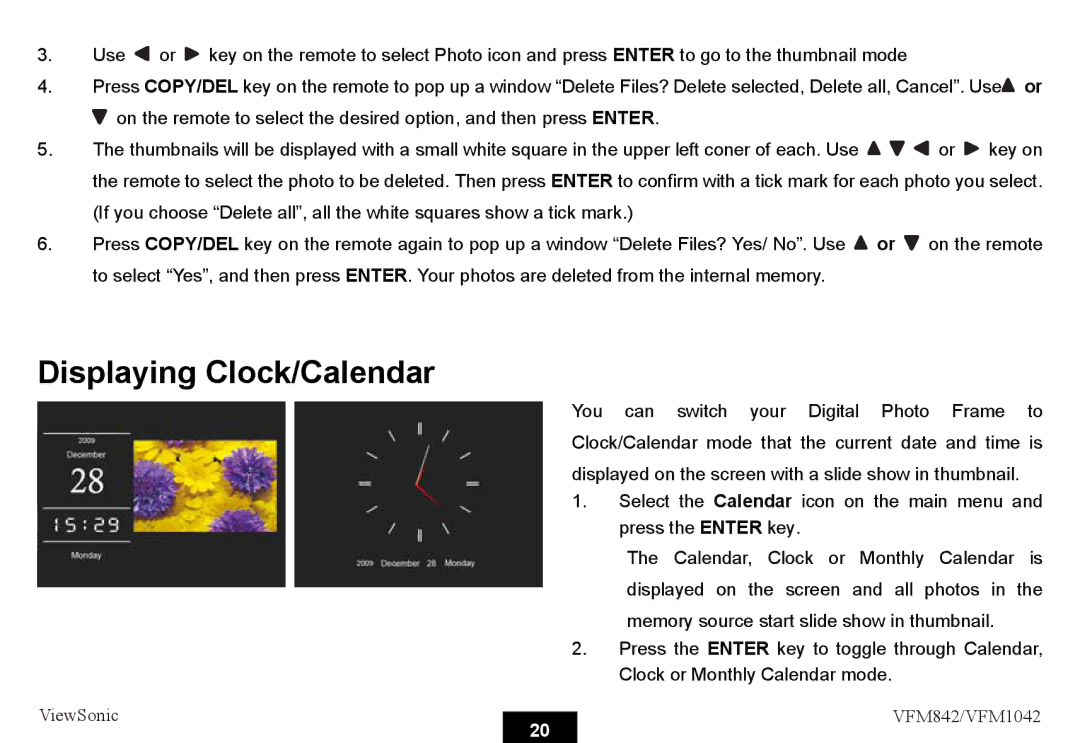3.Use ![]() or
or ![]() key on the remote to select Photo icon and press ENTER to go to the thumbnail mode
key on the remote to select Photo icon and press ENTER to go to the thumbnail mode
4.Press COPY/DEL key on the remote to pop up a window “Delete Files? Delete selected, Delete all, Cancel”. Use![]() or
or ![]() on the remote to select the desired option, and then press ENTER.
on the remote to select the desired option, and then press ENTER.
5.The thumbnails will be displayed with a small white square in the upper left coner of each. Use ![]()
![]()
![]() or
or ![]() key on the remote to select the photo to be deleted. Then press ENTER to confirm with a tick mark for each photo you select. (If you choose “Delete all”, all the white squares show a tick mark.)
key on the remote to select the photo to be deleted. Then press ENTER to confirm with a tick mark for each photo you select. (If you choose “Delete all”, all the white squares show a tick mark.)
6.Press COPY/DEL key on the remote again to pop up a window “Delete Files? Yes/ No”. Use ![]() or
or ![]() on the remote to select “Yes”, and then press ENTER. Your photos are deleted from the internal memory.
on the remote to select “Yes”, and then press ENTER. Your photos are deleted from the internal memory.
Displaying Clock/Calendar
You can switch your Digital Photo Frame to Clock/Calendar mode that the current date and time is displayed on the screen with a slide show in thumbnail.
1.Select the Calendar icon on the main menu and press the ENTER key.
The Calendar, Clock or Monthly Calendar is
displayed on the screen and all photos in the memory source start slide show in thumbnail.
2.Press the ENTER key to toggle through Calendar, Clock or Monthly Calendar mode.
ViewSonic
20
VFM842/VFM1042