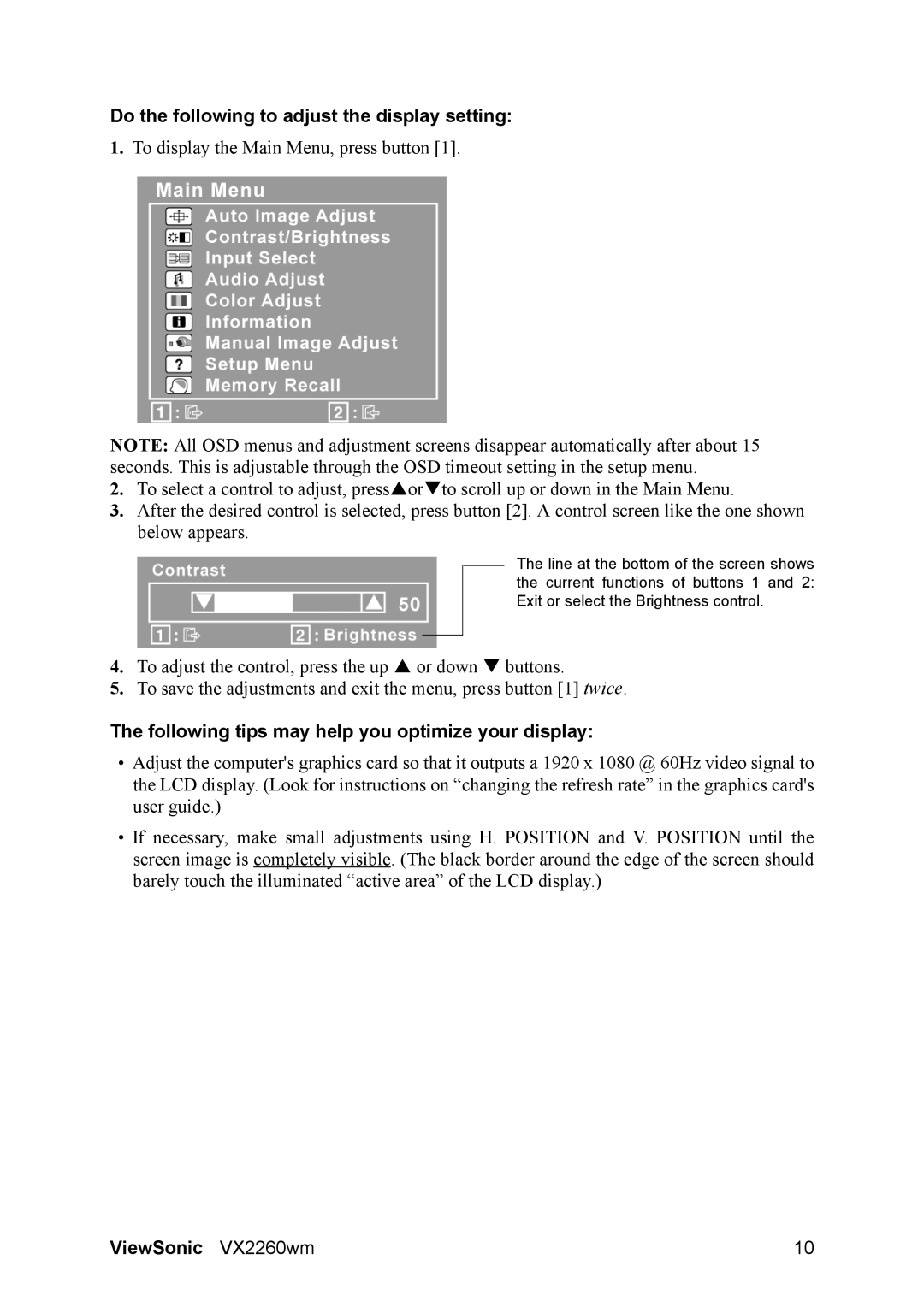VX2260s-LED specifications
The ViewSonic VX2260s-LED is a compelling 22-inch monitor designed to cater to gamers, professionals, and everyday users alike. With its sleek design and advanced display technologies, it stands as a versatile choice for those seeking high performance at an affordable price.One of the standout features of the VX2260s-LED is its Full HD resolution, providing a crisp and clear 1920 x 1080 pixel display. This ensures that images appear vibrant and detailed, whether you're engaging in high-resolution gaming, watching movies, or working on graphic design projects. The monitor also boasts a rapid response time of 5ms, which significantly reduces motion blur and ghosting, ensuring smooth video playback and fluid gameplay.
The ViewSonic VX2260s-LED utilizes LED backlighting, which not only enhances brightness but also leads to improved energy efficiency. This technology allows for a thinner design while maintaining an excellent color gamut, delivering rich and true-to-life colors. With a typical brightness of 250 cd/m² and a contrast ratio of 1000:1, users can expect vivid visuals that perform well in various lighting conditions.
Ergonomics is a key consideration for the VX2260s-LED. The monitor features a 178-degree viewing angle, making it ideal for collaborative settings or multi-screen setups. This ensures that colors remain consistent and accurate, even when viewed from off-angles. Additionally, it includes VESA mount compatibility, allowing users to easily mount the monitor on the wall or on adjustable arms for enhanced flexibility.
Connectivity options are plentiful. The VX2260s-LED includes VGA and HDMI ports, making it easy to connect to a variety of devices, from PCs to gaming consoles. The monitor also embraces Eco-mode technology, which allows users to save on energy costs while optimizing display settings for different applications.
Overall, the ViewSonic VX2260s-LED combines style, performance, and practicality. With its array of features and technologies, it is an ideal monitor for anyone looking to enhance their viewing experience, whether at home, in the office, or while gaming. Its combination of high-quality visuals, energy efficiency, and ergonomic design makes it a fantastic option for a wide range of users.