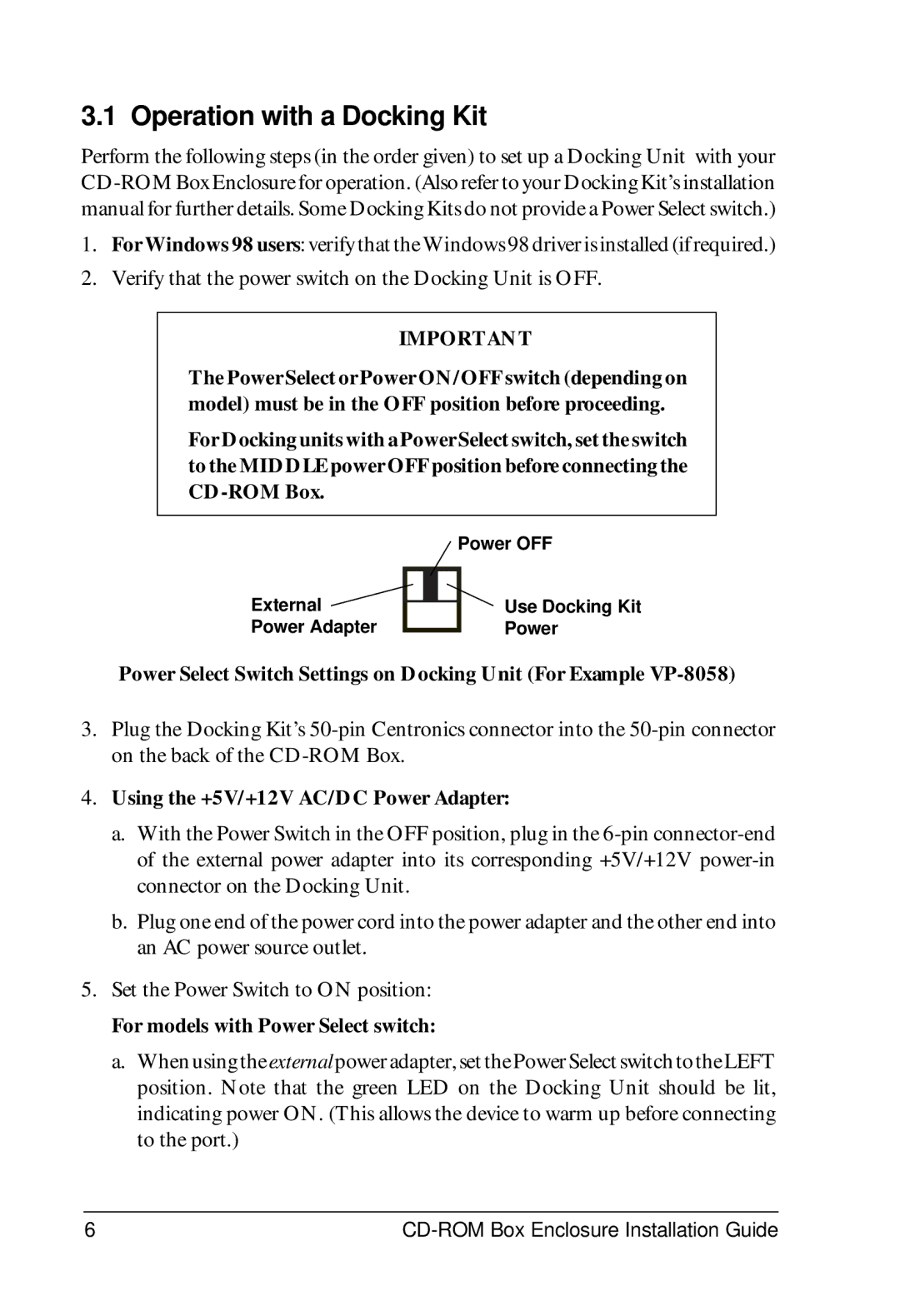3.1 Operation with a Docking Kit
Perform the following steps (in the order given) to set up a Docking Unit with your
1.For Windows 98 users: verify that the Windows 98 driver is installed (if required.)
2.Verify that the power switch on the Docking Unit is OFF.
IMPORTANT
The Power Select or Power ON/OFF switch (depending on model) must be in the OFF position before proceeding.
For Docking units with a Power Select switch, set the switch to the MIDDLE power OFF position before connecting the
External ![]() Power Adapter
Power Adapter
Power OFF
Use Docking Kit
Power
Power Select Switch Settings on Docking Unit (For Example
3.Plug the Docking Kit’s
4.Using the +5V/+12V AC/DC Power Adapter:
a.With the Power Switch in the OFF position, plug in the
b.Plug one end of the power cord into the power adapter and the other end into an AC power source outlet.
5.Set the Power Switch to ON position:
For models with Power Select switch:
a.Whenusingthe externalpoweradapter,setthePowerSelectswitchtotheLEFT position. Note that the green LED on the Docking Unit should be lit, indicating power ON. (This allows the device to warm up before connecting to the port.)
6 |