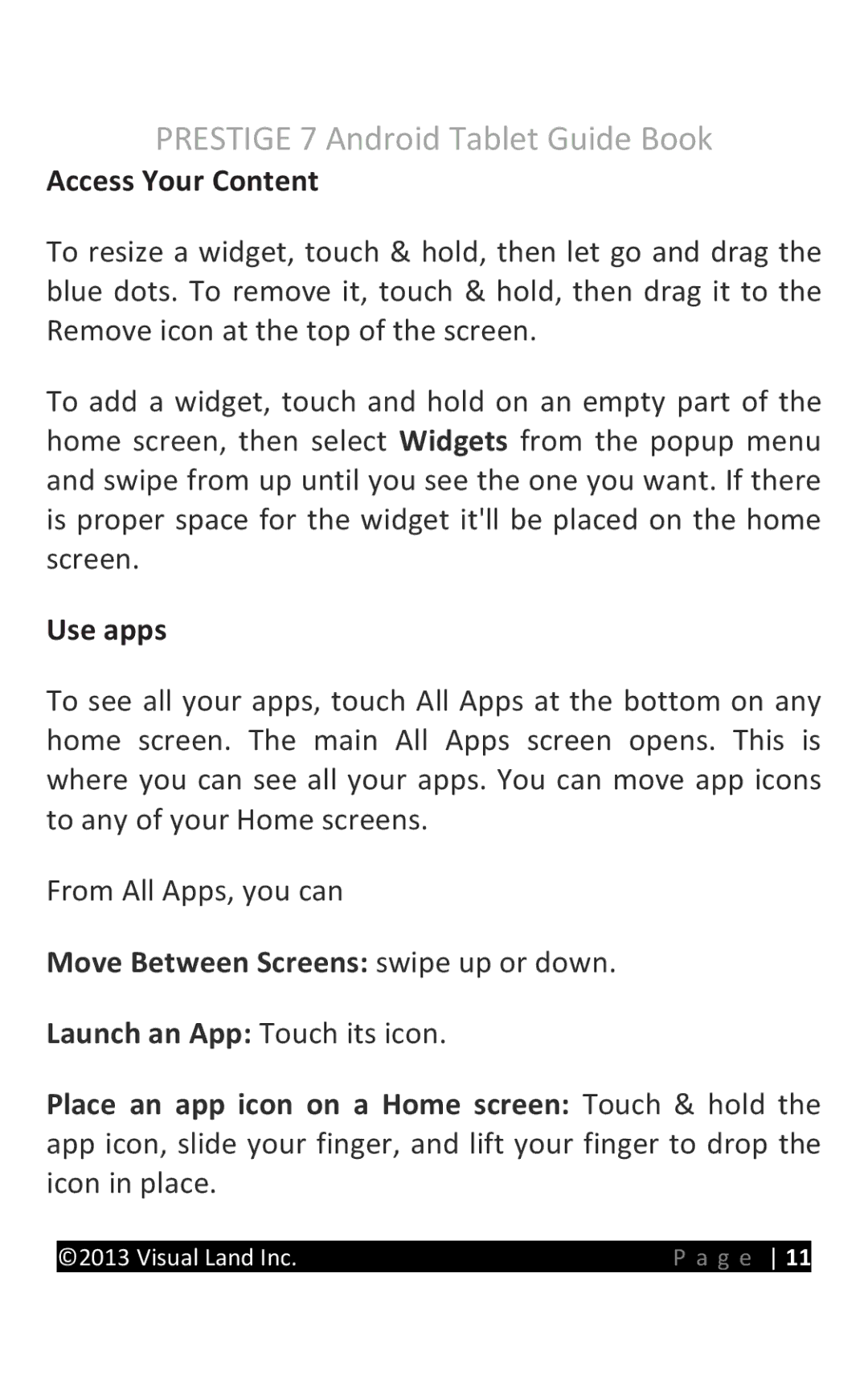7D8TCBLK, 7 specifications
The Visual Land 7,7D8TCBLK is a versatile tablet designed for both entertainment and productivity, standing out in the crowded market of budget-friendly devices. With its sleek design and functional features, it caters to users who seek an affordable yet reliable tablet experience.One of the main highlights of the Visual Land 7 is its stunning 7-inch touchscreen display. The IPS technology provides vibrant colors and wide viewing angles, making it ideal for watching videos, playing games, or browsing the web. The resolution of 1024 x 600 pixels ensures that users can enjoy their content in decent clarity, which is a significant advantage in its price range.
Powered by a quad-core processor, the Visual Land 7 delivers a smooth performance that can handle multitasking with ease. This processor, paired with 1GB of RAM, allows users to run multiple applications without significant lag. Whether it’s gaming, streaming, or running productivity apps, the performance is generally satisfactory, making it suitable for everyday tasks.
Storage is another key feature of the Visual Land 7. With 8GB of internal storage, the tablet offers ample space for apps, media, and documents. Users seeking more storage can take advantage of the expandable memory option via a microSD card slot, supporting cards of up to 32GB. This flexibility ensures that users can manage their files according to their needs without worrying about running out of space.
The Visual Land 7 focuses on connectivity, equipped with both Wi-Fi and Bluetooth capabilities. This allows users to connect to the internet and other devices with ease, facilitating seamless communication and data transfer. Additionally, the tablet features a front-facing camera for video calls, enhancing its usability for networking and staying connected with friends and family.
With Google’s Android operating system, the Visual Land 7 provides access to a plethora of apps through the Google Play Store. Users can download games, productivity tools, and entertainment applications, further enhancing their experience on the device. The tablet also provides a user-friendly interface, making it easy for individuals of all ages to navigate.
In terms of battery life, the Visual Land 7 is equipped with a decent battery that can last several hours on a single charge, depending on usage. This makes it practical for users who need a reliable device on the go.
Overall, the Visual Land 7,7D8TCBLK is a compelling choice for users seeking a budget tablet that offers essential features, decent performance, and good usability for everyday tasks. With its blend of technology and functionality, it stands as a capable device in its category.