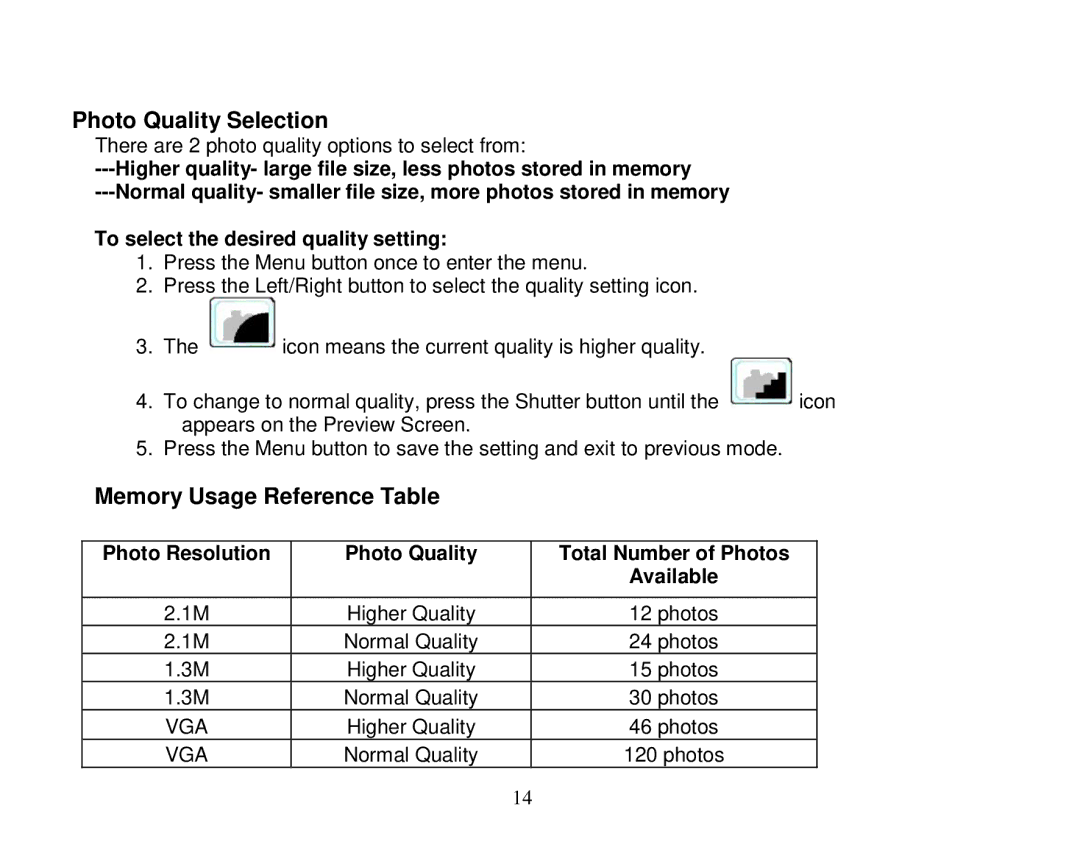Photo Quality Selection
There are 2 photo quality options to select from:
To select the desired quality setting:
1.Press the Menu button once to enter the menu.
2.Press the Left/Right button to select the quality setting icon.
3.The ![]() icon means the current quality is higher quality.
icon means the current quality is higher quality.
4.To change to normal quality, press the Shutter button until the ![]() icon appears on the Preview Screen.
icon appears on the Preview Screen.
5.Press the Menu button to save the setting and exit to previous mode.
Memory Usage Reference Table
Photo Resolution | Photo Quality |
| Total Number of Photos |
|
|
| Available |
|
|
|
|
2.1M | Higher Quality |
| 12 photos |
2.1M | Normal Quality |
| 24 photos |
1.3M | Higher Quality |
| 15 photos |
1.3M | Normal Quality |
| 30 photos |
VGA | Higher Quality |
| 46 photos |
VGA | Normal Quality |
| 120 photos |
|
| 14 | |