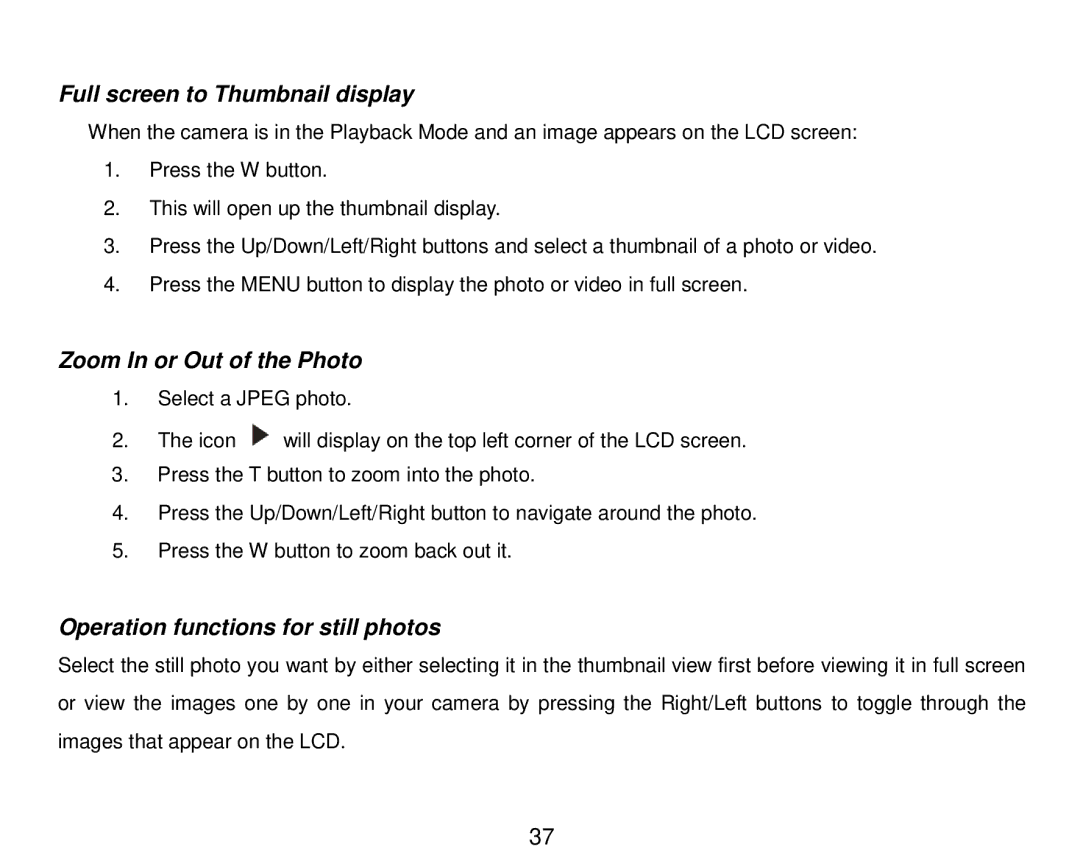Full screen to Thumbnail display
When the camera is in the Playback Mode and an image appears on the LCD screen:
1.Press the W button.
2.This will open up the thumbnail display.
3.Press the Up/Down/Left/Right buttons and select a thumbnail of a photo or video.
4.Press the MENU button to display the photo or video in full screen.
Zoom In or Out of the Photo
1.Select a JPEG photo.
2.The icon ![]() will display on the top left corner of the LCD screen.
will display on the top left corner of the LCD screen.
3.Press the T button to zoom into the photo.
4.Press the Up/Down/Left/Right button to navigate around the photo.
5.Press the W button to zoom back out it.
Operation functions for still photos
Select the still photo you want by either selecting it in the thumbnail view first before viewing it in full screen or view the images one by one in your camera by pressing the Right/Left buttons to toggle through the images that appear on the LCD.
37