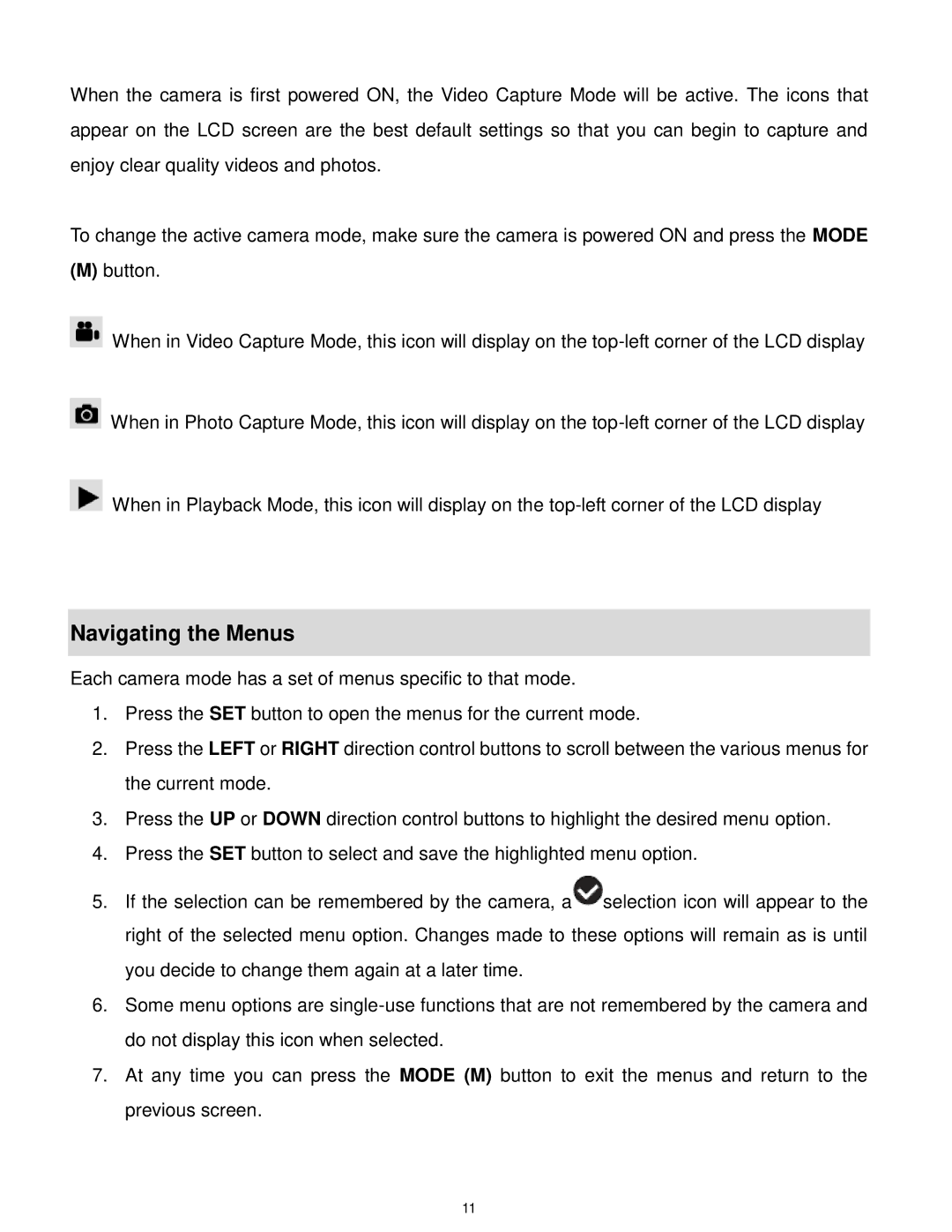DVR560-PNK, DVR 560 specifications
The Vivitar DVR 560, including the DVR560-PNK variant, is a compact and user-friendly camcorder designed for those seeking to capture life’s moments with ease. This camcorder stands out in the entry-level market due to its innovative features and user-centric design.One of the primary highlights of the DVR 560 is its impressive video capabilities. It can record video in high definition, providing crisp and clear footage that is perfect for capturing memories. The DVR 560 boasts a resolution of 1080p, ensuring that every detail is captured with vibrant colors and clarity. This resolution is particularly beneficial for creating enjoyable home movies or documenting special events.
The camcorder is equipped with a 1.8-inch LCD screen, allowing users to easily compose their shots and navigate menus. This display is both bright and responsive, which enhances the shooting experience. Additionally, the camcorder features a digital zoom capability, allowing users to zoom in on subjects without sacrificing image quality.
In terms of storage, the Vivitar DVR 560 supports SD/SDHC memory cards, making it easy for users to expand storage according to their needs. This flexibility is vital for those intending to shoot long video sessions or capture numerous photos without the worry of running out of space.
The build of the DVR560-PNK variant is notably stylish and appealing, particularly to those looking for a fun and fashionable camcorder. Its compact design makes it easy to carry, whether it is packed in a bag or held in-hand during outings. The exciting pink color adds a personal touch, making it a popular choice among younger users and those wanting to make a statement.
Furthermore, the DVR 560 includes an array of useful modes and features such as face detection, smile detection, and various scene modes to enhance video quality. Users can choose from different shooting modes, ensuring that they can adapt to varying light conditions and settings for the best results.
In summary, the Vivitar DVR 560, particularly the DVR560-PNK model, combines practicality with stylish design. With its HD recording capabilities, user-friendly interface, and expandable storage options, it offers a great solution for capturing videos on-the-go, making it an ideal choice for both beginners and casual users looking to document their lives in high quality.