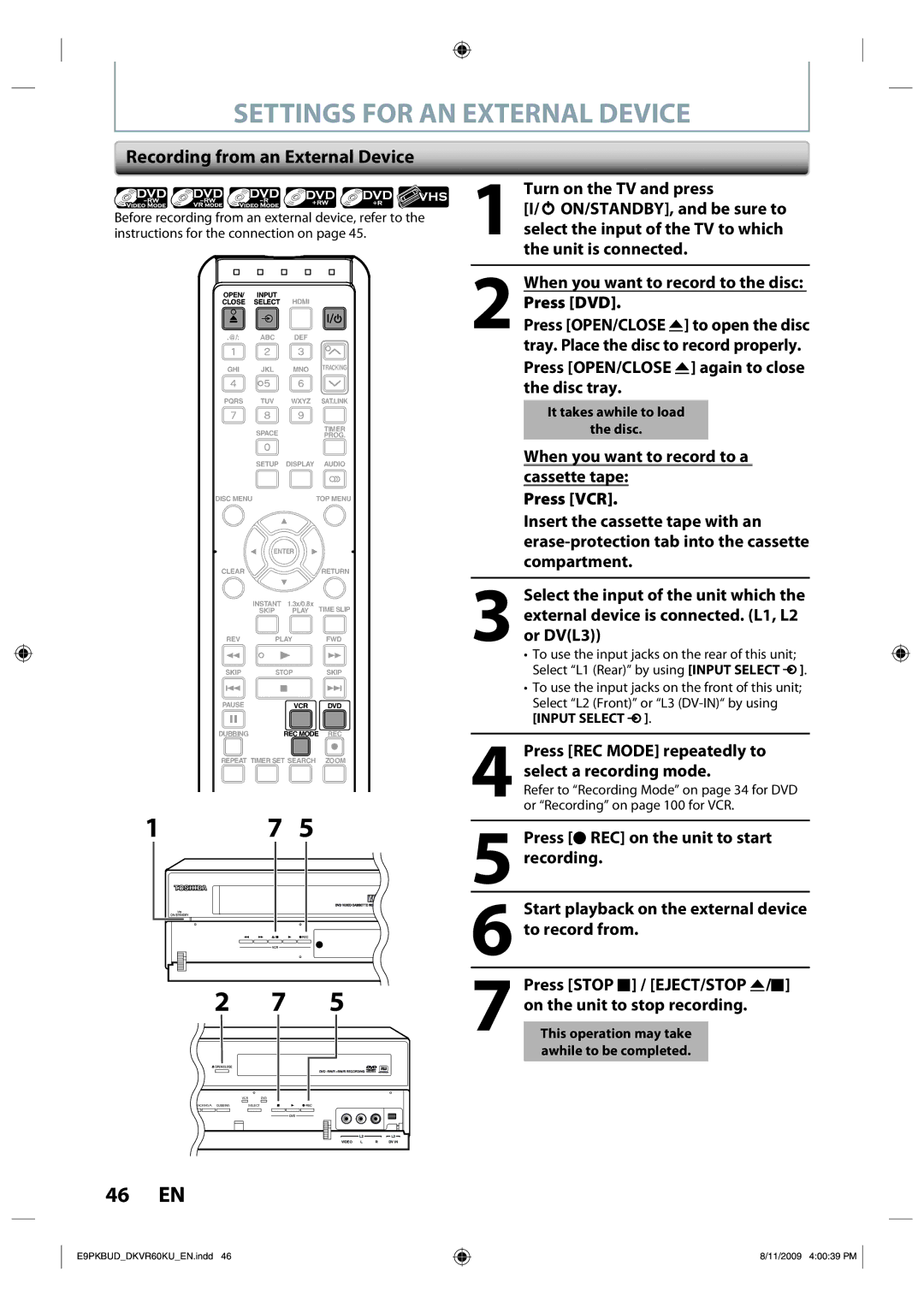SETTINGS FOR AN EXTERNAL DEVICE
Recording from an External Device
Before recording from an external device, refer to the instructions for the connection on page 45.
OPEN/ INPUT
CLOSE SELECT HDMI
.@/: ABC DEF
GHI JKL MNO TRACKING
1Turn on the TV and press
[I/y ON/STANDBY], and be sure to select the input of the TV to which the unit is connected.
2When you want to record to the disc: Press [DVD].
Press [OPEN/CLOSE A] to open the disc tray. Place the disc to record properly. Press [OPEN/CLOSE A] again to close the disc tray.
PQRS TUV WXYZ SAT.LINK
| SPACE |
| TIMER |
|
| PROG. | |
| SETUP | DISPLAY | AUDIO |
DISC MENU |
|
| TOP MENU |
| ENTER |
| |
CLEAR |
|
| RETURN |
| INSTANT | 1.3x/0.8x | TIME SLIP |
| SKIP | PLAY | |
REV | PLAY | FWD | |
SKIP | STOP | SKIP | |
PAUSE |
| VCR | DVD |
DUBBING |
| REC MODE REC | |
It takes awhile to load
the disc.
When you want to record to a cassette tape:
Press [VCR].
Insert the cassette tape with an
3Select the input of the unit which the external device is connected. (L1, L2 or DV(L3))
•To use the input jacks on the rear of this unit; Select “L1 (Rear)” by using [INPUT SELECT ![]() ].
].
REPEAT TIMER SET SEARCH ZOOM
1 | 7 | 5 |
2 7 5
VCR DVD
RACKING | DUBBING | SELECT |
L2L3
VIDEO | L | R | DV IN |
46 EN
E9PKBUD_DKVR60KU_EN.indd 46
8/11/2009 4:00:39 PM