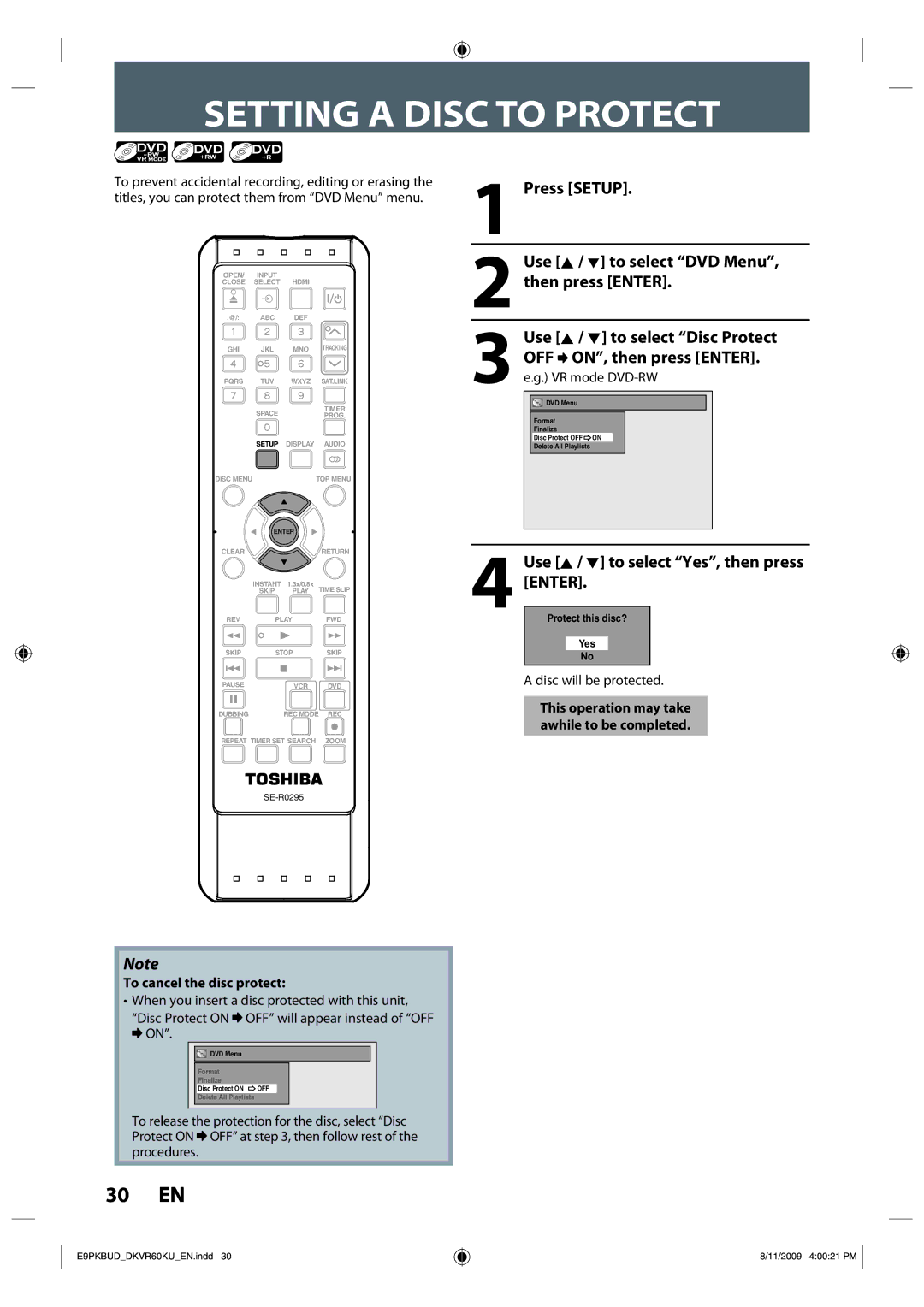SETTING A DISC TO PROTECT
To prevent accidental recording, editing or erasing the titles, you can protect them from “DVD Menu” menu.
OPEN/ | INPUT | HDMI |
CLOSE | SELECT | |
.@/: | ABC | DEF |
1Press [SETUP].
2Use [K / L] to select “DVD Menu”, then press [ENTER].
GHI JKL MNO TRACKING
PQRS TUV WXYZ SAT.LINK
| SPACE |
| TIMER |
|
| PROG. | |
| SETUP | DISPLAY | AUDIO |
DISC MENU |
|
| TOP MENU |
| ENTER |
| |
CLEAR |
|
| RETURN |
| INSTANT | 1.3x/0.8x | TIME SLIP |
| SKIP | PLAY | |
REV | PLAY | FWD | |
SKIP | STOP | SKIP | |
PAUSE |
| VCR | DVD |
DUBBING |
| REC MODE REC | |
REPEAT TIMER SET SEARCH | ZOOM | ||
3 Use [K / L] to select “Disc Protect
OFF ![]() ON”, then press [ENTER]. e.g.) VR mode
ON”, then press [ENTER]. e.g.) VR mode
![]()
![]() DVD Menu
DVD Menu
Format
Finalize
Disc Protect OFF![]() ON
ON
Delete All Playlists
4Use [K / L] to select “Yes”, then press [ENTER].
Protect this disc?
Yes
No
A disc will be protected.
This operation may take awhile to be completed.
Note
To cancel the disc protect:
•When you insert a disc protected with this unit,
“Disc Protect ON ![]() OFF” will appear instead of “OFF
OFF” will appear instead of “OFF ![]() ON”.
ON”.
![]()
![]() DVD Menu
DVD Menu
Format
Finalize
Disc Protect ON ![]() OFF
OFF
Delete All Playlists
To release the protection for the disc, select “Disc Protect ON ![]() OFF” at step 3, then follow rest of the procedures.
OFF” at step 3, then follow rest of the procedures.
30 EN
E9PKBUD_DKVR60KU_EN.indd 30 | 8/11/2009 4:00:21 PM |