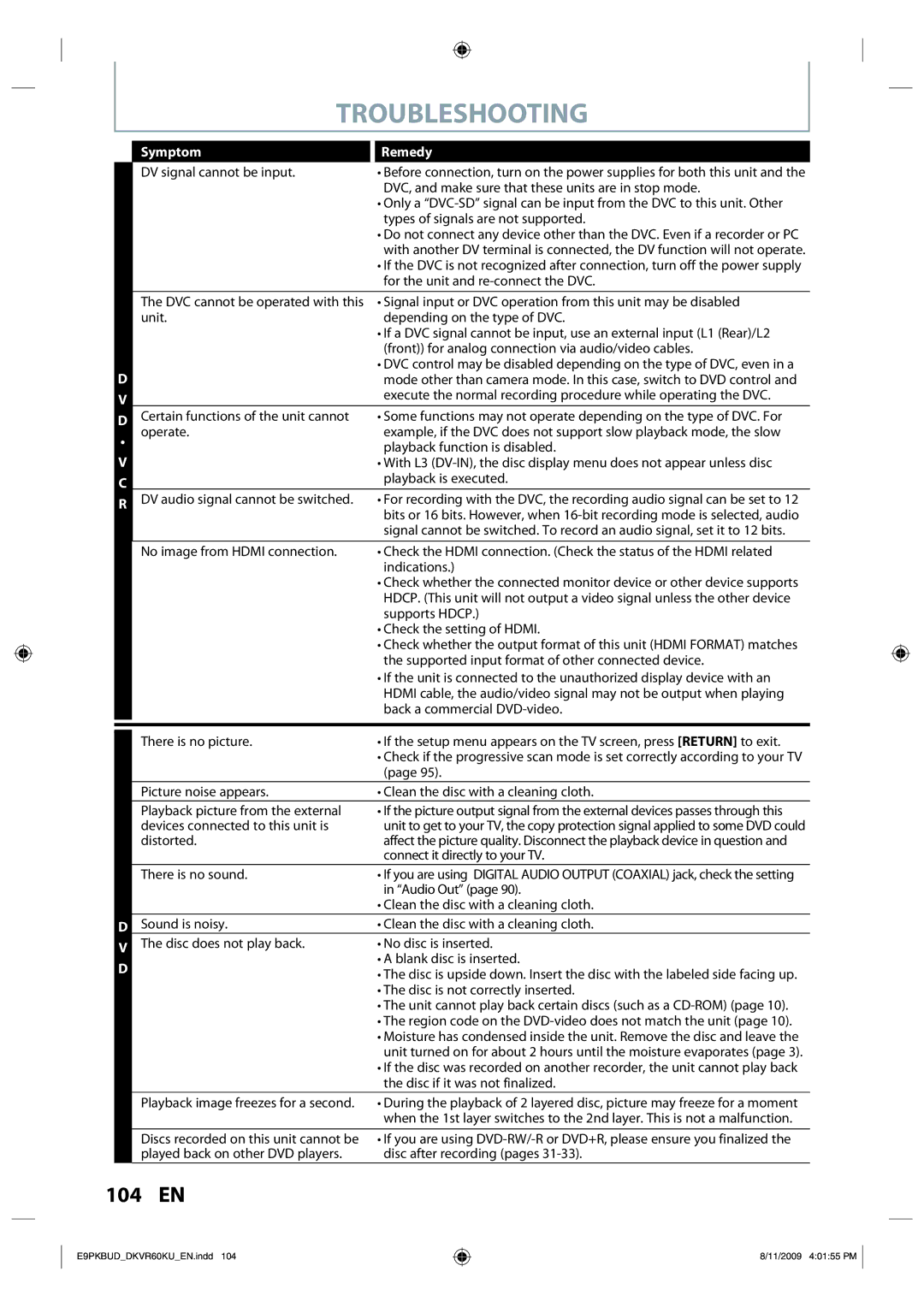TROUBLESHOOTING
Symptom
DV signal cannot be input.
Remedy
•Before connection, turn on the power supplies for both this unit and the DVC, and make sure that these units are in stop mode.
•Only a
•Do not connect any device other than the DVC. Even if a recorder or PC with another DV terminal is connected, the DV function will not operate.
•If the DVC is not recognized after connection, turn off the power supply for the unit and
D V D
•
V C R
The DVC cannot be operated with this | • Signal input or DVC operation from this unit may be disabled |
unit. | depending on the type of DVC. |
| • If a DVC signal cannot be input, use an external input (L1 (Rear)/L2 |
| (front)) for analog connection via audio/video cables. |
| • DVC control may be disabled depending on the type of DVC, even in a |
| mode other than camera mode. In this case, switch to DVD control and |
| execute the normal recording procedure while operating the DVC. |
|
|
Certain functions of the unit cannot | • Some functions may not operate depending on the type of DVC. For |
operate. | example, if the DVC does not support slow playback mode, the slow |
| playback function is disabled. |
| • With L3 |
| playback is executed. |
|
|
DV audio signal cannot be switched. | • For recording with the DVC, the recording audio signal can be set to 12 |
| bits or 16 bits. However, when |
| signal cannot be switched. To record an audio signal, set it to 12 bits. |
No image from HDMI connection.
•Check the HDMI connection. (Check the status of the HDMI related indications.)
•Check whether the connected monitor device or other device supports HDCP. (This unit will not output a video signal unless the other device supports HDCP.)
•Check the setting of HDMI.
•Check whether the output format of this unit (HDMI FORMAT) matches the supported input format of other connected device.
•If the unit is connected to the unauthorized display device with an HDMI cable, the audio/video signal may not be output when playing back a commercial
| There is no picture. | • If the setup menu appears on the TV screen, press [RETURN] to exit. |
|
| • Check if the progressive scan mode is set correctly according to your TV |
|
| (page 95). |
| Picture noise appears. | • Clean the disc with a cleaning cloth. |
| Playback picture from the external | • If the picture output signal from the external devices passes through this |
| devices connected to this unit is | unit to get to your TV, the copy protection signal applied to some DVD could |
| distorted. | affect the picture quality. Disconnect the playback device in question and |
|
| connect it directly to your TV. |
| There is no sound. | • If you are using DIGITAL AUDIO OUTPUT (COAXIAL) jack, check the setting |
|
| in “Audio Out” (page 90). |
|
| • Clean the disc with a cleaning cloth. |
D | Sound is noisy. | • Clean the disc with a cleaning cloth. |
V | The disc does not play back. | • No disc is inserted. |
D |
| • A blank disc is inserted. |
| • The disc is upside down. Insert the disc with the labeled side facing up. | |
|
| |
|
| • The disc is not correctly inserted. |
|
| • The unit cannot play back certain discs (such as a |
|
| • The region code on the |
|
| • Moisture has condensed inside the unit. Remove the disc and leave the |
|
| unit turned on for about 2 hours until the moisture evaporates (page 3). |
|
| • If the disc was recorded on another recorder, the unit cannot play back |
|
| the disc if it was not finalized. |
| Playback image freezes for a second. | • During the playback of 2 layered disc, picture may freeze for a moment |
|
| when the 1st layer switches to the 2nd layer. This is not a malfunction. |
Discs recorded on this unit cannot be played back on other DVD players.
•If you are using
104 EN
E9PKBUD_DKVR60KU_EN.indd 104
8/11/2009 4:01:55 PM