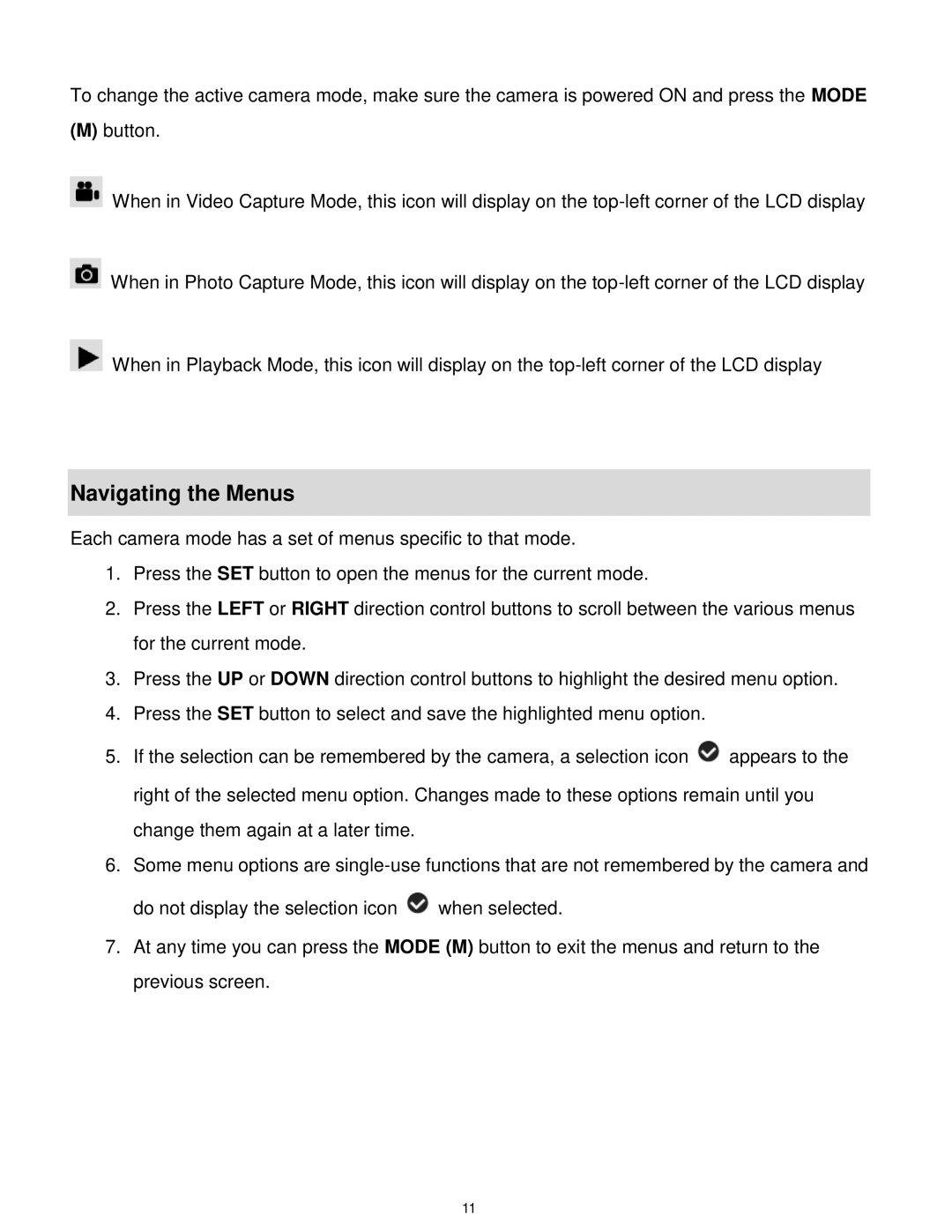To change the active camera mode, make sure the camera is powered ON and press the MODE
(M)button.
When in Video Capture Mode, this icon will display on the
When in Photo Capture Mode, this icon will display on the
When in Playback Mode, this icon will display on the
Navigating the Menus
Each camera mode has a set of menus specific to that mode.
1.Press the SET button to open the menus for the current mode.
2.Press the LEFT or RIGHT direction control buttons to scroll between the various menus for the current mode.
3.Press the UP or DOWN direction control buttons to highlight the desired menu option.
4.Press the SET button to select and save the highlighted menu option.
5.If the selection can be remembered by the camera, a selection icon ![]() appears to the right of the selected menu option. Changes made to these options remain until you change them again at a later time.
appears to the right of the selected menu option. Changes made to these options remain until you change them again at a later time.
6.Some menu options are
do not display the selection icon ![]() when selected.
when selected.
7.At any time you can press the MODE (M) button to exit the menus and return to the previous screen.
11