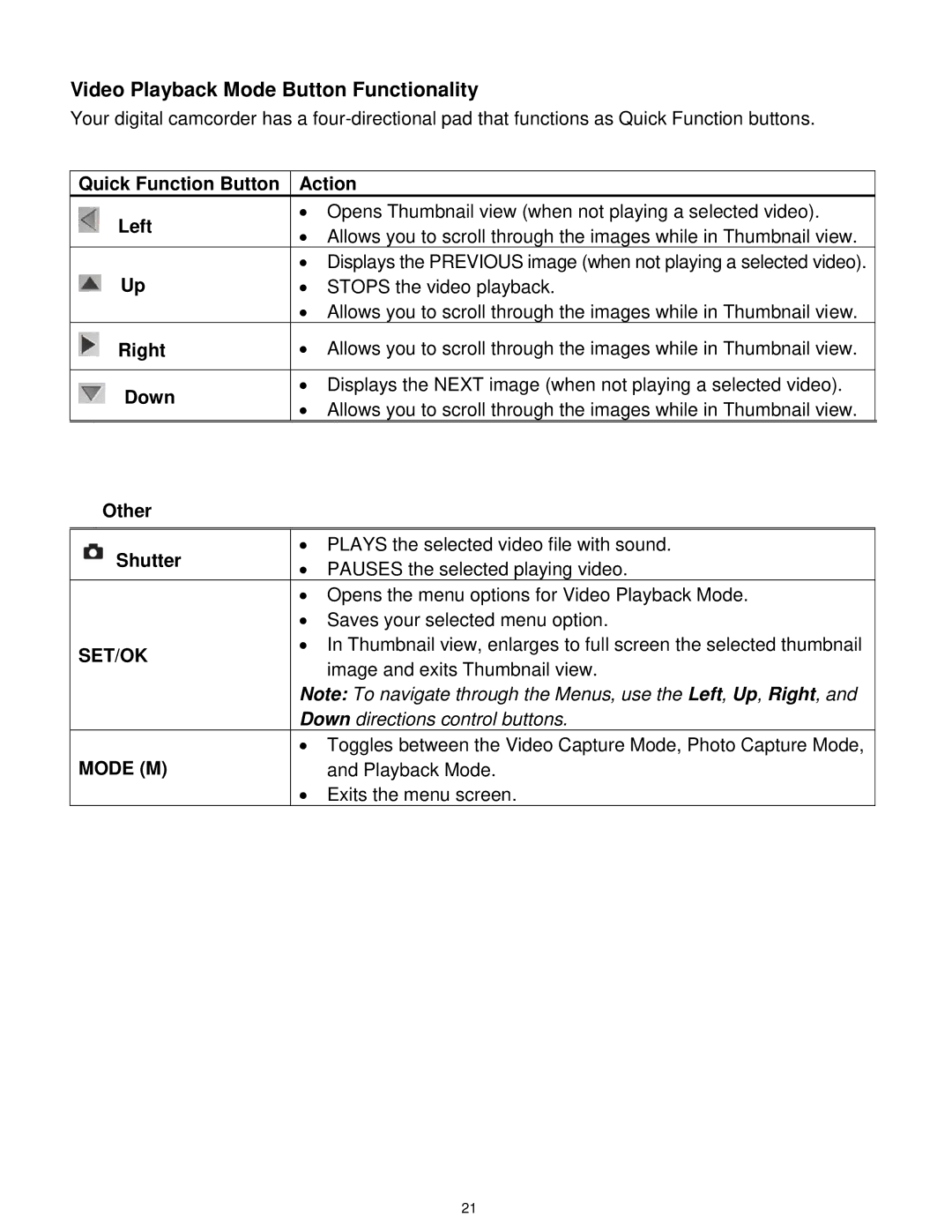Video Playback Mode Button Functionality
Your digital camcorder has a
Quick Function Button | Action | |
Left | ∙ Opens Thumbnail view (when not playing a selected video). | |
∙ Allows you to scroll through the images while in Thumbnail view. | ||
| ||
| ∙ Displays the PREVIOUS image (when not playing a selected video). | |
Up | ∙ STOPS the video playback. | |
| ∙ Allows you to scroll through the images while in Thumbnail view. | |
Right | ∙ Allows you to scroll through the images while in Thumbnail view. | |
|
| |
Down | ∙ Displays the NEXT image (when not playing a selected video). | |
∙ Allows you to scroll through the images while in Thumbnail view. | ||
|
Other
Shutter | ∙ PLAYS the selected video file with sound. | |
∙ PAUSES the selected playing video. | ||
| ||
| ∙ Opens the menu options for Video Playback Mode. | |
| ∙ Saves your selected menu option. | |
SET/OK | ∙ In Thumbnail view, enlarges to full screen the selected thumbnail | |
image and exits Thumbnail view. | ||
| ||
| Note: To navigate through the Menus, use the Left, Up, Right, and | |
| Down directions control buttons. | |
| ∙ Toggles between the Video Capture Mode, Photo Capture Mode, | |
MODE (M) | and Playback Mode. | |
| ∙ Exits the menu screen. |
21