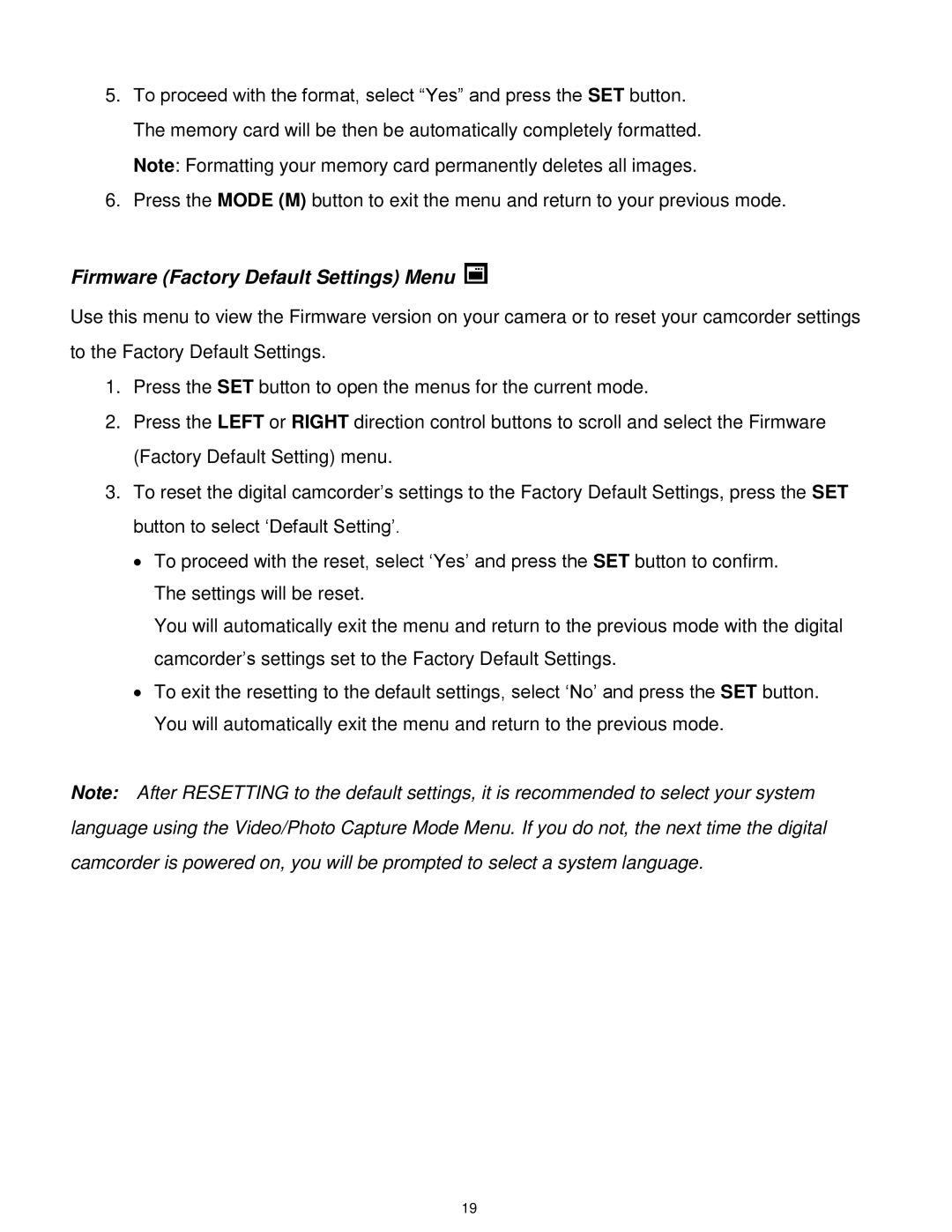5.To proceed with the format, select “Yes” and press the SET button. The memory card will be then be automatically completely formatted. Note: Formatting your memory card permanently deletes all images.
6.Press the MODE (M) button to exit the menu and return to your previous mode.
Firmware (Factory Default Settings) Menu
Use this menu to view the Firmware version on your camera or to reset your camcorder settings to the Factory Default Settings.
1.Press the SET button to open the menus for the current mode.
2.Press the LEFT or RIGHT direction control buttons to scroll and select the Firmware (Factory Default Setting) menu.
3.To reset the digital camcorder‟s settings to the Factory Default Settings, press the SET button to select „Default Setting‟.
∙To proceed with the reset, select „Yes‟ and press the SET button to confirm. The settings will be reset.
You will automatically exit the menu and return to the previous mode with the digital camcorder‟s settings set to the Factory Default Settings.
∙To exit the resetting to the default settings, select „No‟ and press the SET button. You will automatically exit the menu and return to the previous mode.
Note: After RESETTING to the default settings, it is recommended to select your system language using the Video/Photo Capture Mode Menu. If you do not, the next time the digital camcorder is powered on, you will be prompted to select a system language.
19