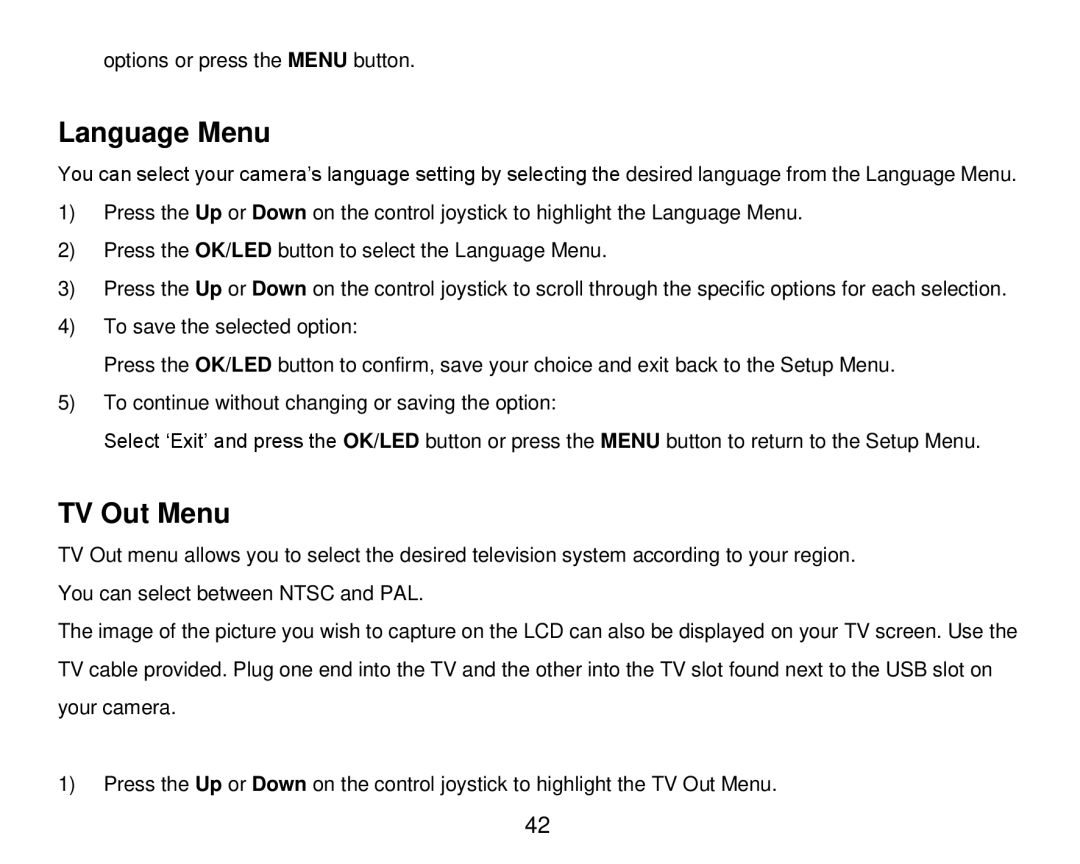options or press the MENU button.
Language Menu
You can select your camera‟s language setting by selecting the desired language from the Language Menu.
1)Press the Up or Down on the control joystick to highlight the Language Menu.
2)Press the OK/LED button to select the Language Menu.
3)Press the Up or Down on the control joystick to scroll through the specific options for each selection.
4)To save the selected option:
Press the OK/LED button to confirm, save your choice and exit back to the Setup Menu.
5)To continue without changing or saving the option:
Select „Exit‟ and press the OK/LED button or press the MENU button to return to the Setup Menu.
TV Out Menu
TV Out menu allows you to select the desired television system according to your region. You can select between NTSC and PAL.
The image of the picture you wish to capture on the LCD can also be displayed on your TV screen. Use the TV cable provided. Plug one end into the TV and the other into the TV slot found next to the USB slot on your camera.
1)Press the Up or Down on the control joystick to highlight the TV Out Menu.
42