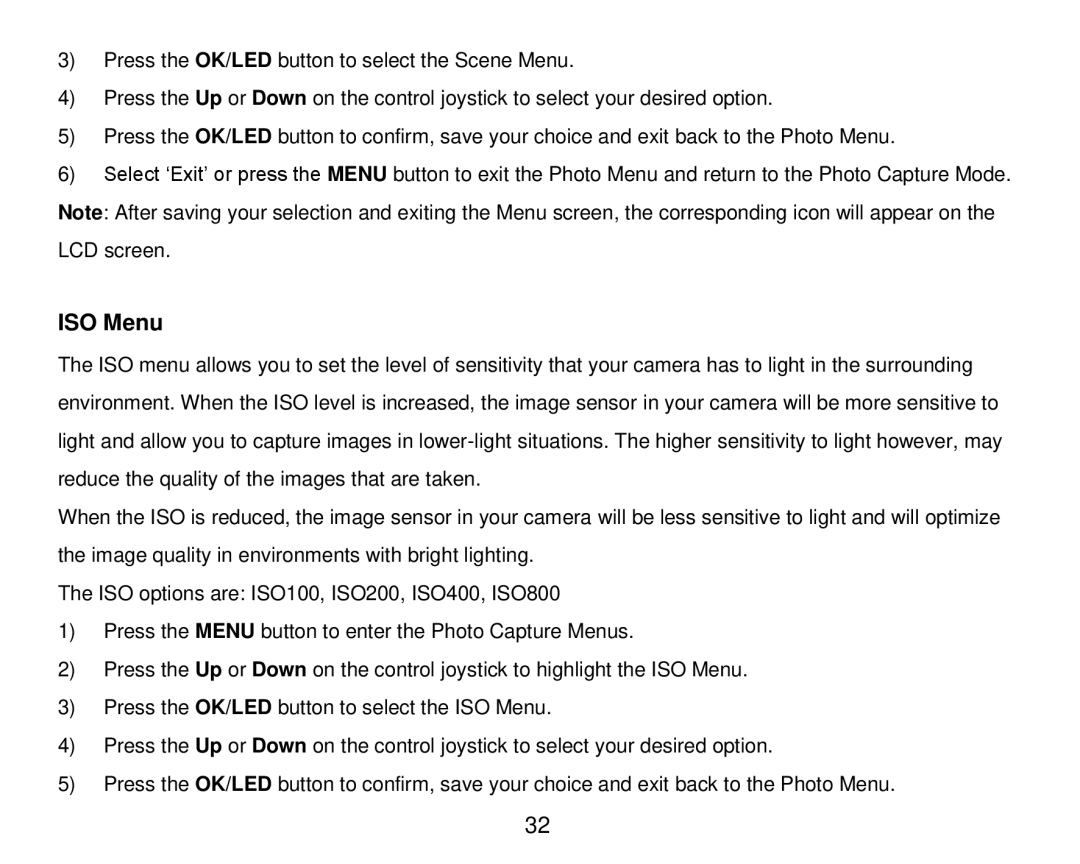3)Press the OK/LED button to select the Scene Menu.
4)Press the Up or Down on the control joystick to select your desired option.
5)Press the OK/LED button to confirm, save your choice and exit back to the Photo Menu.
6)Select „Exit‟ or press the MENU button to exit the Photo Menu and return to the Photo Capture Mode.
Note: After saving your selection and exiting the Menu screen, the corresponding icon will appear on the LCD screen.
ISO Menu
The ISO menu allows you to set the level of sensitivity that your camera has to light in the surrounding environment. When the ISO level is increased, the image sensor in your camera will be more sensitive to light and allow you to capture images in
When the ISO is reduced, the image sensor in your camera will be less sensitive to light and will optimize the image quality in environments with bright lighting.
The ISO options are: ISO100, ISO200, ISO400, ISO800
1)Press the MENU button to enter the Photo Capture Menus.
2)Press the Up or Down on the control joystick to highlight the ISO Menu.
3)Press the OK/LED button to select the ISO Menu.
4)Press the Up or Down on the control joystick to select your desired option.
5)Press the OK/LED button to confirm, save your choice and exit back to the Photo Menu.
32