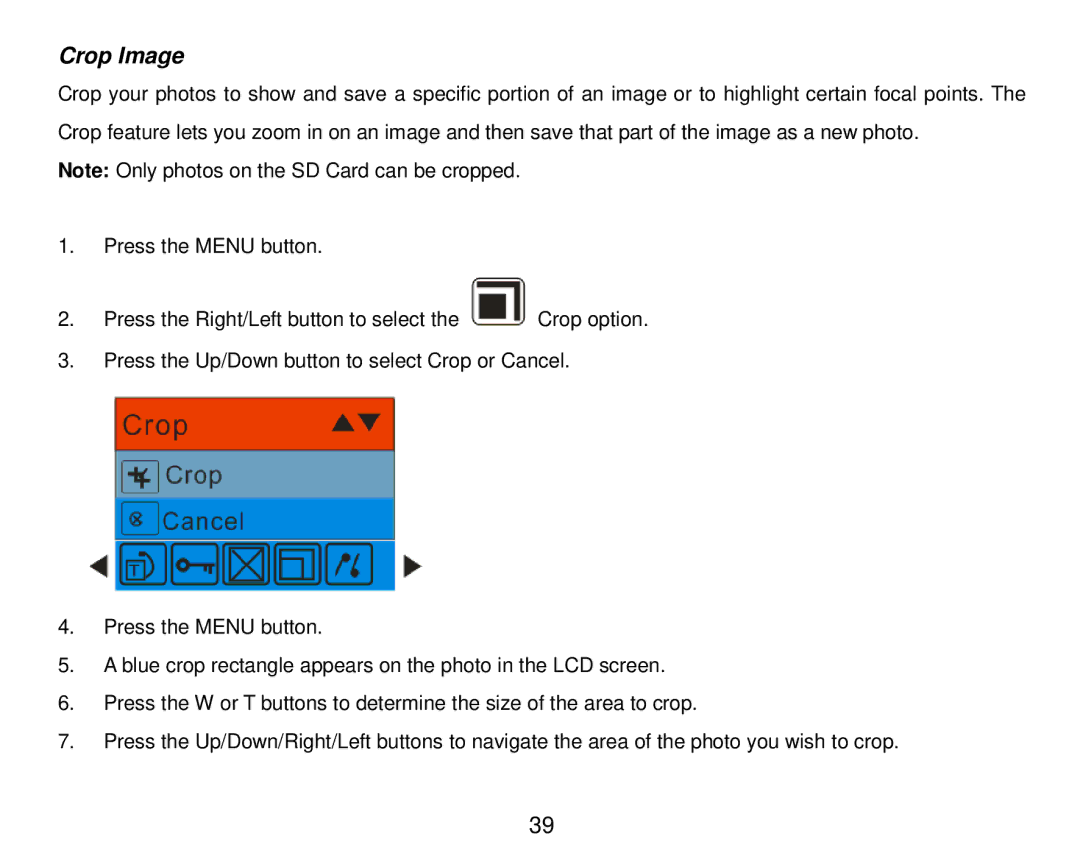Crop Image
Crop your photos to show and save a specific portion of an image or to highlight certain focal points. The Crop feature lets you zoom in on an image and then save that part of the image as a new photo.
Note: Only photos on the SD Card can be cropped.
1.Press the MENU button.
2.Press the Right/Left button to select the ![]() Crop option.
Crop option.
3.Press the Up/Down button to select Crop or Cancel.
4.Press the MENU button.
5.A blue crop rectangle appears on the photo in the LCD screen.
6.Press the W or T buttons to determine the size of the area to crop.
7.Press the Up/Down/Right/Left buttons to navigate the area of the photo you wish to crop.
39