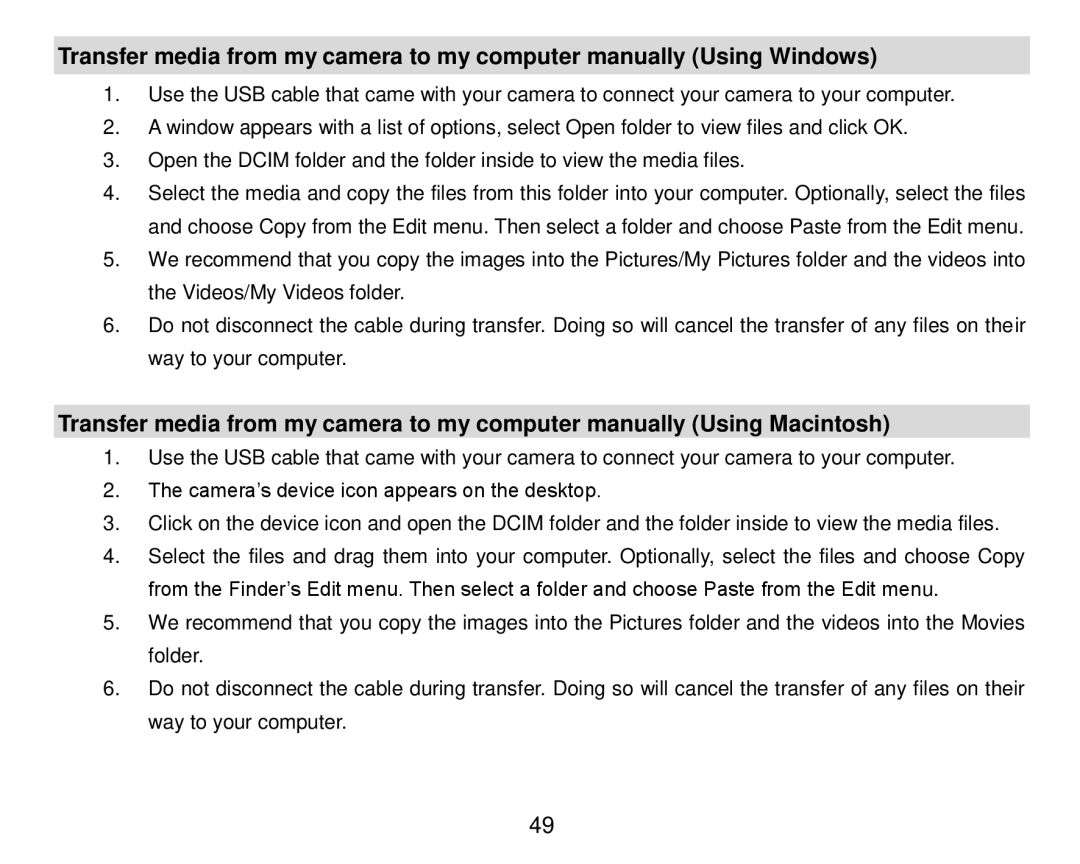Transfer media from my camera to my computer manually (Using Windows)
1.Use the USB cable that came with your camera to connect your camera to your computer.
2.A window appears with a list of options, select Open folder to view files and click OK.
3.Open the DCIM folder and the folder inside to view the media files.
4.Select the media and copy the files from this folder into your computer. Optionally, select the files and choose Copy from the Edit menu. Then select a folder and choose Paste from the Edit menu.
5.We recommend that you copy the images into the Pictures/My Pictures folder and the videos into the Videos/My Videos folder.
6.Do not disconnect the cable during transfer. Doing so will cancel the transfer of any files on their way to your computer.
Transfer media from my camera to my computer manually (Using Macintosh)
1.Use the USB cable that came with your camera to connect your camera to your computer.
2.The camera‟s device icon appears on the desktop.
3.Click on the device icon and open the DCIM folder and the folder inside to view the media files.
4.Select the files and drag them into your computer. Optionally, select the files and choose Copy from the Finder‟s Edit menu. Then select a folder and choose Paste from the Edit menu.
5.We recommend that you copy the images into the Pictures folder and the videos into the Movies folder.
6.Do not disconnect the cable during transfer. Doing so will cancel the transfer of any files on their way to your computer.
49