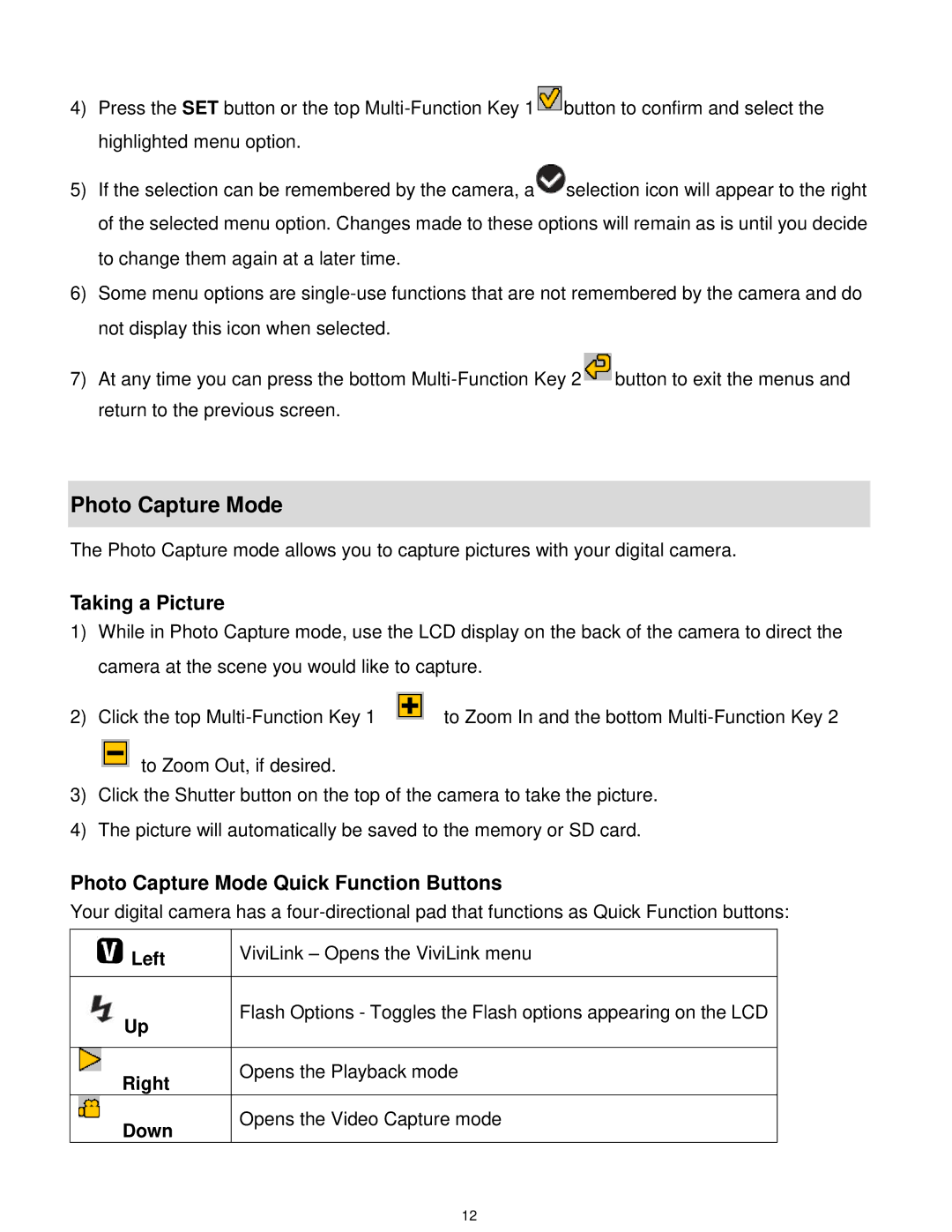4)Press the SET button or the top ![]() button to confirm and select the highlighted menu option.
button to confirm and select the highlighted menu option.
5)If the selection can be remembered by the camera, a![]() selection icon will appear to the right of the selected menu option. Changes made to these options will remain as is until you decide to change them again at a later time.
selection icon will appear to the right of the selected menu option. Changes made to these options will remain as is until you decide to change them again at a later time.
6)Some menu options are
7)At any time you can press the bottom ![]() button to exit the menus and return to the previous screen.
button to exit the menus and return to the previous screen.
Photo Capture Mode
The Photo Capture mode allows you to capture pictures with your digital camera.
Taking a Picture
1)While in Photo Capture mode, use the LCD display on the back of the camera to direct the camera at the scene you would like to capture.
2) Click the top
to Zoom Out, if desired.
3)Click the Shutter button on the top of the camera to take the picture.
4)The picture will automatically be saved to the memory or SD card.
Photo Capture Mode Quick Function Buttons
Your digital camera has a
Left | ViviLink – Opens the ViviLink menu |
| |
|
|
Up | Flash Options - Toggles the Flash options appearing on the LCD |
| |
|
|
Right | Opens the Playback mode |
| |
Down | Opens the Video Capture mode |
|
12