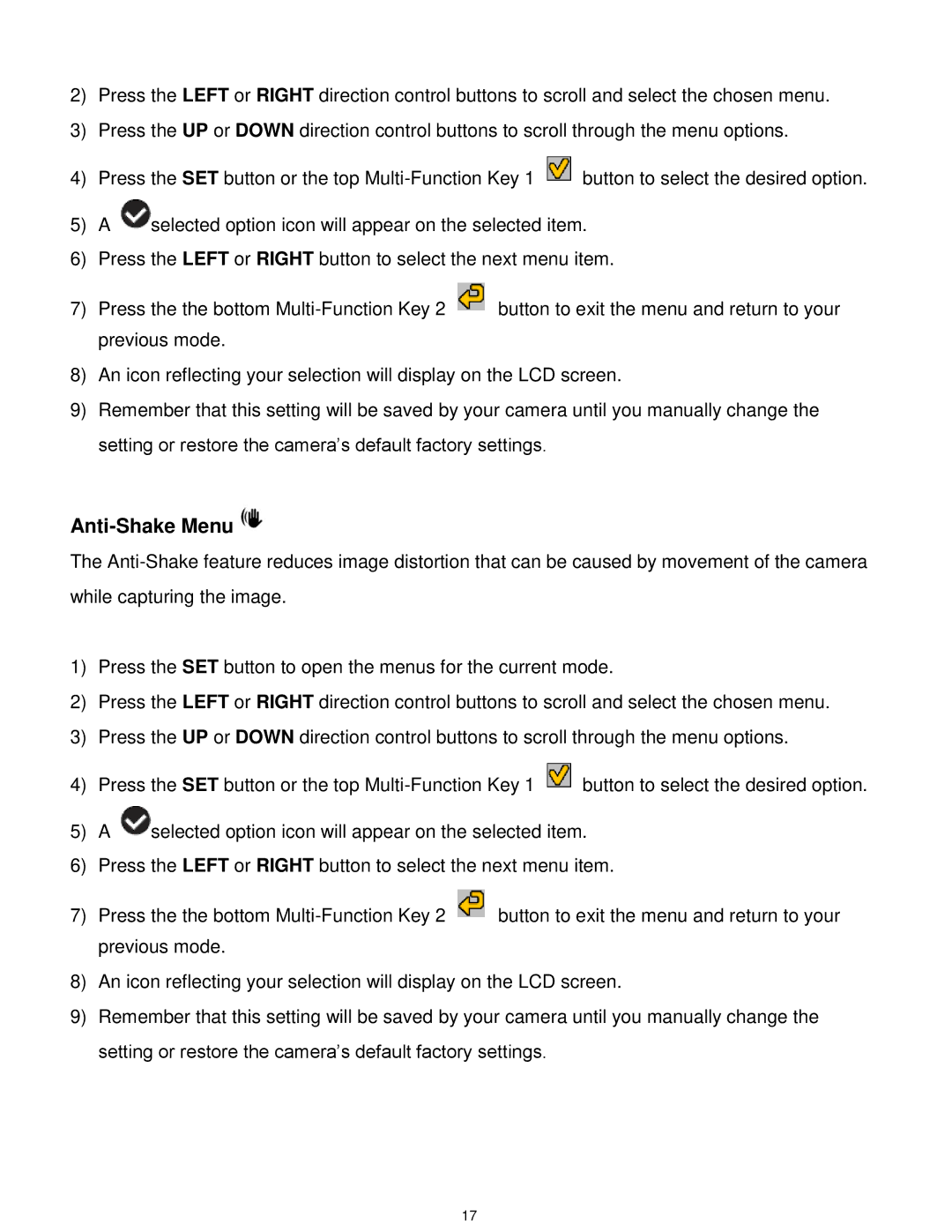2)Press the LEFT or RIGHT direction control buttons to scroll and select the chosen menu.
3)Press the UP or DOWN direction control buttons to scroll through the menu options.
4)Press the SET button or the top ![]() button to select the desired option.
button to select the desired option.
5)A ![]() selected option icon will appear on the selected item.
selected option icon will appear on the selected item.
6)Press the LEFT or RIGHT button to select the next menu item.
7)Press the the bottom ![]() button to exit the menu and return to your previous mode.
button to exit the menu and return to your previous mode.
8)An icon reflecting your selection will display on the LCD screen.
9)Remember that this setting will be saved by your camera until you manually change the setting or restore the camera‟s default factory settings.
Anti-Shake Menu
The
1)Press the SET button to open the menus for the current mode.
2)Press the LEFT or RIGHT direction control buttons to scroll and select the chosen menu.
3)Press the UP or DOWN direction control buttons to scroll through the menu options.
4)Press the SET button or the top ![]() button to select the desired option.
button to select the desired option.
5)A ![]() selected option icon will appear on the selected item.
selected option icon will appear on the selected item.
6)Press the LEFT or RIGHT button to select the next menu item.
7)Press the the bottom ![]() button to exit the menu and return to your previous mode.
button to exit the menu and return to your previous mode.
8)An icon reflecting your selection will display on the LCD screen.
9)Remember that this setting will be saved by your camera until you manually change the setting or restore the camera‟s default factory settings.
17