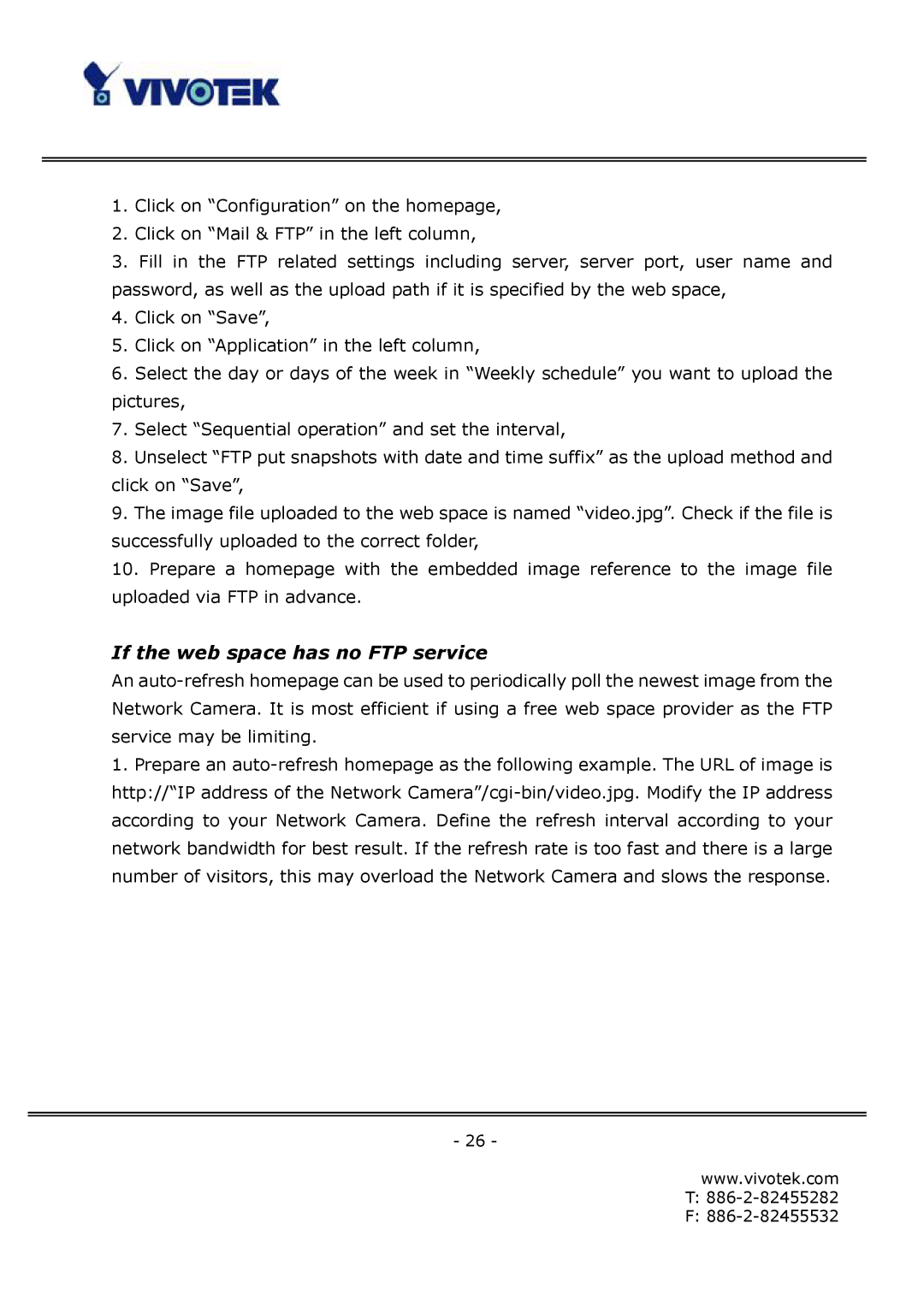1.Click on “Configuration” on the homepage,
2.Click on “Mail & FTP” in the left column,
3.Fill in the FTP related settings including server, server port, user name and password, as well as the upload path if it is specified by the web space,
4.Click on “Save”,
5.Click on “Application” in the left column,
6.Select the day or days of the week in “Weekly schedule” you want to upload the pictures,
7.Select “Sequential operation” and set the interval,
8.Unselect “FTP put snapshots with date and time suffix” as the upload method and click on “Save”,
9.The image file uploaded to the web space is named “video.jpg”. Check if the file is successfully uploaded to the correct folder,
10.Prepare a homepage with the embedded image reference to the image file uploaded via FTP in advance.
If the web space has no FTP service
An
1.Prepare an
- 26 -
www.vivotek.com
T: 886-2-82455282
F: