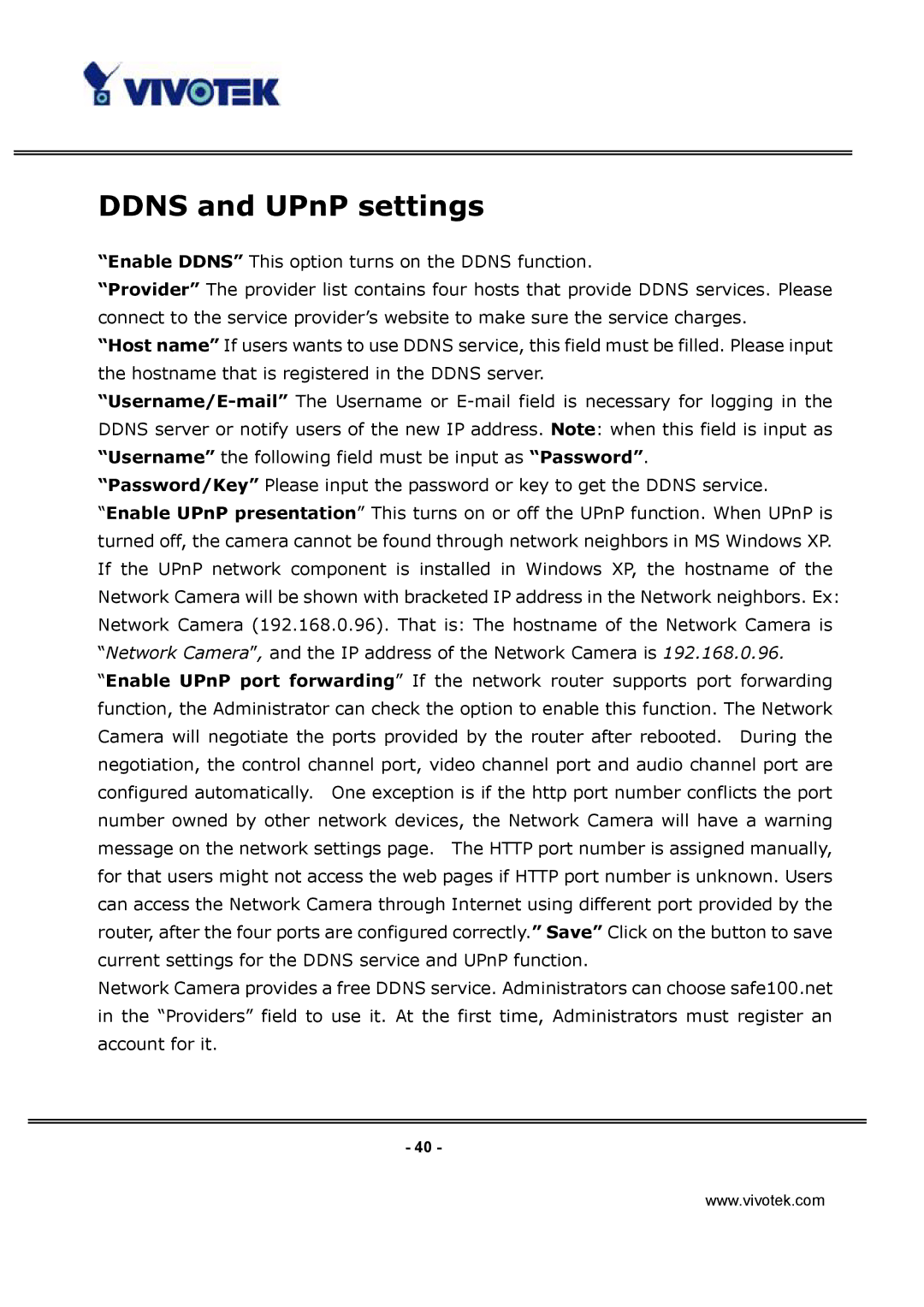DDNS and UPnP settings
“Enable DDNS” This option turns on the DDNS function.
“Provider” The provider list contains four hosts that provide DDNS services. Please connect to the service provider’s website to make sure the service charges.
“Host name” If users wants to use DDNS service, this field must be filled. Please input the hostname that is registered in the DDNS server.
“Password/Key” Please input the password or key to get the DDNS service.
“Enable UPnP presentation” This turns on or off the UPnP function. When UPnP is turned off, the camera cannot be found through network neighbors in MS Windows XP. If the UPnP network component is installed in Windows XP, the hostname of the Network Camera will be shown with bracketed IP address in the Network neighbors. Ex: Network Camera (192.168.0.96). That is: The hostname of the Network Camera is “Network Camera”, and the IP address of the Network Camera is 192.168.0.96.
“Enable UPnP port forwarding” If the network router supports port forwarding function, the Administrator can check the option to enable this function. The Network Camera will negotiate the ports provided by the router after rebooted. During the negotiation, the control channel port, video channel port and audio channel port are configured automatically. One exception is if the http port number conflicts the port number owned by other network devices, the Network Camera will have a warning message on the network settings page. The HTTP port number is assigned manually, for that users might not access the web pages if HTTP port number is unknown. Users can access the Network Camera through Internet using different port provided by the router, after the four ports are configured correctly.” Save” Click on the button to save current settings for the DDNS service and UPnP function.
Network Camera provides a free DDNS service. Administrators can choose safe100.net in the “Providers” field to use it. At the first time, Administrators must register an account for it.
- 40 -
www.vivotek.com