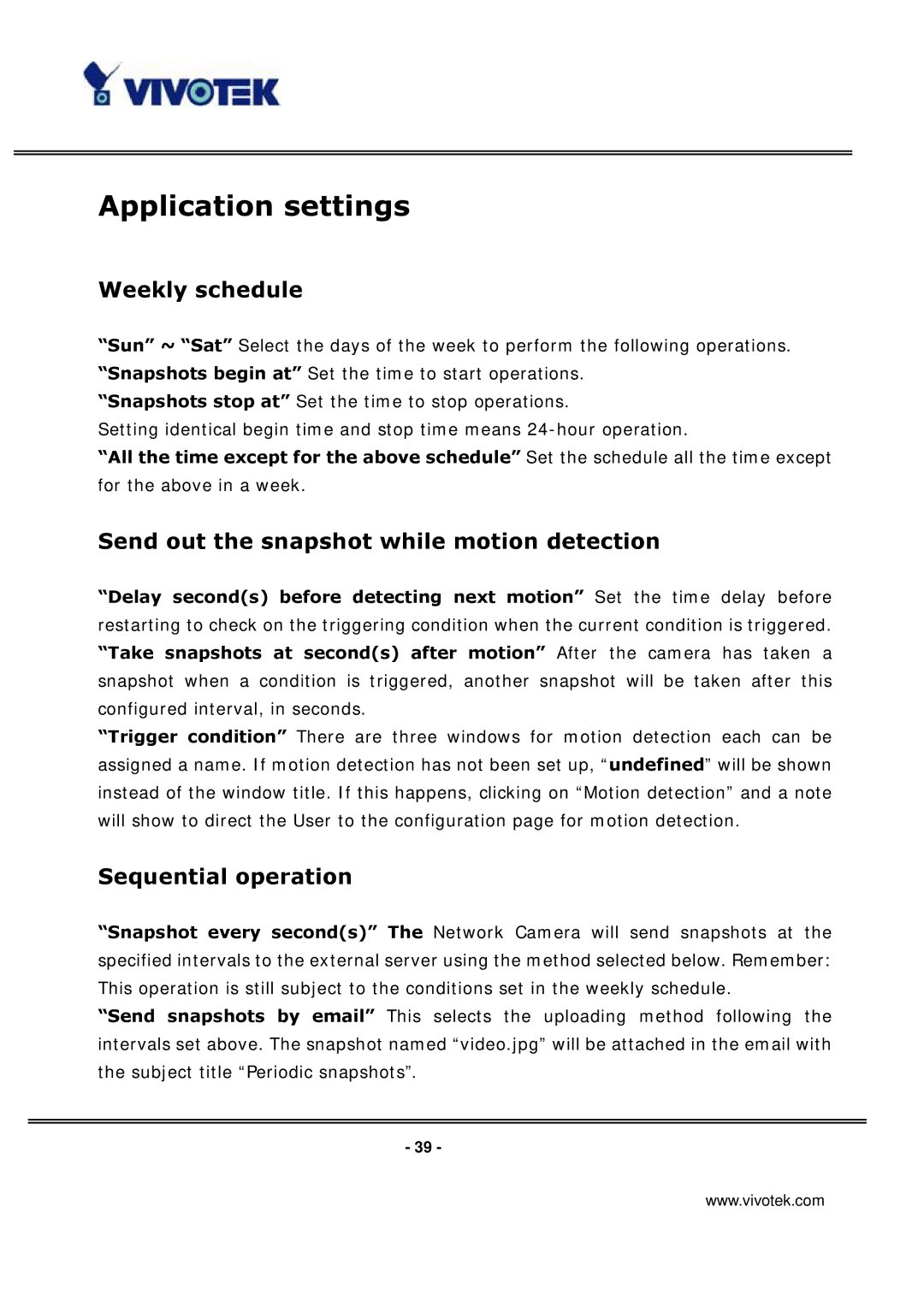Application settings
Weekly schedule
“Sun” ~ “Sat” Select the days of the week to perform the following operations. “Snapshots begin at” Set the time to start operations.
“Snapshots stop at” Set the time to stop operations.
Setting identical begin time and stop time means
“All the time except for the above schedule” Set the schedule all the time except
for the above in a week.
Send out the snapshot while motion detection
“Delay second(s) before detecting next motion” Set the time delay before restarting to check on the triggering condition when the current condition is triggered. “Take snapshots at second(s) after motion” After the camera has taken a snapshot when a condition is triggered, another snapshot will be taken after this configured interval, in seconds.
“Trigger condition” There are three windows for motion detection each can be assigned a name. If motion detection has not been set up, “undefined” will be shown instead of the window title. If this happens, clicking on “Motion detection” and a note will show to direct the User to the configuration page for motion detection.
Sequential operation
“Snapshot every second(s)” The Network Camera will send snapshots at the specified intervals to the external server using the method selected below. Remember: This operation is still subject to the conditions set in the weekly schedule.
“Send snapshots by email” This selects the uploading method following the intervals set above. The snapshot named “video.jpg” will be attached in the email with the subject title “Periodic snapshots”.
- 39 -
www.vivotek.com