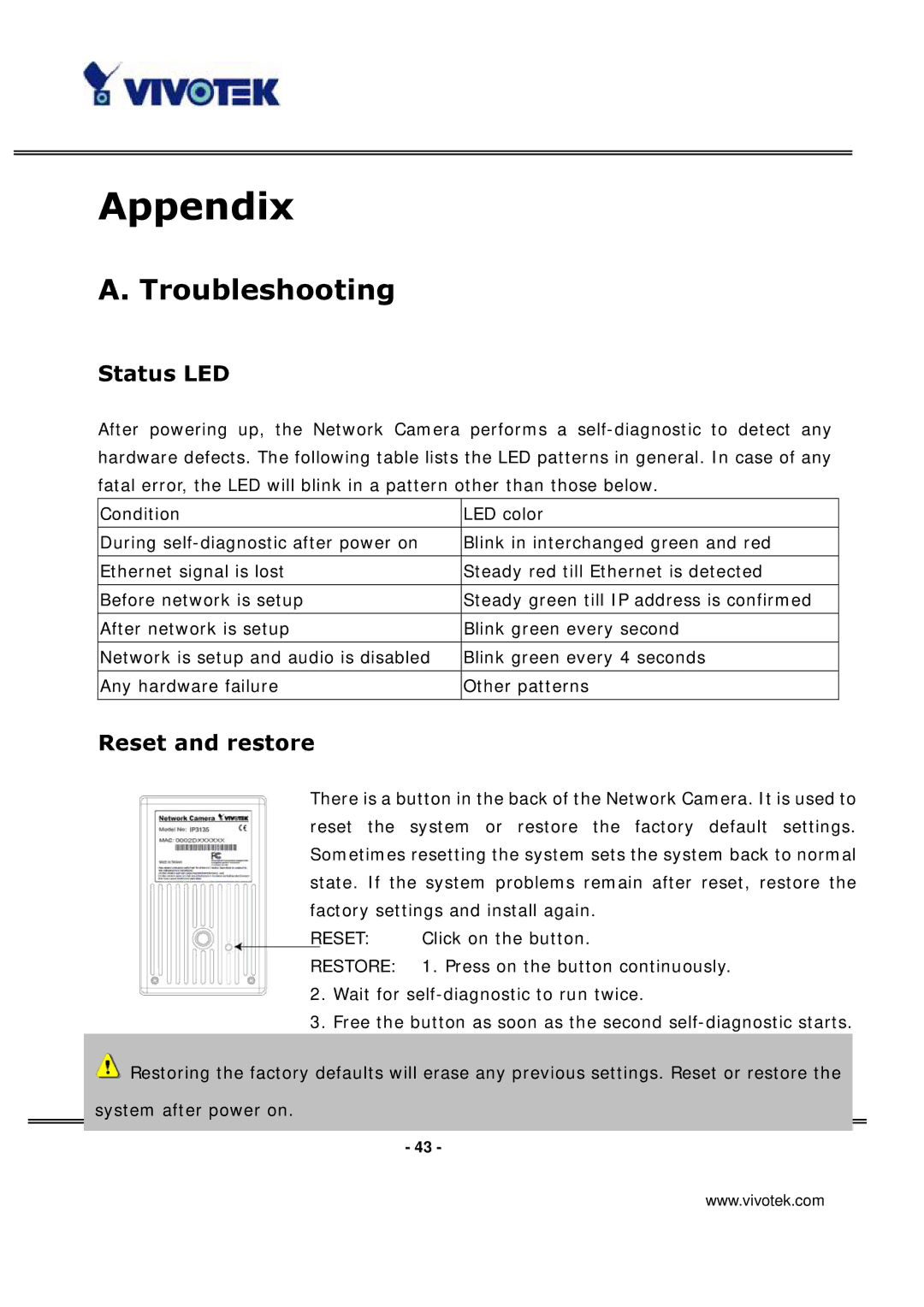Appendix
A. Troubleshooting
Status LED
After powering up, the Network Camera performs a
Condition | LED color |
|
|
During | Blink in interchanged green and red |
|
|
Ethernet signal is lost | Steady red till Ethernet is detected |
|
|
Before network is setup | Steady green till IP address is confirmed |
|
|
After network is setup | Blink green every second |
|
|
Network is setup and audio is disabled | Blink green every 4 seconds |
|
|
Any hardware failure | Other patterns |
|
|
Reset and restore
There is a button in the back of the Network Camera. It is used to reset the system or restore the factory default settings. Sometimes resetting the system sets the system back to normal state. If the system problems remain after reset, restore the factory settings and install again.
RESET: Click on the button.
RESTORE: 1. Press on the button continuously.
2.Wait for
3.Free the button as soon as the second
![]() Restoring the factory defaults will erase any previous settings. Reset or restore the
Restoring the factory defaults will erase any previous settings. Reset or restore the
system after power on.
- 43 -
www.vivotek.com