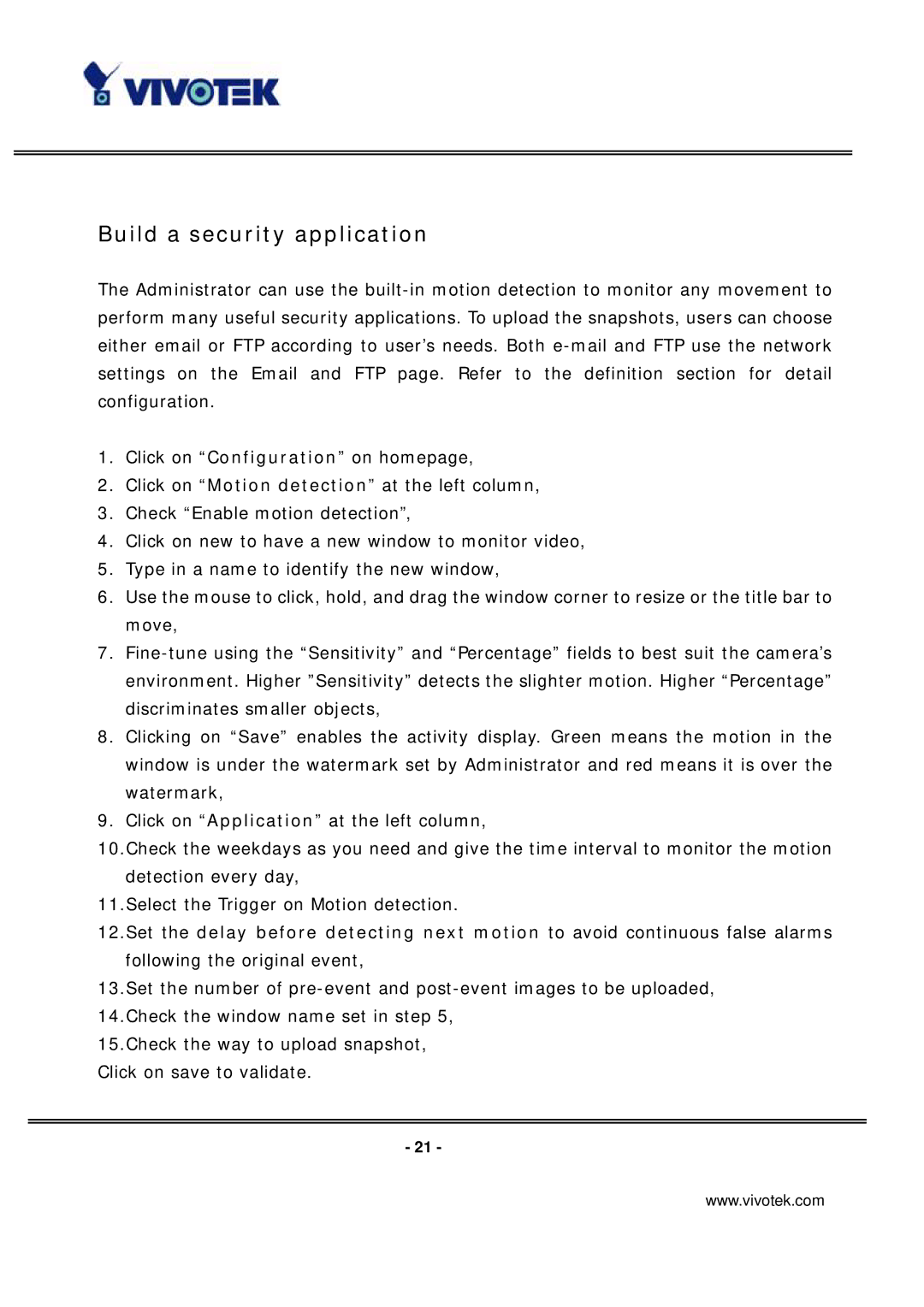Build a security application
The Administrator can use the
1.Click on “Configuration” on homepage,
2.Click on “Motion detection” at the left column,
3.Check “Enable motion detection”,
4.Click on new to have a new window to monitor video,
5.Type in a name to identify the new window,
6.Use the mouse to click, hold, and drag the window corner to resize or the title bar to move,
7.
8.Clicking on “Save” enables the activity display. Green means the motion in the window is under the watermark set by Administrator and red means it is over the watermark,
9.Click on “Application” at the left column,
10.Check the weekdays as you need and give the time interval to monitor the motion detection every day,
11.Select the Trigger on Motion detection.
12.Set the delay before detecting next motion to avoid continuous false alarms following the original event,
13.Set the number of
15.Check the way to upload snapshot, Click on save to validate.
- 21 -
www.vivotek.com