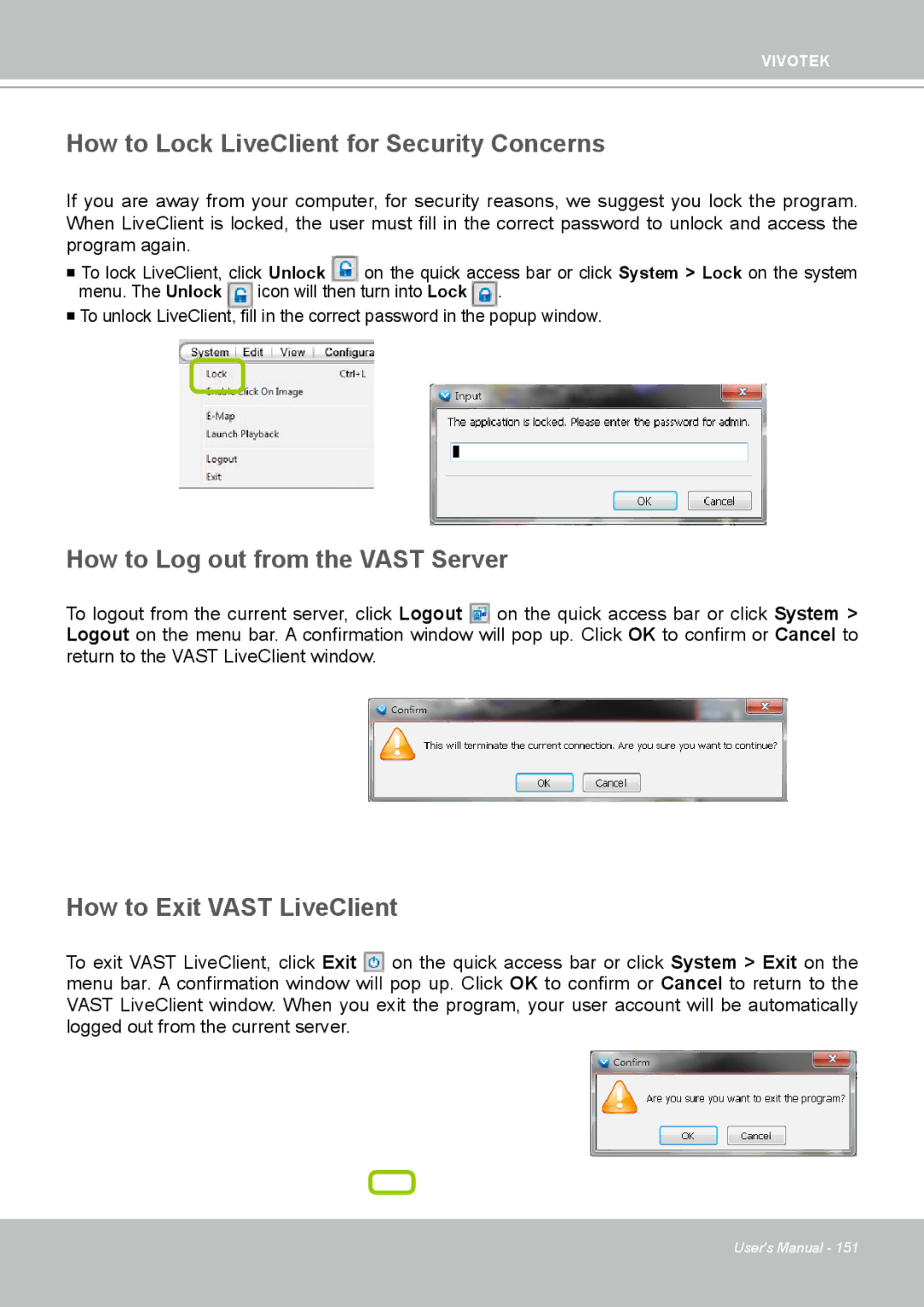ND4801 specifications
The Vivotek ND4801 is a next-generation network video recorder (NVR) designed for robust and efficient surveillance applications. With the rise of IP-based security systems, the ND4801 stands out as an advanced solution tailored for both small and large installations. One of its main features is the capability to support up to 64 channels of high-definition video recording, allowing for comprehensive monitoring across extensive environments.Powered by Vivotek's cutting-edge technologies, the ND4801 employs H.265 video compression, which significantly reduces bandwidth usage and storage requirements without compromising video quality. This is particularly beneficial for users who need to store vast amounts of footage while maintaining clarity and detail. The recorder can accommodate various resolutions, including 4K Ultra HD, ensuring that even the most intricate details are captured effectively.
Another notable characteristic of the ND4801 is its user-friendly interface, which allows for easy configuration and management of connected cameras. The intuitive web interface provides real-time preview capabilities, playback, and advanced search functionalities, enabling users to efficiently navigate through recorded footage. Moreover, the NVR supports multiple display modes and layouts, facilitating seamless monitoring across multiple screens.
The device’s built-in RAID support further enhances data security, offering options for RAID 0, 1, 5, and 10 configurations. This ensures redundancy and data protection against potential drive failures, making it a reliable choice for mission-critical surveillance tasks. In addition, the ND4801 features PoE (Power over Ethernet) support, simplifying installation by allowing users to power cameras directly through the network cable, thus reducing cable clutter and installation costs.
To enhance surveillance capabilities, the ND4801 integrates sophisticated analytics features such as motion detection and people counting. These intelligent functions help in effectively managing alarms and can reduce false positives, leading to a more accurate monitoring experience. The ND4801 also supports integration with third-party VMS (Video Management Software), allowing for flexibility in system design and functionality.
In summary, the Vivotek ND4801 NVR is a powerful and versatile solution for modern surveillance needs. With its support for high-definition recording, advanced video compression, user-friendly interface, enhanced data security features, and intelligent analytics, the ND4801 is well-equipped to meet the demands of various industries, including retail, transportation, and critical infrastructure. Its robustness and adaptability make it an ideal choice for anyone seeking a reliable video surveillance solution.