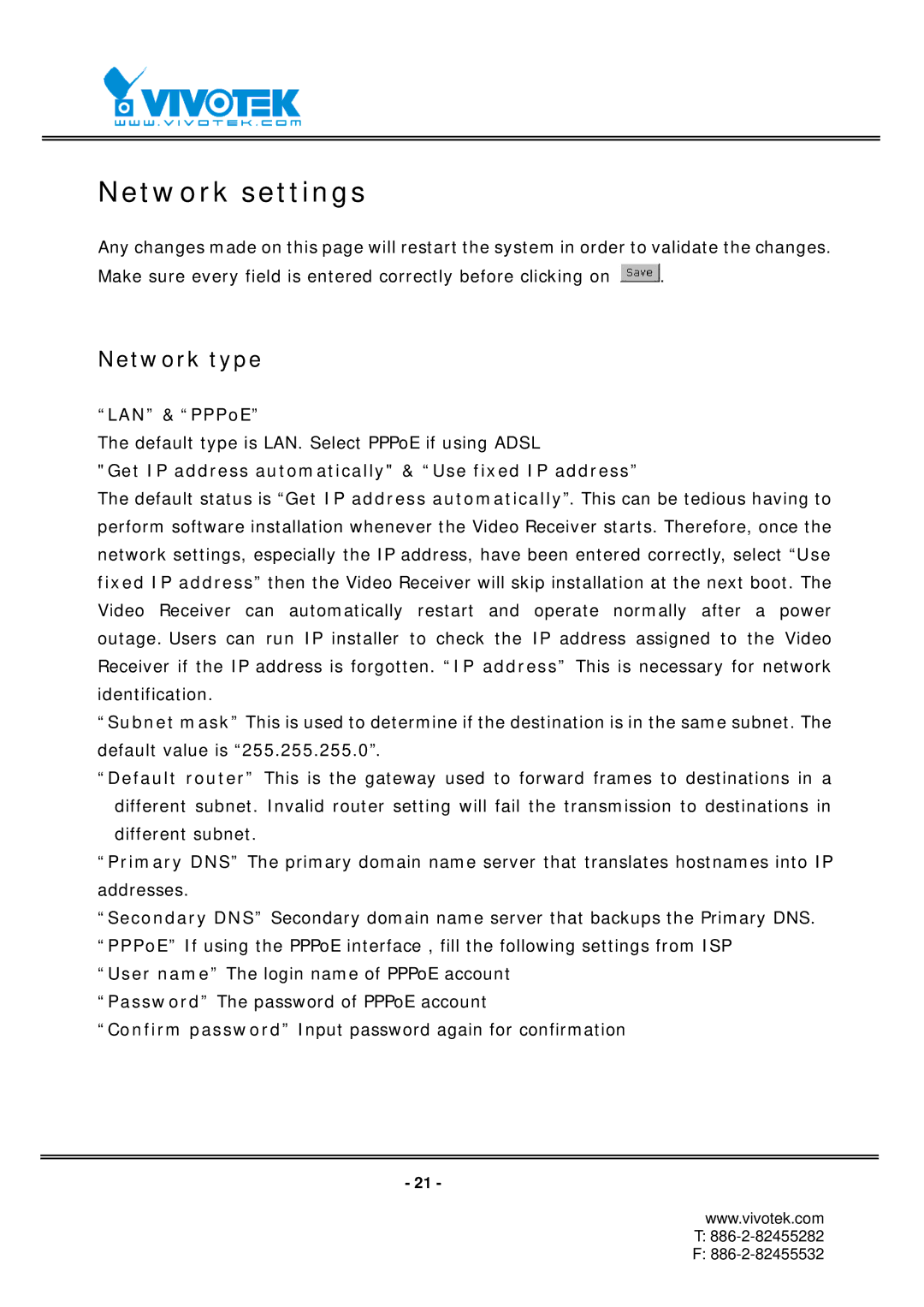RX7101 specifications
The Vivotek RX7101 is a cutting-edge network video recorder (NVR) that is designed to provide robust surveillance capabilities for various applications, from small businesses to larger enterprises. Known for its scalability and ease of use, the RX7101 series represents a significant advancement in video management technology.One of the standout features of the RX7101 is its ability to support high-resolution video recording. With compatibility for up to 12MP cameras, users can capture detailed images, ensuring that important details are not lost. This high-definition capability is critical in security situations where clarity and identification are paramount.
The RX7101 is equipped with advanced video compression technologies, including H.265, which offers improved data management and storage efficiency compared to older compression formats. This ensures that users can store more footage without compromising quality. Additionally, the RX7101 supports multiple recording modes, including continuous, motion detection, and scheduled recordings, providing flexibility to suit various monitoring needs.
Another significant feature is its support for cloud storage solutions, allowing users to back up their footage off-site securely. This is especially useful for businesses seeking to enhance their surveillance strategies without worrying about local storage limitations or potential data loss from physical damage.
User-friendliness is a core characteristic of the RX7101. The device comes with an intuitive web-based interface that facilitates easy setup and management. This allows users to access live feeds, playback recordings, and configure system settings from anywhere, at any time, making it an ideal choice for those needing remote management capabilities.
Moreover, the RX7101 implements advanced security measures to protect video data. Features such as user access control and encrypted communication ensure that sensitive footage is safeguarded against unauthorized access.
The Vivotek RX7101 is also designed with robust hardware. It features a powerful processor that ensures smooth operation even under heavy-load scenarios, such as when multiple camera feeds are being recorded simultaneously. Its fanless design contributes to quieter operation and enhanced reliability, which is crucial in environments where noise levels must be minimized.
In summary, the Vivotek RX7101 combines high-resolution recording, efficient storage capabilities, user-friendly management tools, and advanced security features. These characteristics make it a compelling solution for anyone seeking a reliable video surveillance system that meets modern security needs. Whether for commercial use or residential applications, the RX7101 stands out as a powerful choice for ensuring safety and monitoring capabilities.