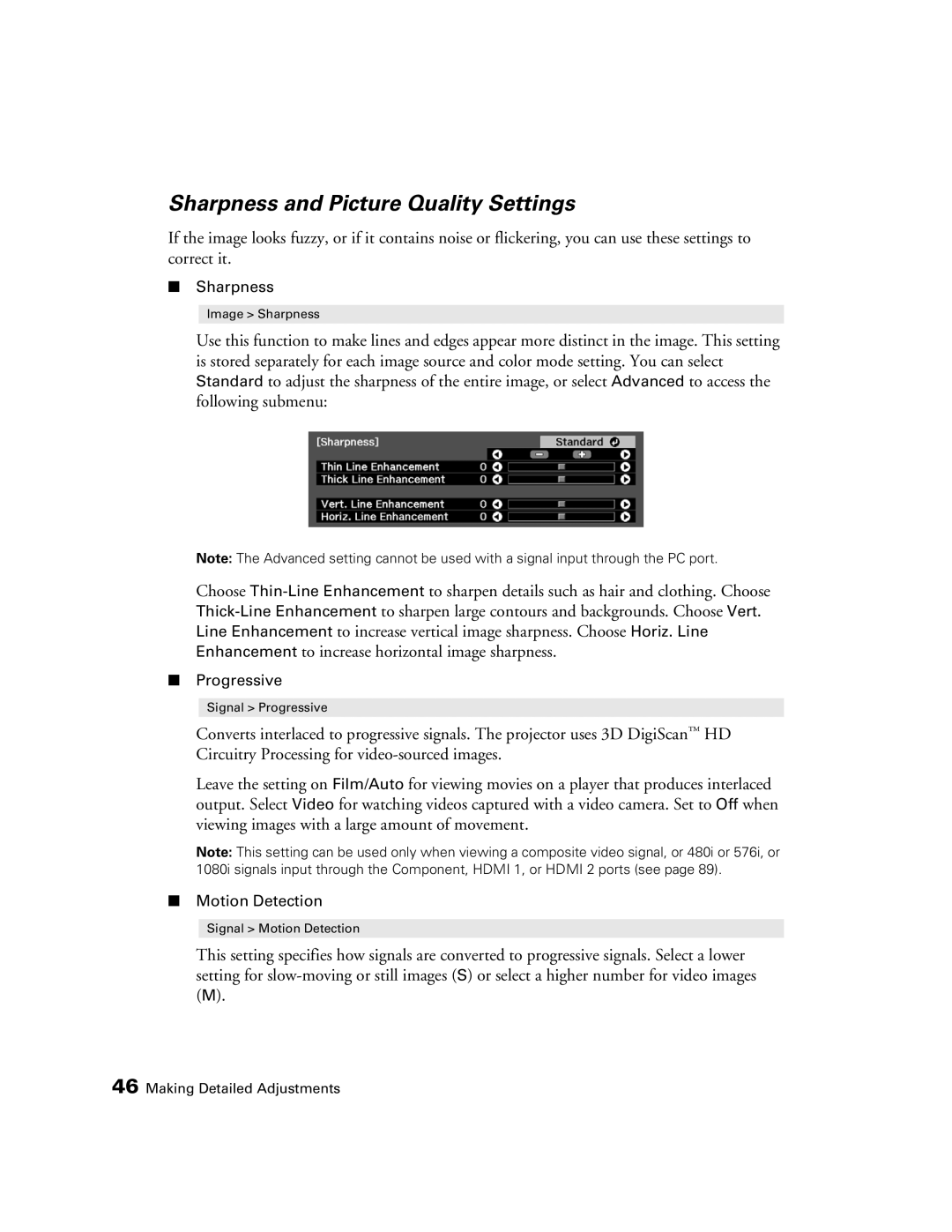Sharpness and Picture Quality Settings
If the image looks fuzzy, or if it contains noise or flickering, you can use these settings to correct it.
■Sharpness
Image > Sharpness
Use this function to make lines and edges appear more distinct in the image. This setting is stored separately for each image source and color mode setting. You can select Standard to adjust the sharpness of the entire image, or select Advanced to access the following submenu:
Note: The Advanced setting cannot be used with a signal input through the PC port.
Choose
■Progressive
Signal > Progressive
Converts interlaced to progressive signals. The projector uses 3D DigiScan™ HD Circuitry Processing for
Leave the setting on Film/Auto for viewing movies on a player that produces interlaced output. Select Video for watching videos captured with a video camera. Set to Off when viewing images with a large amount of movement.
Note: This setting can be used only when viewing a composite video signal, or 480i or 576i, or 1080i signals input through the Component, HDMI 1, or HDMI 2 ports (see page 89).
■Motion Detection
Signal > Motion Detection
This setting specifies how signals are converted to progressive signals. Select a lower setting for
46 Making Detailed Adjustments