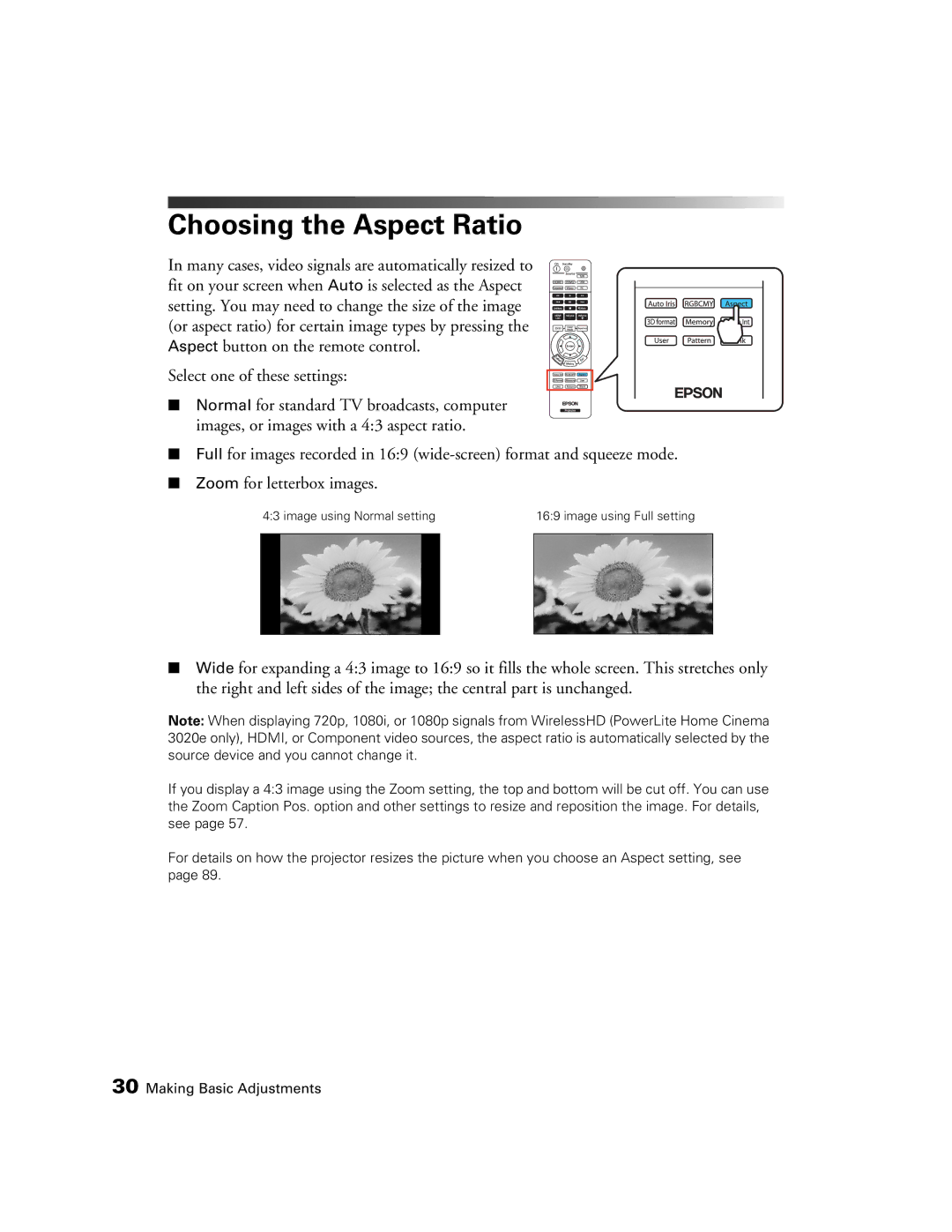Choosing the Aspect Ratio
In many cases, video signals are automatically resized to fit on your screen when Auto is selected as the Aspect setting. You may need to change the size of the image (or aspect ratio) for certain image types by pressing the Aspect button on the remote control.
Select one of these settings:
■ Normal for standard TV broadcasts, computer images, or images with a 4:3 aspect ratio.
■Full for images recorded in 16:9
■Zoom for letterbox images.
4:3 image using Normal setting |
| 16:9 image using Full setting | ||
|
|
|
|
|
|
|
|
|
|
■Wide for expanding a 4:3 image to 16:9 so it fills the whole screen. This stretches only the right and left sides of the image; the central part is unchanged.
Note: When displaying 720p, 1080i, or 1080p signals from WirelessHD (PowerLite Home Cinema 3020e only), HDMI, or Component video sources, the aspect ratio is automatically selected by the source device and you cannot change it.
If you display a 4:3 image using the Zoom setting, the top and bottom will be cut off. You can use the Zoom Caption Pos. option and other settings to resize and reposition the image. For details, see page 57.
For details on how the projector resizes the picture when you choose an Aspect setting, see page 89.
30 Making Basic Adjustments