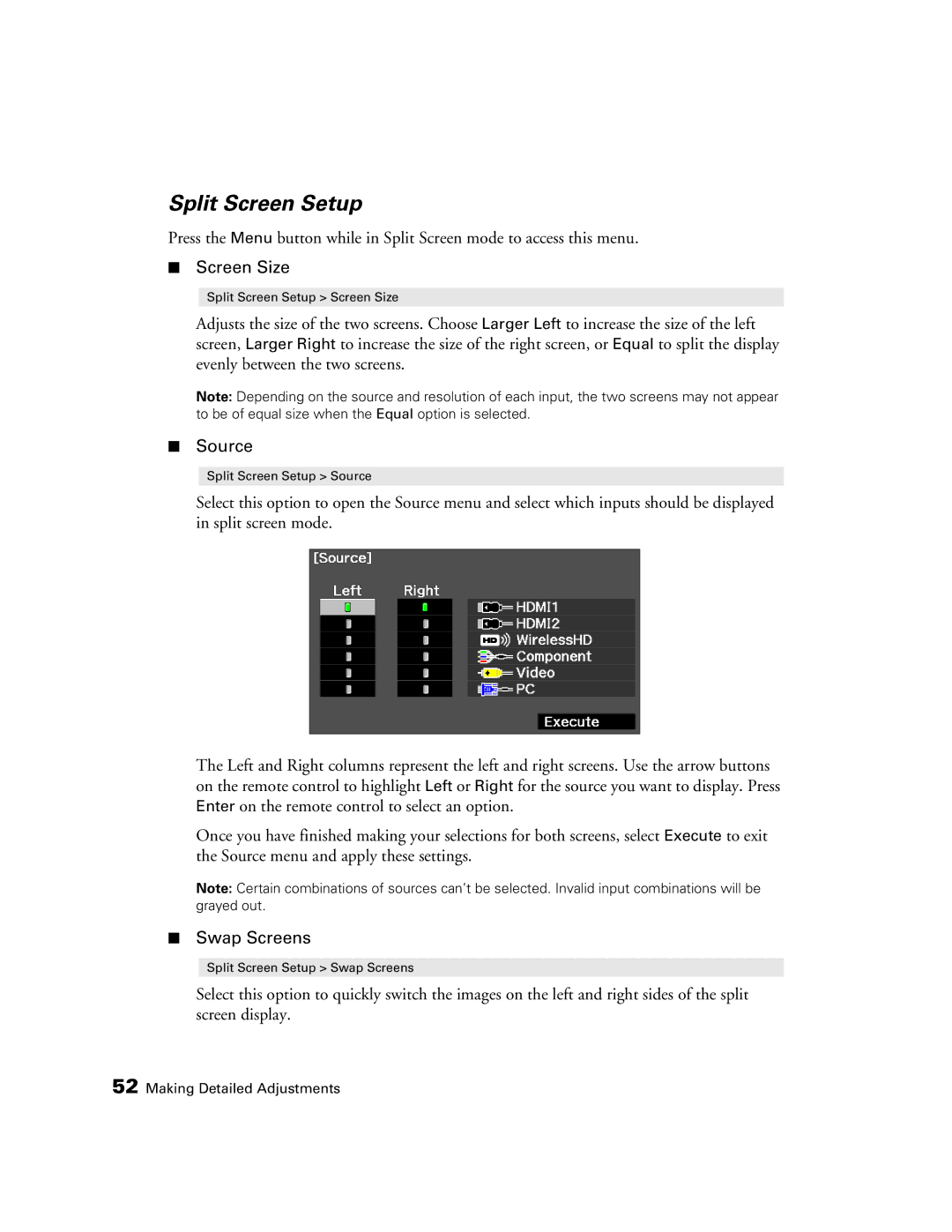Split Screen Setup
Press the Menu button while in Split Screen mode to access this menu.
■Screen Size
Split Screen Setup > Screen Size
Adjusts the size of the two screens. Choose Larger Left to increase the size of the left screen, Larger Right to increase the size of the right screen, or Equal to split the display evenly between the two screens.
Note: Depending on the source and resolution of each input, the two screens may not appear to be of equal size when the Equal option is selected.
■Source
Split Screen Setup > Source
Select this option to open the Source menu and select which inputs should be displayed in split screen mode.
The Left and Right columns represent the left and right screens. Use the arrow buttons on the remote control to highlight Left or Right for the source you want to display. Press Enter on the remote control to select an option.
Once you have finished making your selections for both screens, select Execute to exit the Source menu and apply these settings.
Note: Certain combinations of sources can’t be selected. Invalid input combinations will be grayed out.
■Swap Screens
Split Screen Setup > Swap Screens
Select this option to quickly switch the images on the left and right sides of the split screen display.
52 Making Detailed Adjustments