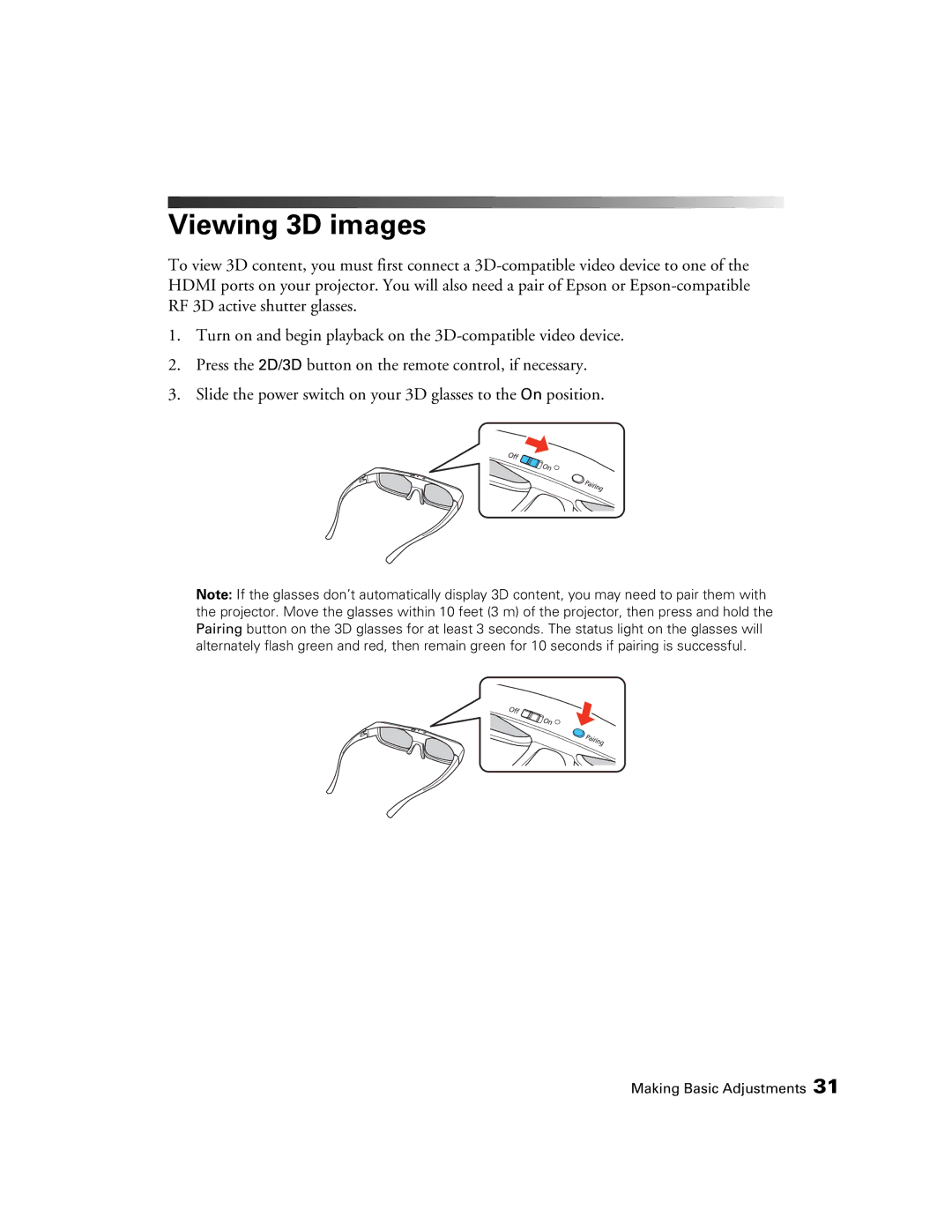Viewing 3D images
To view 3D content, you must first connect a
1.Turn on and begin playback on the
2.Press the 2D/3D button on the remote control, if necessary.
3.Slide the power switch on your 3D glasses to the On position.
Note: If the glasses don’t automatically display 3D content, you may need to pair them with the projector. Move the glasses within 10 feet (3 m) of the projector, then press and hold the Pairing button on the 3D glasses for at least 3 seconds. The status light on the glasses will alternately flash green and red, then remain green for 10 seconds if pairing is successful.
Making Basic Adjustments 31