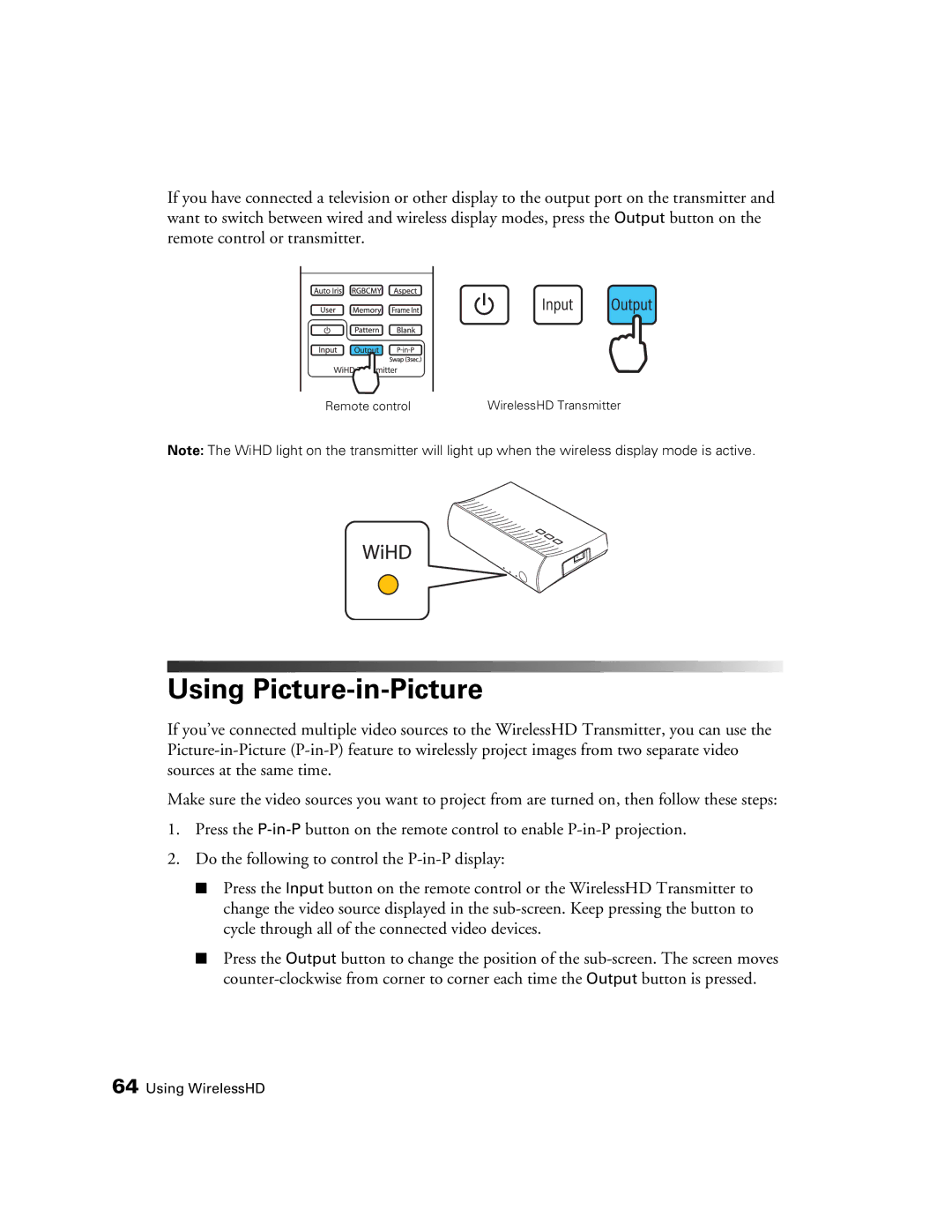If you have connected a television or other display to the output port on the transmitter and want to switch between wired and wireless display modes, press the Output button on the remote control or transmitter.
Remote control | WirelessHD Transmitter |
Note: The WiHD light on the transmitter will light up when the wireless display mode is active.
Using Picture-in-Picture
If you’ve connected multiple video sources to the WirelessHD Transmitter, you can use the
Make sure the video sources you want to project from are turned on, then follow these steps:
1.Press the
2.Do the following to control the
■Press the Input button on the remote control or the WirelessHD Transmitter to change the video source displayed in the
■Press the Output button to change the position of the