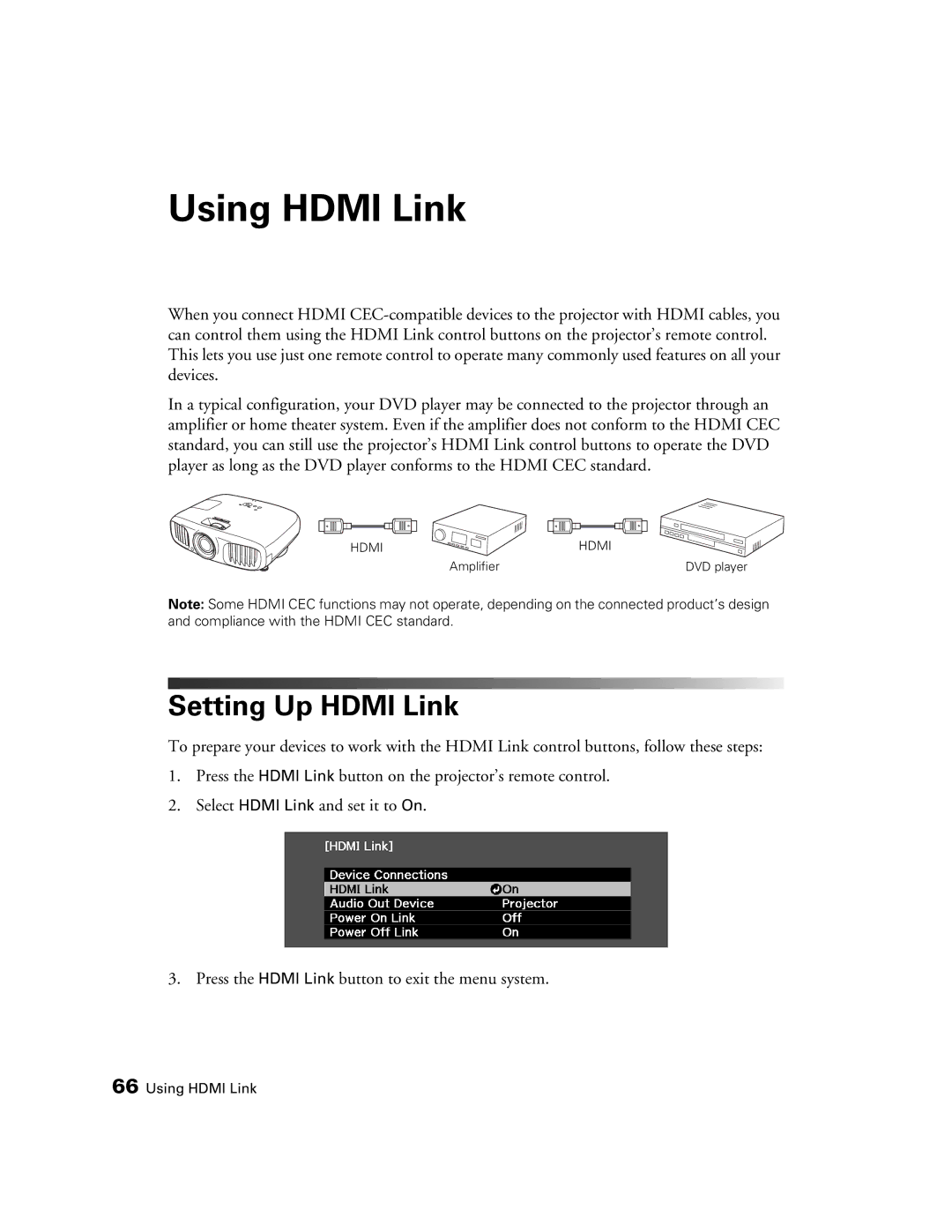Using HDMI Link
When you connect HDMI
In a typical configuration, your DVD player may be connected to the projector through an amplifier or home theater system. Even if the amplifier does not conform to the HDMI CEC standard, you can still use the projector’s HDMI Link control buttons to operate the DVD player as long as the DVD player conforms to the HDMI CEC standard.
HDMI | HDMI |
Amplifier | DVD player |
Note: Some HDMI CEC functions may not operate, depending on the connected product’s design and compliance with the HDMI CEC standard.
Setting Up HDMI Link
To prepare your devices to work with the HDMI Link control buttons, follow these steps:
1.Press the HDMI Link button on the projector’s remote control.
2.Select HDMI Link and set it to On.
3. Press the HDMI Link button to exit the menu system.
66 Using HDMI Link