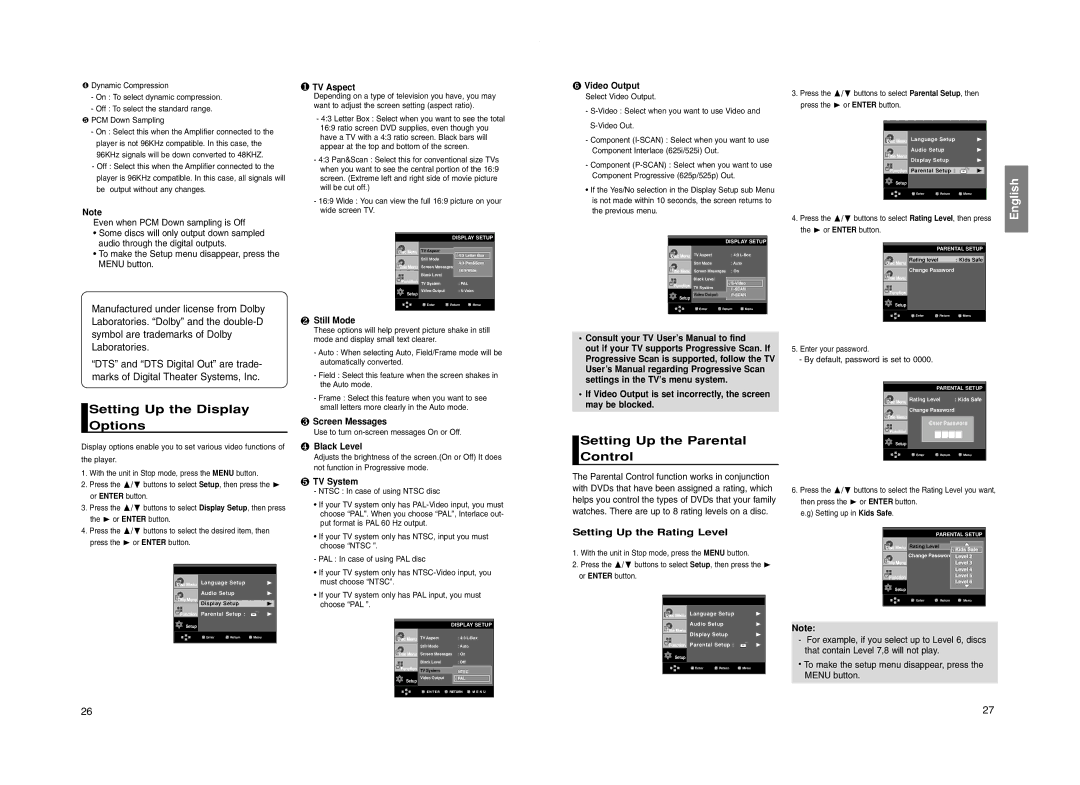❹ Dynamic Compression |
- On : To select dynamic compression. |
- Off : To select the standard range. |
❶TV Aspect
Depending on a type of television you have, you may want to adjust the screen setting (aspect ratio).
➏ Video Output |
Select Video Output. |
- |
3.Press the /❷ buttons to select Parental Setup, then press the ❿ or ENTER button.
❺ PCM Down Sampling |
- On : Select this when the Amplifier connected to the |
player is not 96KHz compatible. In this case, the |
96KHz signals will be down converted to 48KHZ. |
- Off : Select this when the Amplifier connected to the |
player is 96KHz compatible. In this case, all signals will |
be output without any changes. |
Note
Even when PCM Down sampling is Off
•Some discs will only output down sampled audio through the digital outputs.
•To make the Setup menu disappear, press the MENU button.
-4:3 Letter Box : Select when you want to see the total 16:9 ratio screen DVD supplies, even though you have a TV with a 4:3 ratio screen. Black bars will appear at the top and bottom of the screen.
-4:3 Pan&Scan : Select this for conventional size TVs when you want to see the central portion of the 16:9 screen. (Extreme left and right side of movie picture will be cut off.)
-16:9 Wide : You can view the full 16:9 picture on your wide screen TV.
| DISPLAY SETUP | |
| TVAspectAspectRatio | : 16:9 Wide |
| Still Mode | √ 4:3 Letter Box |
| : Auto | |
|
| 4:3 Pan&Scan |
| Screen Messages | : On |
|
| 16:9 Wide |
| Black Level | : On |
| TV System | : PAL |
Setup | Video Output | : |
|
| |
|
|
|
- Component |
Component Interlace (625i/525i) Out. |
- Component |
Component Progressive (625p/525p) Out. |
•If the Yes/No selection in the Display Setup sub Menu is not made within 10 seconds, the screen returns to the previous menu.
| DISPLAY SETUP | ||
| TV Aspect | : 4:3 |
|
| Still Mode | : Auto |
|
|
| ||
| Screen Messages | : On |
|
| Black Level | : On |
|
|
| ||
|
| √ |
|
| TV System | : PAL |
|
|
| I |
|
Setup | VideoVideo OutputOutput | ❿ | |
|
|
| |
|
|
|
|
4.Press the
the ❿ or ENTER button.
|
|
|
|
|
|
|
|
|
| Language Setup |
|
| ❿ |
| |
|
| Audio Setup |
|
| ❿ |
| |
|
| Display Setup |
|
| ❿ |
| |
|
| Parental Setup : |
|
| ❿ |
| |
Setup |
|
|
|
|
|
| |
|
| Enter | Return |
| Menu |
| |
|
|
|
|
|
|
| |
|
|
|
|
|
|
|
|
|
|
|
|
|
|
| |
|
|
| PARENTAL SETUP |
| |||
|
| Rating level | : Kids Safe |
| |||
|
| Change Password |
|
|
|
| |
|
|
|
|
|
| ||
|
|
|
|
|
|
|
|
|
|
|
|
|
|
|
|
English
Manufactured under license from Dolby Laboratories. “Dolby” and the
“DTS” and “DTS Digital Out” are trade- marks of Digital Theater Systems, Inc.
Enter | Return | Menu |
❷Still Mode
These options will help prevent picture shake in still mode and display small text clearer.
-Auto : When selecting Auto, Field/Frame mode will be automatically converted.
-Field : Select this feature when the screen shakes in the Auto mode.
Enter | Return | Menu |
•Consult your TV User’s Manual to find
out if your TV supports Progressive Scan. If Progressive Scan is supported, follow the TV User’s Manual regarding Progressive Scan settings in the TV’s menu system.
Setup
![]() Enter
Enter ![]() Return
Return ![]() Menu
Menu
5.Enter your password.
-By default, password is set to 0000.
PARENTAL SETUP
|
|
|
|
|
| - Frame : Select this feature when you want to see | • If Video Output is set incorrectly, the screen | |||
| Setting Up the Display |
|
| may be blocked. | ||||||
|
|
| small letters more clearly in the Auto mode. | |||||||
|
|
|
|
|
| |||||
| Options |
|
| ❸ Screen Messages |
|
|
| |||
|
|
|
|
|
| Use to turn | Setting Up the Parental | |||
|
|
|
|
|
| |||||
Display options enable you to set various video functions of | ❹ Black Level | |||||||||
Control | ||||||||||
the player. |
|
| Adjusts the brightness of the screen.(On or Off) It does | |||||||
1. With the unit in Stop mode, press the MENU button. |
|
| not function in Progressive mode. | The Parental Control function works in conjunction | ||||||
|
| ❺ TV System | ||||||||
2. Press the /❷ buttons to select Setup, then press the ❿ | ||||||||||
with DVDs that have been assigned a rating, which | ||||||||||
| or ENTER button. |
|
| - NTSC : In case of using NTSC disc | ||||||
|
|
| helps you control the types of DVDs that your family | |||||||
|
|
| • If your TV system only has | |||||||
3. Press the /❷ buttons to select Display Setup, then press | ||||||||||
watches. There are up to 8 rating levels on a disc. | ||||||||||
choose “PAL”. When you choose “PAL”, Interlace out- | ||||||||||
| the ❿ or ENTER button. |
|
| |||||||
|
|
| put format is PAL 60 Hz output. |
|
|
| ||||
4. Press the /❷ buttons to select the desired item, then | Setting Up the Rating Level | |||||||||
• If your TV system only has NTSC, input you must | ||||||||||
| press the ❿ or ENTER button. |
|
|
|
|
| ||||
|
|
| choose “NTSC ”. |
|
|
| ||||
|
|
|
|
|
| 1. With the unit in Stop mode, press the MENU button. | ||||
|
|
|
|
|
| - PAL : In case of using PAL disc | ||||
|
|
|
|
|
| 2. Press the /❷ buttons to select Setup, then press the ❿ | ||||
|
|
|
|
|
| • If your TV system only has | ||||
|
|
|
|
|
| or ENTER button. | ||||
|
|
| Language Setup | ❿ | must choose “NTSC”. | |||||
|
|
|
|
|
| |||||
|
|
| Audio Setup | ❿ | • If your TV system only has PAL input, you must |
|
|
| ||
|
|
|
|
|
| |||||
|
|
|
|
|
|
|
|
| ||
|
|
| Display Setup | ❿ | choose “PAL ”. |
|
|
| ||
|
|
| ||||||||
Parental Setup : | ❿ | Language Setup | ❿ |
Setup |
|
|
|
|
| DISPLAY SETUP |
|
| Audio Setup |
| ❿ | ||
|
|
|
|
|
|
|
| ||||||
| Enter | Return | Menu |
|
| TV Aspect | : 4:3 |
|
| Display Setup |
| ❿ | |
|
|
|
|
| |||||||||
|
|
|
|
|
| Still Mode | : Auto |
|
| Parental Setup : |
| ❿ | |
|
|
|
|
|
| Screen Messages | : On |
| Setup |
|
|
|
|
|
|
|
|
|
| Black Level | : Off |
|
|
|
|
| |
|
|
|
|
|
|
|
|
|
|
|
| ||
|
|
|
|
| Enter | Return | Menu | ||||||
|
|
|
|
|
| TV System | :NTSCPAL |
|
| ||||
|
|
|
|
| Setup | Video Output | √ :PALCOMPOSIT/SVID ❿ |
|
|
|
|
|
|
|
|
|
|
|
|
|
|
|
|
| |||
|
|
|
|
|
|
|
|
|
|
|
|
|
|
|
|
|
|
|
|
|
|
|
|
|
|
|
|
Rating Level | : Kids Safe | |
Change Password |
| |
| Enter Password | |
Setup |
|
|
Enter | Return | Menu |
6.Press the /❷ buttons to select the Rating Level you want, then press the ❿ or ENTER button.
e.g) Setting up in Kids Safe.
PARENTAL SETUP
| RatingRating LevelLevel |
| : Kids Safe |
| Change Password | √ Kids Safe | |
| Level 2 | ||
|
|
| Level 3 |
|
|
| Level 4 |
|
|
| Level 5 |
Setup |
|
| Level 6 |
|
|
| |
| Enter | Return | Menu |
|
|
|
|
Note:
-For example, if you select up to Level 6, discs that contain Level 7,8 will not play.
•To make the setup menu disappear, press the MENU button.
26 | 27 |