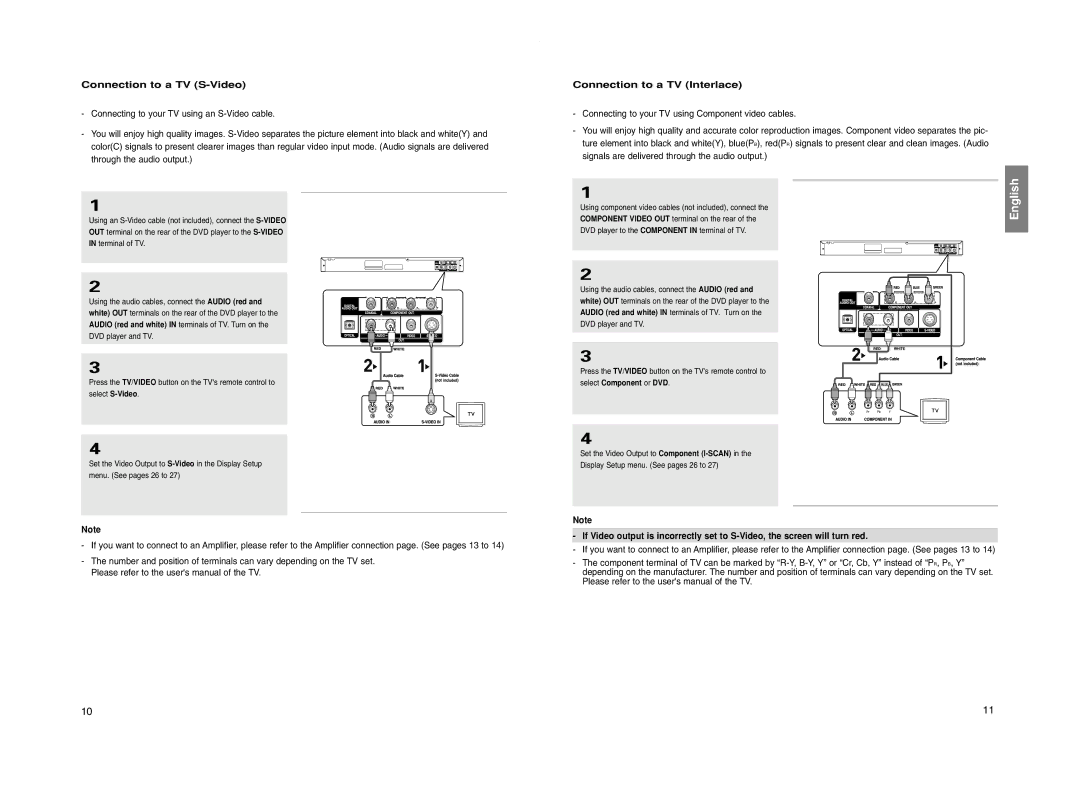Connection to a TV (S-Video)
-Connecting to your TV using an
-You will enjoy high quality images.
1
Using an
OUT terminal on the rear of the DVD player to the
IN terminal of TV.
2
Using the audio cables, connect the AUDIO (red and white) OUT terminals on the rear of the DVD player to the AUDIO (red and white) IN terminals of TV. Turn on the DVD player and TV.
3
Press the TV/VIDEO button on the TV's remote control to select
4
Set the Video Output to
Note
-If you want to connect to an Amplifier, please refer to the Amplifier connection page. (See pages 13 to 14)
-The number and position of terminals can vary depending on the TV set. Please refer to the user's manual of the TV.
Connection to a TV (Interlace)
-Connecting to your TV using Component video cables.
-You will enjoy high quality and accurate color reproduction images. Component video separates the pic- ture element into black and white(Y), blue(PB), red(PR) signals to present clear and clean images. (Audio signals are delivered through the audio output.)
1
Using component video cables (not included), connect the
COMPONENT VIDEO OUT terminal on the rear of the
DVD player to the COMPONENT IN terminal of TV.
2
Using the audio cables, connect the AUDIO (red and white) OUT terminals on the rear of the DVD player to the AUDIO (red and white) IN terminals of TV. Turn on the DVD player and TV.
3
Press the TV/VIDEO button on the TV's remote control to
select Component or DVD.
4
Set the Video Output to Component
Display Setup menu. (See pages 26 to 27)
Note
-If Video output is incorrectly set to
-If you want to connect to an Amplifier, please refer to the Amplifier connection page. (See pages 13 to 14)
-The component terminal of TV can be marked by
English
10 | 11 |