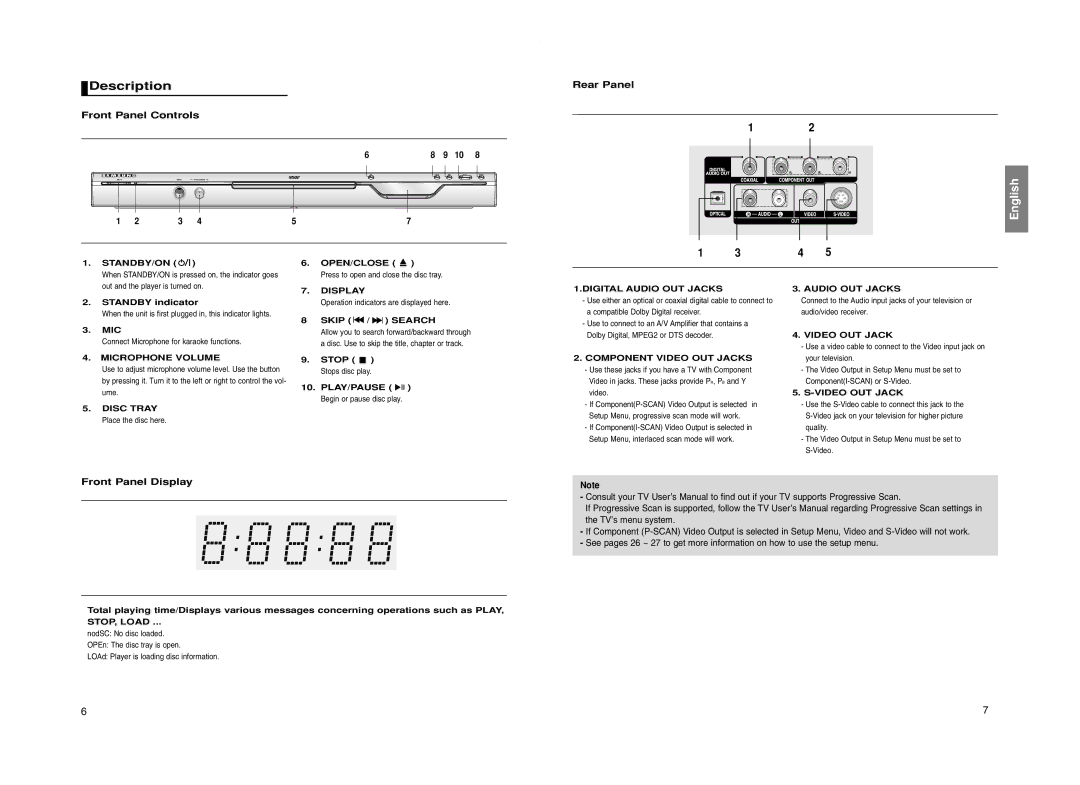Description
Description
Front Panel Controls
6 | 8 | 9 | 10 | 8 |
1 | 2 | 3 | 4 | 5 | 7 |
Rear Panel
12
English
1 | 3 | 4 | 5 |
1.STANDBY/ON ( ![]()
![]()
![]() )
)
When STANDBY/ON is pressed on, the indicator goes out and the player is turned on.
2.STANDBY indicator
When the unit is first plugged in, this indicator lights.
3.MIC
Connect Microphone for karaoke functions.
6.OPEN/CLOSE ( ![]() )
)
Press to open and close the disc tray.
7.DISPLAY
Operation indicators are displayed here.
8 SKIP ( 
 /
/ 
 ) SEARCH
) SEARCH
Allow you to search forward/backward through a disc. Use to skip the title, chapter or track.
1.DIGITAL AUDIO OUT JACKS
- Use either an optical or coaxial digital cable to connect to |
a compatible Dolby Digital receiver. |
- Use to connect to an A/V Amplifier that contains a |
Dolby Digital, MPEG2 or DTS decoder. |
3. AUDIO OUT JACKS
Connect to the Audio input jacks of your television or audio/video receiver.
4. VIDEO OUT JACK |
- Use a video cable to connect to the Video input jack on |
4. MICROPHONE VOLUME
Use to adjust microphone volume level. Use the button by pressing it. Turn it to the left or right to control the vol- ume.
5.DISC TRAY
Place the disc here.
9.STOP ( ![]() )
)
Stops disc play.
10. PLAY/PAUSE ( ![]()
![]()
![]() )
)
Begin or pause disc play.
2. COMPONENT VIDEO OUT JACKS |
- Use these jacks if you have a TV with Component |
Video in jacks. These jacks provide PR, PB and Y |
video. |
- If |
Setup Menu, progressive scan mode will work. |
- If |
Setup Menu, interlaced scan mode will work. |
your television. |
- The Video Output in Setup Menu must be set to |
5. |
- Use the |
quality. |
- The Video Output in Setup Menu must be set to |
Front Panel Display
Total playing time/Displays various messages concerning operations such as PLAY,
STOP, LOAD ...
nodSC: No disc loaded.
OPEn: The disc tray is open.
LOAd: Player is loading disc information.
Note
-Consult your TV User’s Manual to find out if your TV supports Progressive Scan.
If Progressive Scan is supported, follow the TV User’s Manual regarding Progressive Scan settings in the TV’s menu system.
-If Component
-See pages 26 ~ 27 to get more information on how to use the setup menu.
6 | 7 |