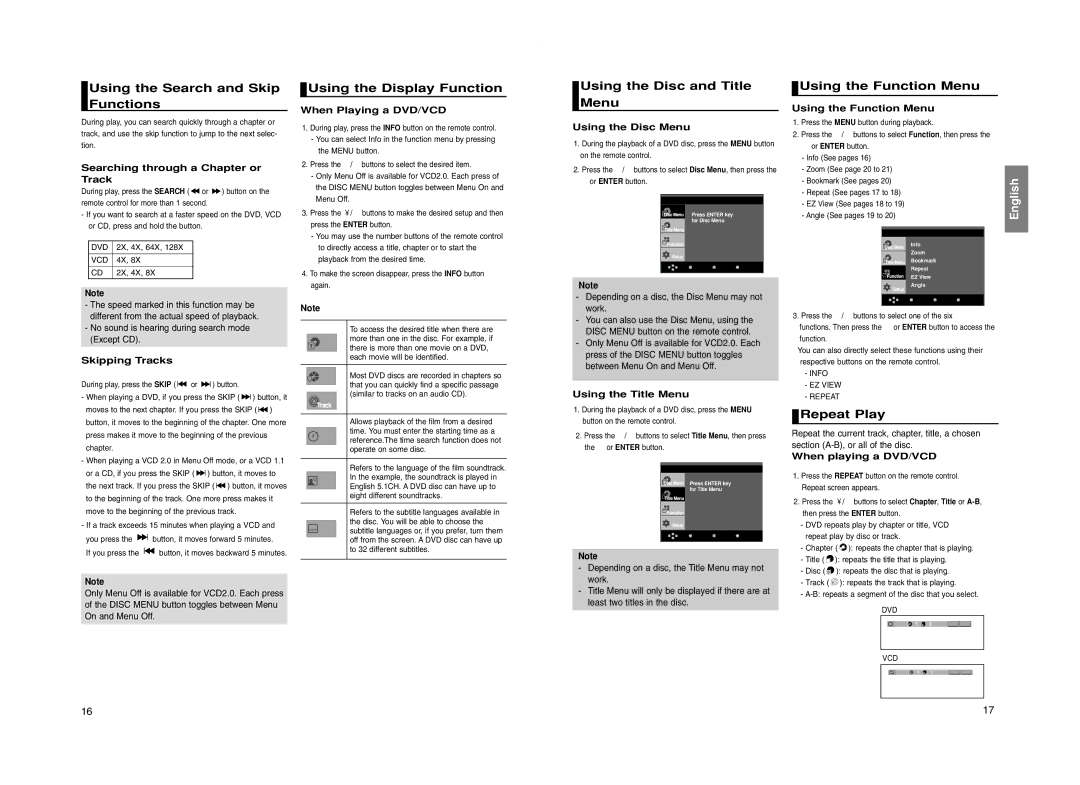Using the Search and Skip Functions
During play, you can search quickly through a chapter or track, and use the skip function to jump to the next selec- tion.
Searching through a Chapter or Track
During play, press the SEARCH ( ![]() or
or ![]() ) button on the remote control for more than 1 second.
) button on the remote control for more than 1 second.
-If you want to search at a faster speed on the DVD, VCD or CD, press and hold the button.
DVD | 2X, 4X, 64X, 128X | |
VCD | 4X, | 8X |
CD | 2X, | 4X, 8X |
Note
-The speed marked in this function may be different from the actual speed of playback.
-No sound is hearing during search mode (Except CD).
Skipping Tracks
During play, press the SKIP ( ![]()
![]() or
or ![]()
![]() ) button.
) button.
-When playing a DVD, if you press the SKIP ( ![]()
![]() ) button, it moves to the next chapter. If you press the SKIP (
) button, it moves to the next chapter. If you press the SKIP ( ![]()
![]() ) button, it moves to the beginning of the chapter. One more press makes it move to the beginning of the previous chapter.
) button, it moves to the beginning of the chapter. One more press makes it move to the beginning of the previous chapter.
-When playing a VCD 2.0 in Menu Off mode, or a VCD 1.1 or a CD, if you press the SKIP ( ![]()
![]() ) button, it moves to the next track. If you press the SKIP (
) button, it moves to the next track. If you press the SKIP ( ![]()
![]() ) button, it moves to the beginning of the track. One more press makes it move to the beginning of the previous track.
) button, it moves to the beginning of the track. One more press makes it move to the beginning of the previous track.
-If a track exceeds 15 minutes when playing a VCD and
you press the ![]()
![]() button, it moves forward 5 minutes.
button, it moves forward 5 minutes.
If you press the ![]()
![]() button, it moves backward 5 minutes.
button, it moves backward 5 minutes.
Note
Only Menu Off is available for VCD2.0. Each press of the DISC MENU button toggles between Menu On and Menu Off.
 Using the Display Function
Using the Display Function
When Playing a DVD/VCD
1.During play, press the INFO button on the remote control.
-You can select Info in the function menu by pressing the MENU button.
2. Press the /❷ buttons to select the desired item.
-Only Menu Off is available for VCD2.0. Each press of the DISC MENU button toggles between Menu On and Menu Off.
3.Press the ➛/❿ buttons to make the desired setup and then press the ENTER button.
-You may use the number buttons of the remote control to directly access a title, chapter or to start the playback from the desired time.
4.To make the screen disappear, press the INFO button again.
Note
|
|
|
| To access the desired title when there are |
|
| Title |
| more than one in the disc. For example, if |
|
|
| there is more than one movie on a DVD, | |
|
|
|
| each movie will be identified. |
|
|
|
|
|
|
|
|
| Most DVD discs are recorded in chapters so |
| Chapter |
| ||
|
| that you can quickly find a specific passage | ||
|
|
|
| |
|
|
|
| (similar to tracks on an audio CD). |
|
|
| ||
|
|
|
|
|
|
|
|
|
|
|
|
|
| Allows playback of the film from a desired |
|
|
|
| time. You must enter the starting time as a |
|
| Time |
| reference.The time search function does not |
|
|
|
| operate on some disc. |
|
|
|
|
|
|
|
|
| Refers to the language of the film soundtrack. |
|
| Audio |
| In the example, the soundtrack is played in |
|
|
| English 5.1CH. A DVD disc can have up to | |
|
|
|
| eight different soundtracks. |
|
|
|
|
|
|
|
|
| Refers to the subtitle languages available in |
|
|
|
| the disc. You will be able to choose the |
|
|
| ||
|
| Subtitle |
| subtitle languages or, if you prefer, turn them |
|
| |||
|
|
|
| off from the screen. A DVD disc can have up |
|
|
|
| to 32 different subtitles. |
|
|
|
|
|
Using the Disc and Title
Menu
Using the Disc Menu
1.During the playback of a DVD disc, press the MENU button on the remote control.
2. Press the /❷ buttons to select Disc Menu, then press the
❿or ENTER button.
Press ENTER key for Disc Menu
![]() Enter
Enter ![]() Return
Return ![]() Menu
Menu
Note
-Depending on a disc, the Disc Menu may not work.
-You can also use the Disc Menu, using the DISC MENU button on the remote control.
-Only Menu Off is available for VCD2.0. Each press of the DISC MENU button toggles between Menu On and Menu Off.
Using the Title Menu
1.During the playback of a DVD disc, press the MENU button on the remote control.
2. Press the /❷ buttons to select Title Menu, then press the ❿ or ENTER button.
Press ENTER key for Title Menu
![]() Enter
Enter ![]() Return
Return ![]() Menu
Menu
Note
-Depending on a disc, the Title Menu may not work.
-Title Menu will only be displayed if there are at least two titles in the disc.
 Using the Function Menu
Using the Function Menu
Using the Function Menu
1. Press the MENU button during playback. |
|
|
| |||
2. Press the | /❷ buttons to select Function, then press the | |||||
❿ or ENTER button. |
|
|
| |||
- Info (See pages 16) |
|
|
| |||
- Zoom (See page 20 to 21) |
|
|
| |||
- Bookmark (See pages 20) |
|
|
| |||
- Repeat (See pages 17 to 18) |
|
|
| |||
- EZ View (See pages 18 to 19) |
|
|
| |||
- Angle (See pages 19 to 20) |
|
|
| |||
|
|
|
|
|
|
|
|
|
|
|
|
|
|
|
|
| Info |
|
|
|
|
|
| Zoom |
|
|
|
|
|
| Bookmark |
|
|
|
|
|
| Repeat |
|
|
|
|
|
| EZ View |
|
|
|
|
|
| Angle |
|
|
|
|
|
|
|
|
|
|
|
|
| Enter | Return | Menu |
|
|
|
|
|
|
| |
3. Press the | /❷ buttons to select one of the six |
|
| |||
functions. Then press the ❿ or ENTER button to access the function.
You can also directly select these functions using their respective buttons on the remote control.
-INFO
-EZ VIEW
-REPEAT
 Repeat Play
Repeat Play
Repeat the current track, chapter, title, a chosen section
When playing a DVD/VCD
1.Press the REPEAT button on the remote control. Repeat screen appears.
2.Press the ➛/❿ buttons to select Chapter, Title or
-DVD repeats play by chapter or title, VCD repeat play by disc or track.
-Chapter ( ![]()
![]() ): repeats the chapter that is playing.
): repeats the chapter that is playing.
-Title ( T ): repeats the title that is playing.
-Disc ( ![]() ): repeats the disc that is playing.
): repeats the disc that is playing.
-Track ( ![]() ): repeats the track that is playing.
): repeats the track that is playing.
-
DVD
Off | 01 T 01 A - B ENTER REPEAT |
VCD
Off T 01 D 01 A - B ENTER REPEAT
English
16 | 17 |