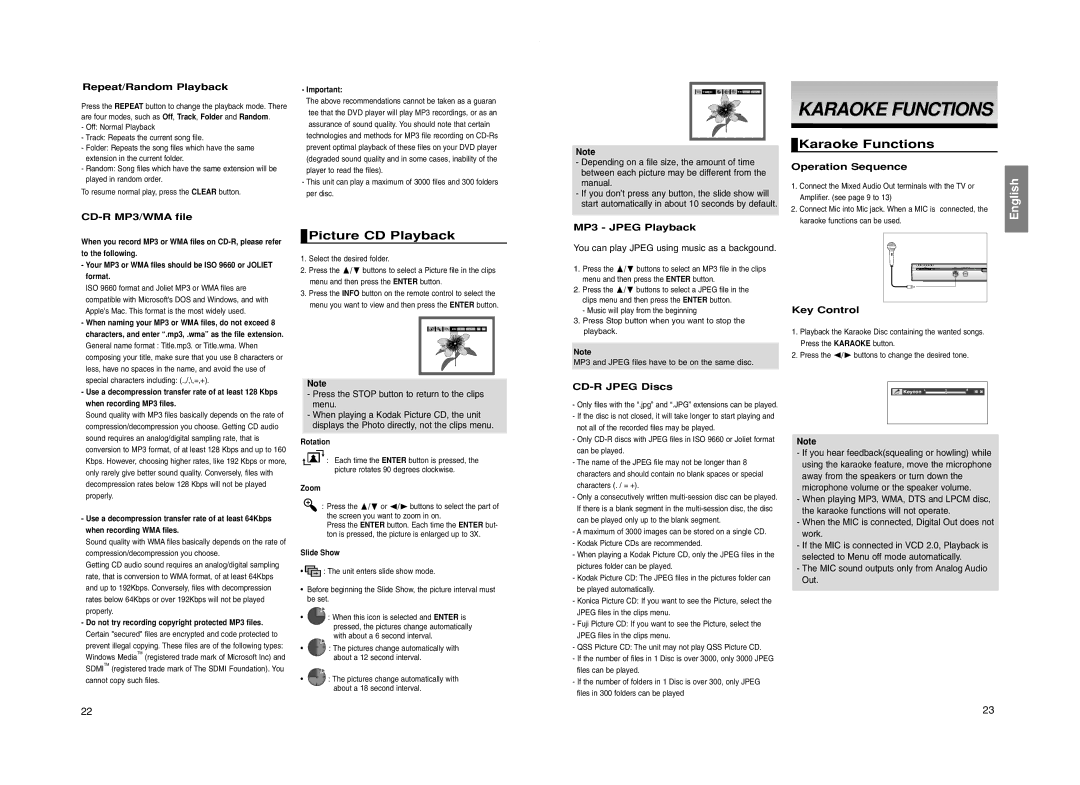Repeat/Random Playback
Press the REPEAT button to change the playback mode. There are four modes, such as Off, Track, Folder and Random.
- Important: |
The above recommendations cannot be taken as a guaran |
tee that the DVD player will play MP3 recordings, or as an |
![]()
![]() TIMER:
TIMER: ![]()
![]()
![]()
![]()
![]() ENTER RETURN
ENTER RETURN
KARAOKEKARAOKE FUNCTIONSFUNCTIONS
-Off: Normal Playback
-Track: Repeats the current song file.
-Folder: Repeats the song files which have the same extension in the current folder.
-Random: Song files which have the same extension will be played in random order.
To resume normal play, press the CLEAR button.
assurance of sound quality. You should note that certain |
technologies and methods for MP3 file recording on |
prevent optimal playback of these files on your DVD player |
(degraded sound quality and in some cases, inability of the |
player to read the files). |
- This unit can play a maximum of 3000 files and 300 folders |
per disc. |
Note
-Depending on a file size, the amount of time between each picture may be different from the manual.
-If you don’t press any button, the slide show will start automatically in about 10 seconds by default.
 Karaoke Functions
Karaoke Functions
Operation Sequence
1. | Connect the Mixed Audio Out terminals with the TV or |
| Amplifier. (see page 9 to 13) |
2. | Connect Mic into Mic jack. When a MIC is connected, the |
English
CD-R MP3/WMA file
When you record MP3 or WMA files on
- Your MP3 or WMA files should be ISO 9660 or JOLIET |
format. |
ISO 9660 format and Joliet MP3 or WMA files are |
compatible with Microsoft's DOS and Windows, and with |
Apple's Mac. This format is the most widely used. |
- When naming your MP3 or WMA files, do not exceed 8 |
characters, and enter “.mp3, .wma” as the file extension. |
General name format : Title.mp3. or Title.wma. When |
composing your title, make sure that you use 8 characters or |
less, have no spaces in the name, and avoid the use of |
 Picture CD Playback
Picture CD Playback
1.Select the desired folder.
2.Press the /❷ buttons to select a Picture file in the clips menu and then press the ENTER button.
3.Press the INFO button on the remote control to select the menu you want to view and then press the ENTER button.
ENTER RETURN |
MP3 - JPEG Playback
You can play JPEG using music as a backgound.
1.Press the /❷ buttons to select an MP3 file in the clips menu and then press the ENTER button.
2.Press the /❷ buttons to select a JPEG file in the clips menu and then press the ENTER button.
-Music will play from the beginning
3.Press Stop button when you want to stop the playback.
Note
MP3 and JPEG files have to be on the same disc.
karaoke functions can be used. |
Key Control
1.Playback the Karaoke Disc containing the wanted songs. Press the KARAOKE button.
2.Press the ➛/❿ buttons to change the desired tone.
special characters including: (.,/,\,=,+). |
- Use a decompression transfer rate of at least 128 Kbps |
when recording MP3 files. |
Sound quality with MP3 files basically depends on the rate of |
compression/decompression you choose. Getting CD audio |
sound requires an analog/digital sampling rate, that is |
conversion to MP3 format, of at least 128 Kbps and up to 160 |
Kbps. However, choosing higher rates, like 192 Kbps or more, |
only rarely give better sound quality. Conversely, files with |
decompression rates below 128 Kbps will not be played |
properly. |
- Use a decompression transfer rate of at least 64Kbps |
when recording WMA files. |
Sound quality with WMA files basically depends on the rate of |
compression/decompression you choose. |
Getting CD audio sound requires an analog/digital sampling |
rate, that is conversion to WMA format, of at least 64Kbps |
and up to 192Kbps. Conversely, files with decompression |
rates below 64Kbps or over 192Kbps will not be played |
properly. |
- Do not try recording copyright protected MP3 files. |
Certain "secured" files are encrypted and code protected to |
prevent illegal copying. These files are of the following types: |
Windows MediaTM (registered trade mark of Microsoft Inc) and |
SDMITM (registered trade mark of The SDMI Foundation). You |
cannot copy such files. |
Note
-Press the STOP button to return to the clips menu.
-When playing a Kodak Picture CD, the unit displays the Photo directly, not the clips menu.
Rotation
: Each time the ENTER button is pressed, the picture rotates 90 degrees clockwise.
Zoom
: Press the /❷ or ➛/❿ buttons to select the part of the screen you want to zoom in on.
Press the ENTER button. Each time the ENTER but- ton is pressed, the picture is enlarged up to 3X.
Slide Show
•![]()
![]() : The unit enters slide show mode.
: The unit enters slide show mode.
•Before beginning the Slide Show, the picture interval must be set.
•: When this icon is selected and ENTER is pressed, the pictures change automatically with about a 6 second interval.
•![]()
![]()
![]() : The pictures change automatically with
: The pictures change automatically with
about a 12 second interval.
•![]()
![]()
![]() : The pictures change automatically with about a 18 second interval.
: The pictures change automatically with about a 18 second interval.
CD-R JPEG Discs
-Only files with the “.jpg” and “.JPG” extensions can be played.
-If the disc is not closed, it will take longer to start playing and not all of the recorded files may be played.
-Only
-The name of the JPEG file may not be longer than 8 characters and should contain no blank spaces or special characters (. / = +).
-Only a consecutively written
-A maximum of 3000 images can be stored on a single CD.
-Kodak Picture CDs are recommended.
-When playing a Kodak Picture CD, only the JPEG files in the pictures folder can be played.
-Kodak Picture CD: The JPEG files in the pictures folder can be played automatically.
-Konica Picture CD: If you want to see the Picture, select the JPEG files in the clips menu.
-Fuji Picture CD: If you want to see the Picture, select the JPEG files in the clips menu.
-QSS Picture CD: The unit may not play QSS Picture CD.
-If the number of files in 1 Disc is over 3000, only 3000 JPEG files can be played.
-If the number of folders in 1 Disc is over 300, only JPEG files in 300 folders can be played
Note
-If you hear feedback(squealing or howling) while using the karaoke feature, move the microphone away from the speakers or turn down the microphone volume or the speaker volume.
-When playing MP3, WMA, DTS and LPCM disc, the karaoke functions will not operate.
-When the MIC is connected, Digital Out does not work.
-If the MIC is connected in VCD 2.0, Playback is selected to Menu off mode automatically.
-The MIC sound outputs only from Analog Audio Out.
22 | 23 |