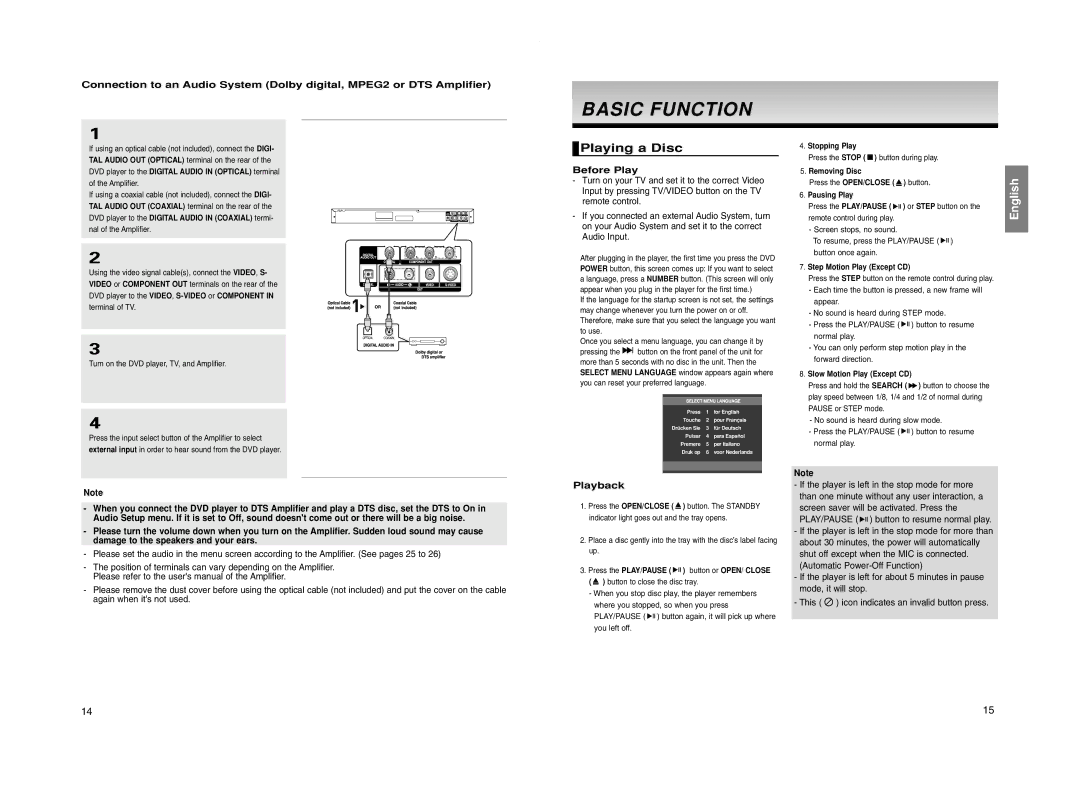Connection to an Audio System (Dolby digital, MPEG2 or DTS Amplifier)
1
BASIC FUNCTIONCTION
If using an optical cable (not included), connect the DIGI- TAL AUDIO OUT (OPTICAL) terminal on the rear of the DVD player to the DIGITAL AUDIO IN (OPTICAL) terminal of the Amplifier.
If using a coaxial cable (not included), connect the DIGI- TAL AUDIO OUT (COAXIAL) terminal on the rear of the DVD player to the DIGITAL AUDIO IN (COAXIAL) termi- nal of the Amplifier.
2
Using the video signal cable(s), connect the VIDEO, S- VIDEO or COMPONENT OUT terminals on the rear of the DVD player to the VIDEO,
3
Turn on the DVD player, TV, and Amplifier.
4
Press the input select button of the Amplifier to select external input in order to hear sound from the DVD player.
Note
-When you connect the DVD player to DTS Amplifier and play a DTS disc, set the DTS to On in Audio Setup menu. If it is set to Off, sound doesn't come out or there will be a big noise.
-Please turn the volume down when you turn on the Amplifier. Sudden loud sound may cause damage to the speakers and your ears.
-Please set the audio in the menu screen according to the Amplifier. (See pages 25 to 26)
-The position of terminals can vary depending on the Amplifier. Please refer to the user's manual of the Amplifier.
-Please remove the dust cover before using the optical cable (not included) and put the cover on the cable again when it's not used.
 Playing a Disc
Playing a Disc
Before Play
-Turn on your TV and set it to the correct Video Input by pressing TV/VIDEO button on the TV remote control.
-If you connected an external Audio System, turn on your Audio System and set it to the correct Audio Input.
After plugging in the player, the first time you press the DVD POWER button, this screen comes up: If you want to select a language, press a NUMBER button. (This screen will only appear when you plug in the player for the first time.)
If the language for the startup screen is not set, the settings may change whenever you turn the power on or off. Therefore, make sure that you select the language you want to use.
Once you select a menu language, you can change it by
pressing the ![]()
![]() button on the front panel of the unit for more than 5 seconds with no disc in the unit. Then the SELECT MENU LANGUAGE window appears again where you can reset your preferred language.
button on the front panel of the unit for more than 5 seconds with no disc in the unit. Then the SELECT MENU LANGUAGE window appears again where you can reset your preferred language.
|
|
|
Press | 1 | for English |
Touche | 2 | pour Français |
Drücken Sie | 3 | für Deutsch |
Pulsar | 4 | para Español |
Premere | 5 | per Italiano |
Druk op | 6 | voor Nederlands |
|
|
|
|
|
|
Playback
1.Press the OPEN/CLOSE ( ![]() ) button. The STANDBY indicator light goes out and the tray opens.
) button. The STANDBY indicator light goes out and the tray opens.
2.Place a disc gently into the tray with the disc’s label facing up.
3.Press the PLAY/PAUSE ( ![]()
![]()
![]() ) button or OPEN/ CLOSE (
) button or OPEN/ CLOSE ( ![]() ) button to close the disc tray.
) button to close the disc tray.
-When you stop disc play, the player remembers where you stopped, so when you press PLAY/PAUSE ( ![]()
![]()
![]() ) button again, it will pick up where you left off.
) button again, it will pick up where you left off.
4.Stopping Play
Press the STOP ( ![]() ) button during play.
) button during play.
5.Removing Disc
Press the OPEN/CLOSE ( ![]() ) button.
) button.
6.Pausing Play
Press the PLAY/PAUSE ( ![]()
![]()
![]() ) or STEP button on the remote control during play.
) or STEP button on the remote control during play.
-Screen stops, no sound.
To resume, press the PLAY/PAUSE ( ![]()
![]()
![]() ) button once again.
) button once again.
7.Step Motion Play (Except CD)
Press the STEP button on the remote control during play.
-Each time the button is pressed, a new frame will appear.
-No sound is heard during STEP mode.
-Press the PLAY/PAUSE ( ![]()
![]()
![]() ) button to resume normal play.
) button to resume normal play.
-You can only perform step motion play in the forward direction.
8.Slow Motion Play (Except CD)
Press and hold the SEARCH ( ![]() ) button to choose the play speed between 1/8, 1/4 and 1/2 of normal during PAUSE or STEP mode.
) button to choose the play speed between 1/8, 1/4 and 1/2 of normal during PAUSE or STEP mode.
-No sound is heard during slow mode.
-Press the PLAY/PAUSE ( ![]()
![]()
![]() ) button to resume normal play.
) button to resume normal play.
Note
-If the player is left in the stop mode for more than one minute without any user interaction, a screen saver will be activated. Press the PLAY/PAUSE ( ![]()
![]()
![]() ) button to resume normal play.
) button to resume normal play.
-If the player is left in the stop mode for more than about 30 minutes, the power will automatically shut off except when the MIC is connected. (Automatic
-If the player is left for about 5 minutes in pause mode, it will stop.
-This ( ![]() ) icon indicates an invalid button press.
) icon indicates an invalid button press.
English
14 | 15 |