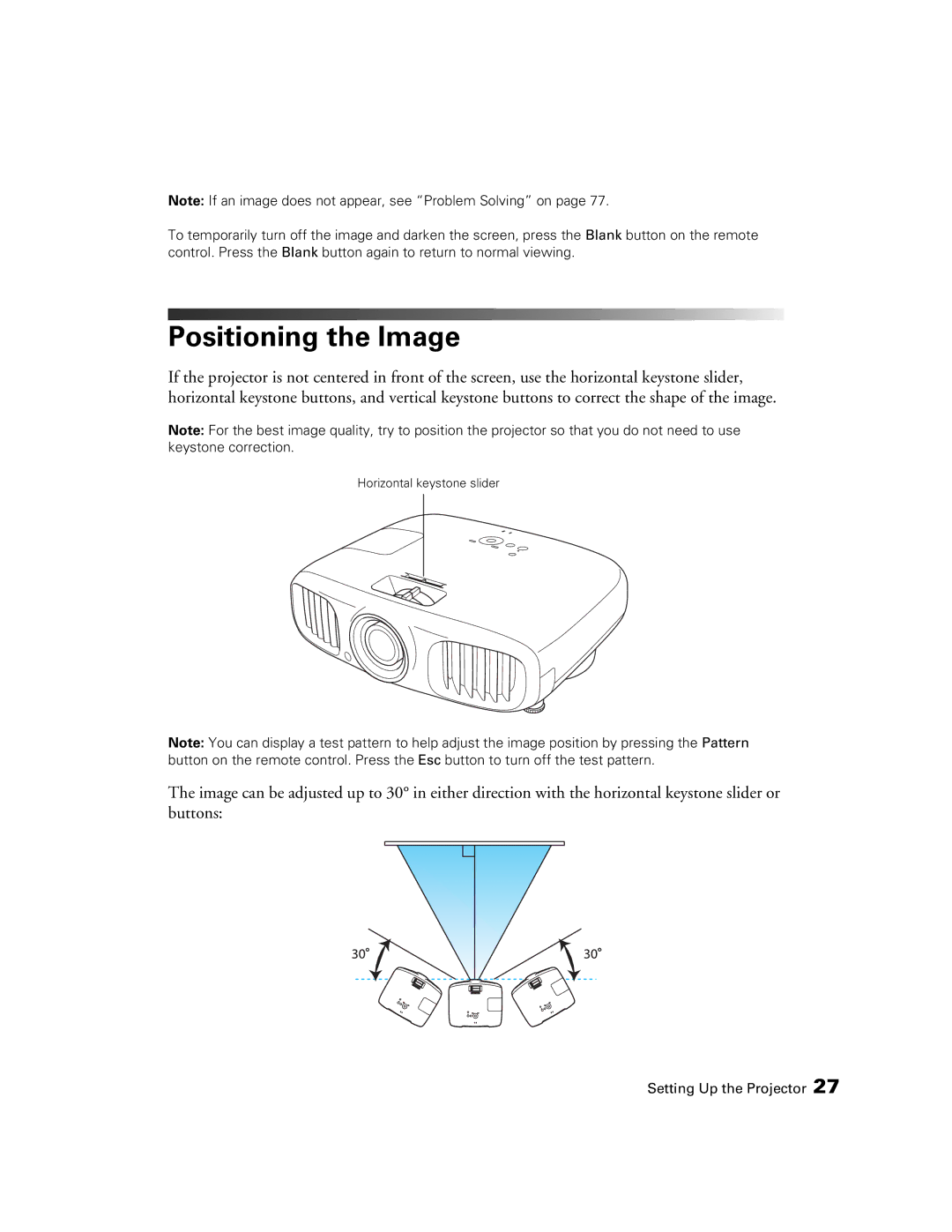Note: If an image does not appear, see “Problem Solving” on page 77.
To temporarily turn off the image and darken the screen, press the Blank button on the remote control. Press the Blank button again to return to normal viewing.
Positioning the Image
If the projector is not centered in front of the screen, use the horizontal keystone slider, horizontal keystone buttons, and vertical keystone buttons to correct the shape of the image.
Note: For the best image quality, try to position the projector so that you do not need to use keystone correction.
Horizontal keystone slider
Note: You can display a test pattern to help adjust the image position by pressing the Pattern button on the remote control. Press the Esc button to turn off the test pattern.
The image can be adjusted up to 30° in either direction with the horizontal keystone slider or buttons: