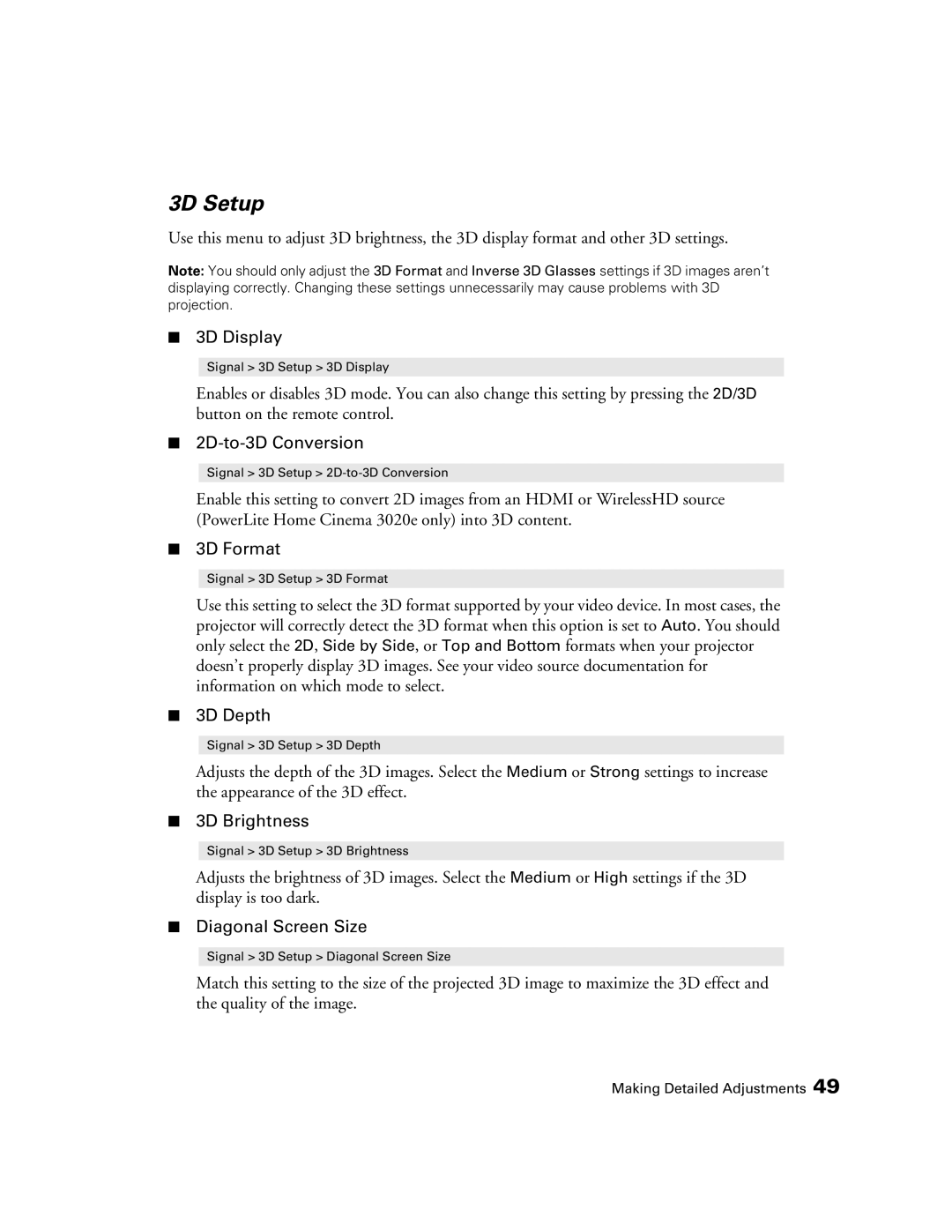3D Setup
Use this menu to adjust 3D brightness, the 3D display format and other 3D settings.
Note: You should only adjust the 3D Format and Inverse 3D Glasses settings if 3D images aren’t displaying correctly. Changing these settings unnecessarily may cause problems with 3D projection.
■3D Display
Signal > 3D Setup > 3D Display
Enables or disables 3D mode. You can also change this setting by pressing the 2D/3D button on the remote control.
■2D-to-3D Conversion
Signal > 3D Setup >
Enable this setting to convert 2D images from an HDMI or WirelessHD source (PowerLite Home Cinema 3020e only) into 3D content.
■3D Format
Signal > 3D Setup > 3D Format
Use this setting to select the 3D format supported by your video device. In most cases, the projector will correctly detect the 3D format when this option is set to Auto. You should only select the 2D, Side by Side, or Top and Bottom formats when your projector doesn’t properly display 3D images. See your video source documentation for information on which mode to select.
■3D Depth
Signal > 3D Setup > 3D Depth
Adjusts the depth of the 3D images. Select the Medium or Strong settings to increase the appearance of the 3D effect.
■3D Brightness
Signal > 3D Setup > 3D Brightness
Adjusts the brightness of 3D images. Select the Medium or High settings if the 3D display is too dark.
■Diagonal Screen Size
Signal > 3D Setup > Diagonal Screen Size
Match this setting to the size of the projected 3D image to maximize the 3D effect and the quality of the image.
Making Detailed Adjustments 49