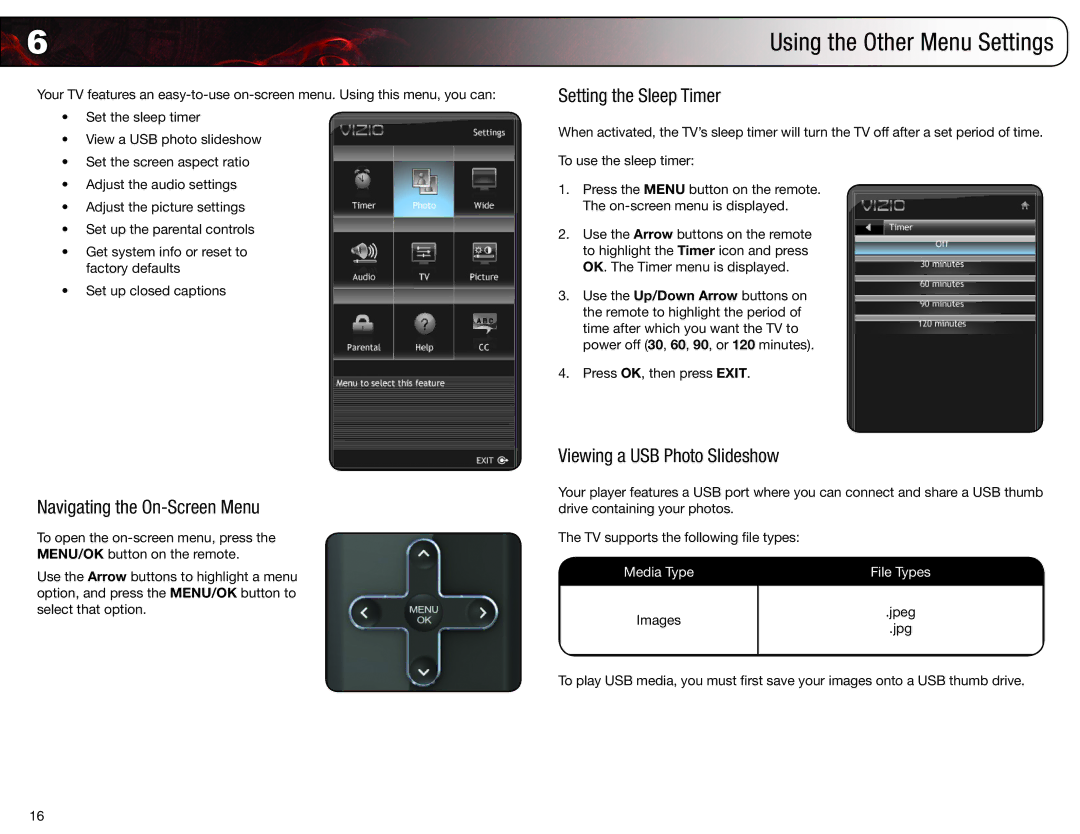6 | Using the Other Menu Settings |
Your TV features an
•Set the sleep timer
•View a USB photo slideshow
•Set the screen aspect ratio
•Adjust the audio settings
•Adjust the picture settings
•Set up the parental controls
•Get system info or reset to factory defaults
•Set up closed captions
Navigating the On-Screen Menu
To open the
Use the Arrow buttons to highlight a menu option, and press the MENU/OK button to select that option.
Setting the Sleep Timer
When activated, the TV’s sleep timer will turn the TV off after a set period of time.
To use the sleep timer:
1.Press the MENU button on the remote. The
2.Use the Arrow buttons on the remote to highlight the Timer icon and press OK. The Timer menu is displayed.
3.Use the Up/Down Arrow buttons on the remote to highlight the period of time after which you want the TV to power off (30, 60, 90, or 120 minutes).
4.Press OK, then press EXIT.
Viewing a USB Photo Slideshow
Your player features a USB port where you can connect and share a USB thumb drive containing your photos.
The TV supports the following file types:
Media Type | File Types | |
|
| |
Images | .jpeg | |
.jpg | ||
| ||
|
|
To play USB media, you must first save your images onto a USB thumb drive.
16