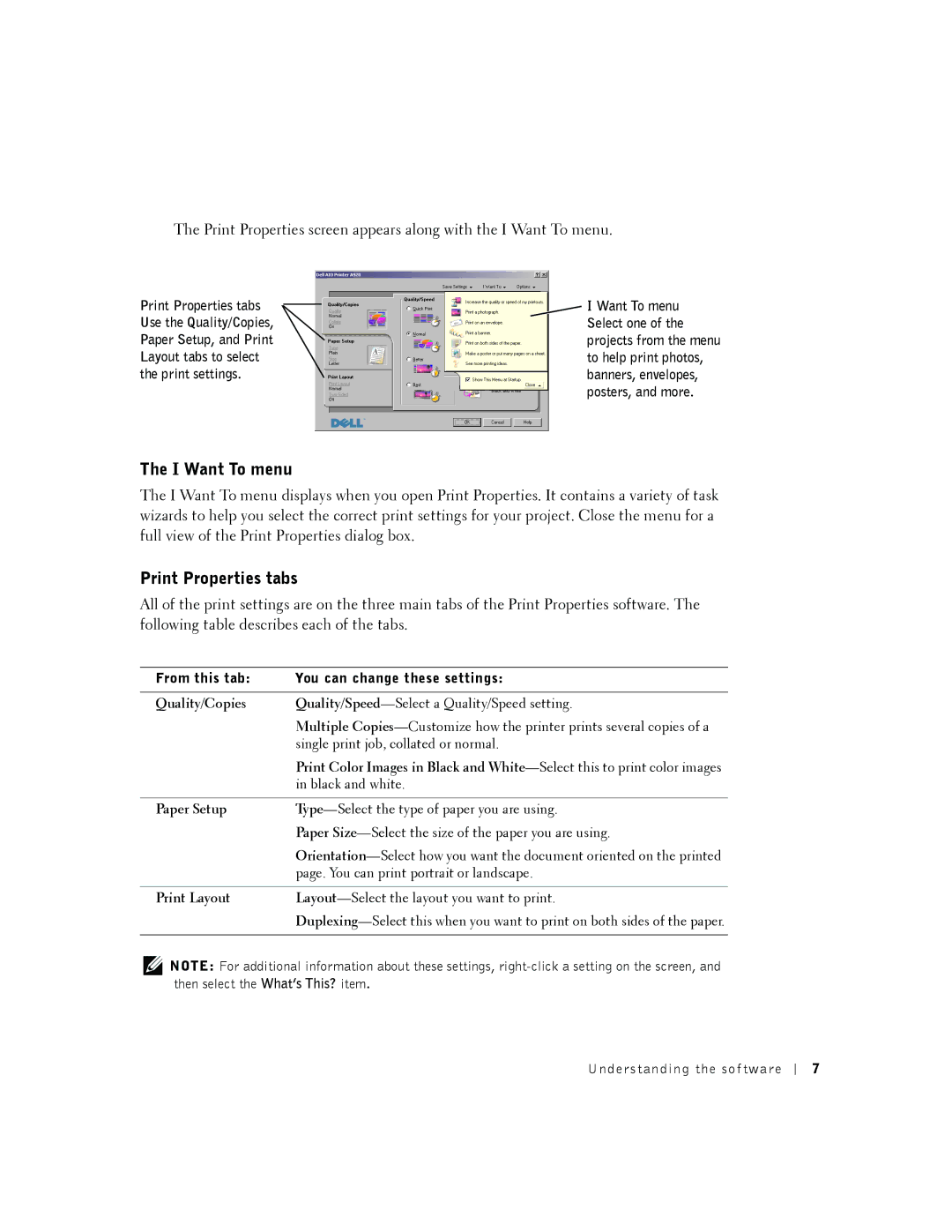The Print Properties screen appears along with the I Want To menu.
Print Properties tabs Use the Quality/Copies, Paper Setup, and Print Layout tabs to select the print settings.
I Want To menu Select one of the projects from the menu to help print photos, banners, envelopes, posters, and more.
The I Want To menu
The I Want To menu displays when you open Print Properties. It contains a variety of task wizards to help you select the correct print settings for your project. Close the menu for a full view of the Print Properties dialog box.
Print Properties tabs
All of the print settings are on the three main tabs of the Print Properties software. The following table describes each of the tabs.
From this tab: | You can change these settings: |
|
|
Quality/Copies | |
| Multiple |
| single print job, collated or normal. |
| Print Color Images in Black and |
| in black and white. |
|
|
Paper Setup | |
| Paper |
| |
| page. You can print portrait or landscape. |
|
|
Print Layout | |
| |
|
|
NOTE: For additional information about these settings,
Understanding the sof tware
7