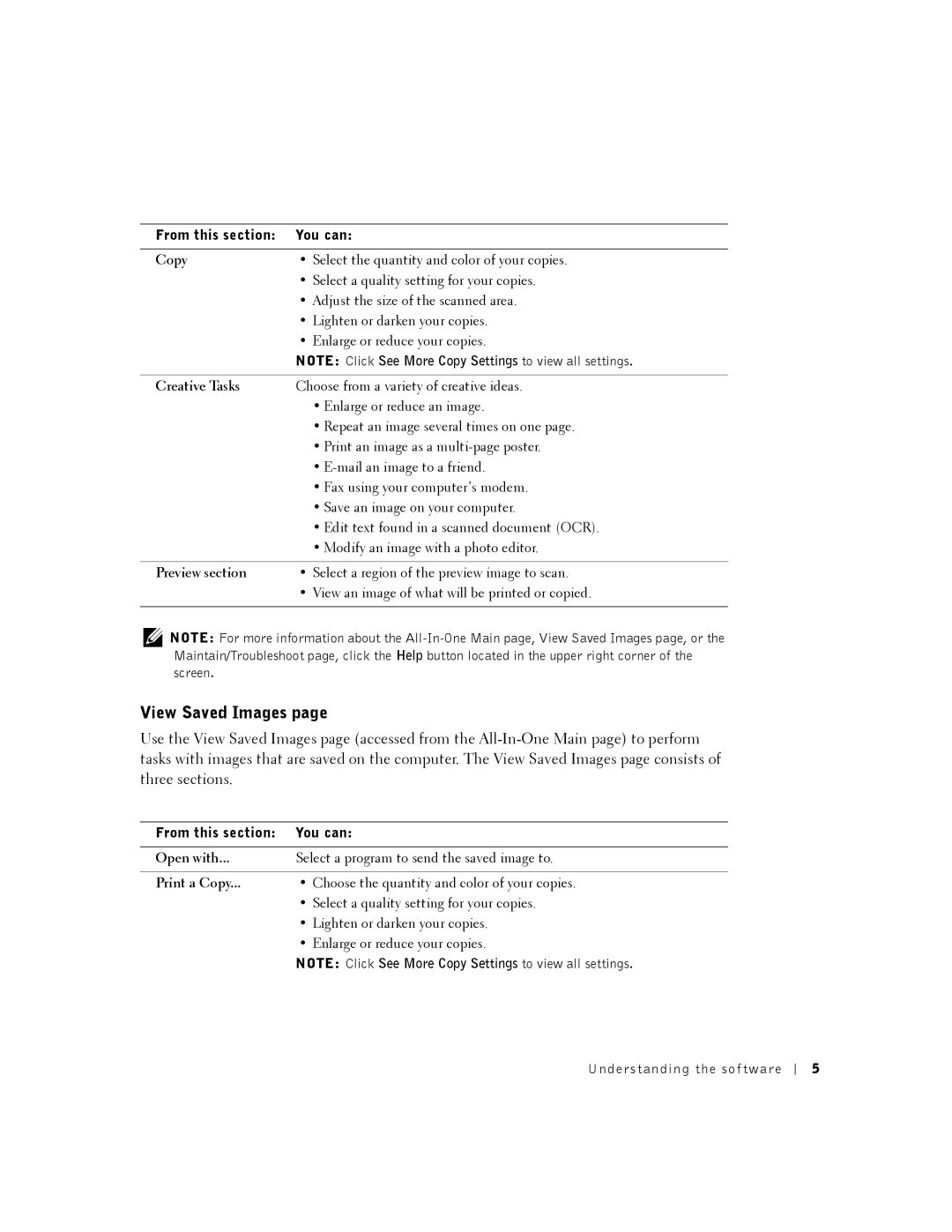From this section: You can:
Copy | • Select the quantity and color of your copies. |
| • Select a quality setting for your copies. |
| • Adjust the size of the scanned area. |
| • Lighten or darken your copies. |
| • Enlarge or reduce your copies. |
| NOTE: Click See More Copy Settings to view all settings. |
|
|
Creative Tasks | Choose from a variety of creative ideas. |
| • Enlarge or reduce an image. |
| • Repeat an image several times on one page. |
| • Print an image as a |
| • |
| • Fax using your computer’s modem. |
| • Save an image on your computer. |
| • Edit text found in a scanned document (OCR). |
| • Modify an image with a photo editor. |
|
|
Preview section | • Select a region of the preview image to scan. |
| • View an image of what will be printed or copied. |
|
|
NOTE: For more information about the
View Saved Images page
Use the View Saved Images page (accessed from the
From this section: You can:
Open with... Select a program to send the saved image to.
Print a Copy... • Choose the quantity and color of your copies.
•Select a quality setting for your copies.
•Lighten or darken your copies.
•Enlarge or reduce your copies.
NOTE: Click See More Copy Settings to view all settings.
Understanding the sof tware
5