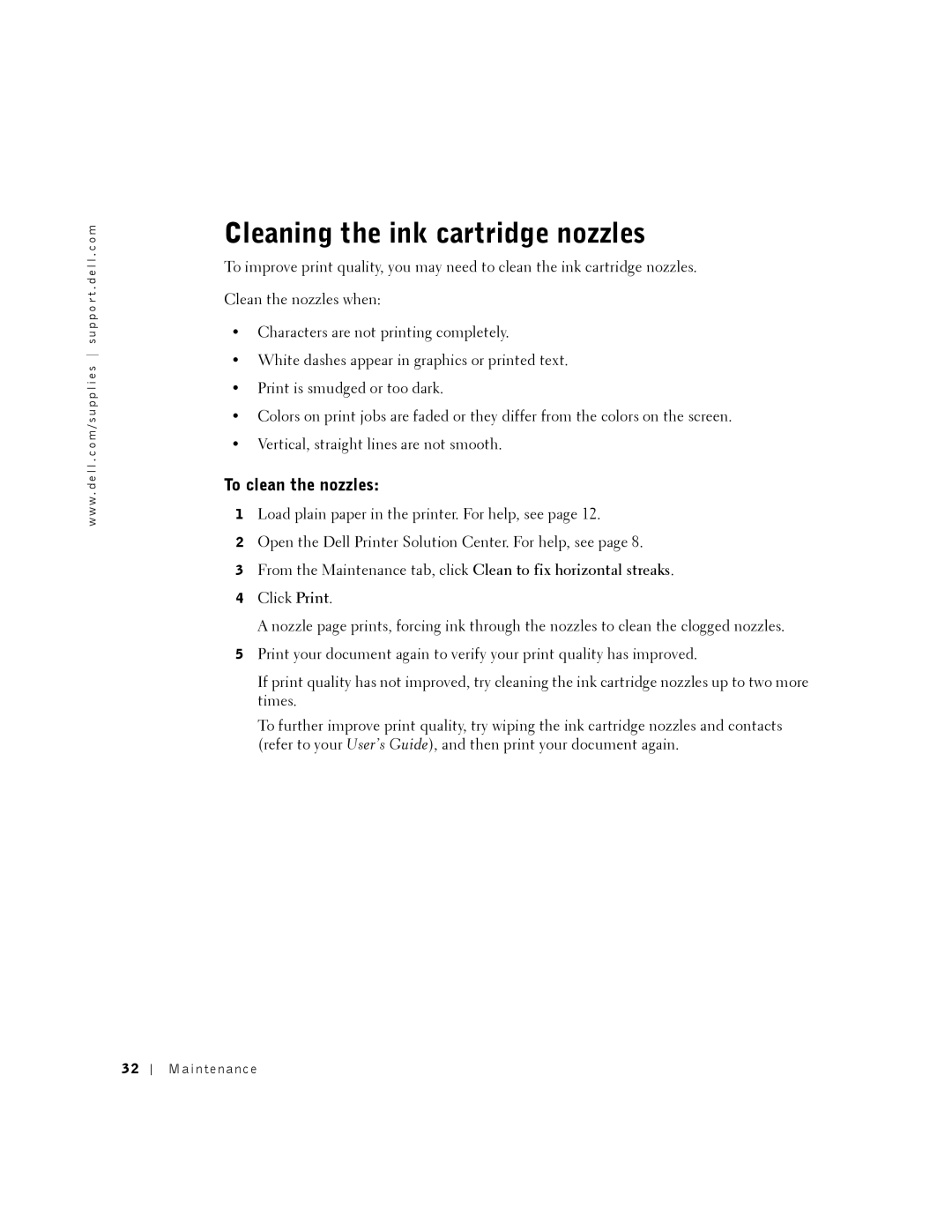w w w . d e l l . c o m / s u p p l i e s s u p p o r t . d e l l . c o m
Cleaning the ink cartridge nozzles
To improve print quality, you may need to clean the ink cartridge nozzles.
Clean the nozzles when:
•Characters are not printing completely.
•White dashes appear in graphics or printed text.
•Print is smudged or too dark.
•Colors on print jobs are faded or they differ from the colors on the screen.
•Vertical, straight lines are not smooth.
To clean the nozzles:
1Load plain paper in the printer. For help, see page 12.
2Open the Dell Printer Solution Center. For help, see page 8.
3From the Maintenance tab, click Clean to fix horizontal streaks.
4Click Print.
A nozzle page prints, forcing ink through the nozzles to clean the clogged nozzles.
5Print your document again to verify your print quality has improved.
If print quality has not improved, try cleaning the ink cartridge nozzles up to two more times.
To further improve print quality, try wiping the ink cartridge nozzles and contacts (refer to your User’s Guide), and then print your document again.
32
Maintenance