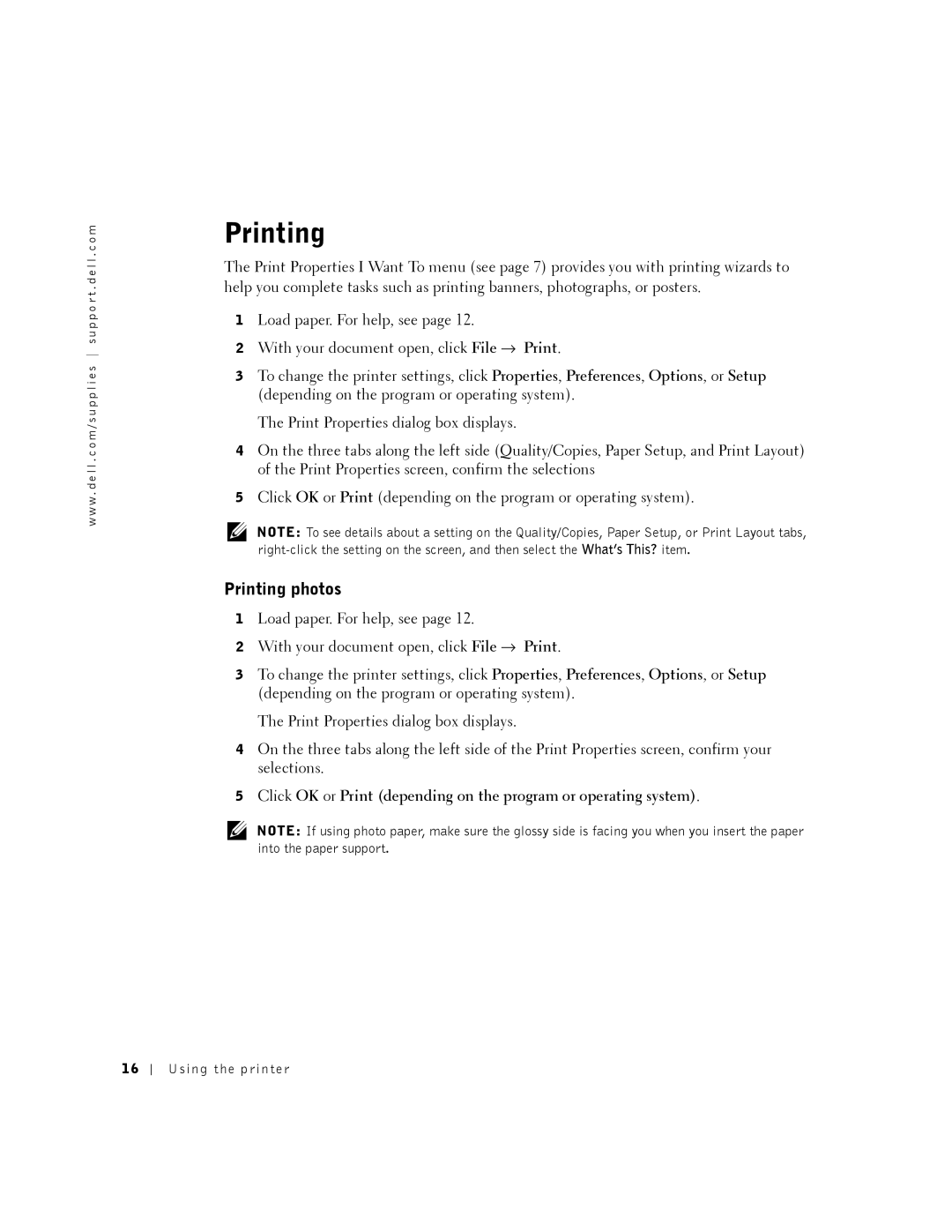w w w . d e l l . c o m / s u p p l i e s s u p p o r t . d e l l . c o m
Printing
The Print Properties I Want To menu (see page 7) provides you with printing wizards to help you complete tasks such as printing banners, photographs, or posters.
1Load paper. For help, see page 12.
2With your document open, click File → Print.
3To change the printer settings, click Properties, Preferences, Options, or Setup (depending on the program or operating system).
The Print Properties dialog box displays.
4On the three tabs along the left side (Quality/Copies, Paper Setup, and Print Layout) of the Print Properties screen, confirm the selections
5Click OK or Print (depending on the program or operating system).
NOTE: To see details about a setting on the Quality/Copies, Paper Setup, or Print Layout tabs,
Printing photos
1Load paper. For help, see page 12.
2With your document open, click File → Print.
3To change the printer settings, click Properties, Preferences, Options, or Setup (depending on the program or operating system).
The Print Properties dialog box displays.
4On the three tabs along the left side of the Print Properties screen, confirm your selections.
5Click OK or Print (depending on the program or operating system).
NOTE: If using photo paper, make sure the glossy side is facing you when you insert the paper into the paper support.
16