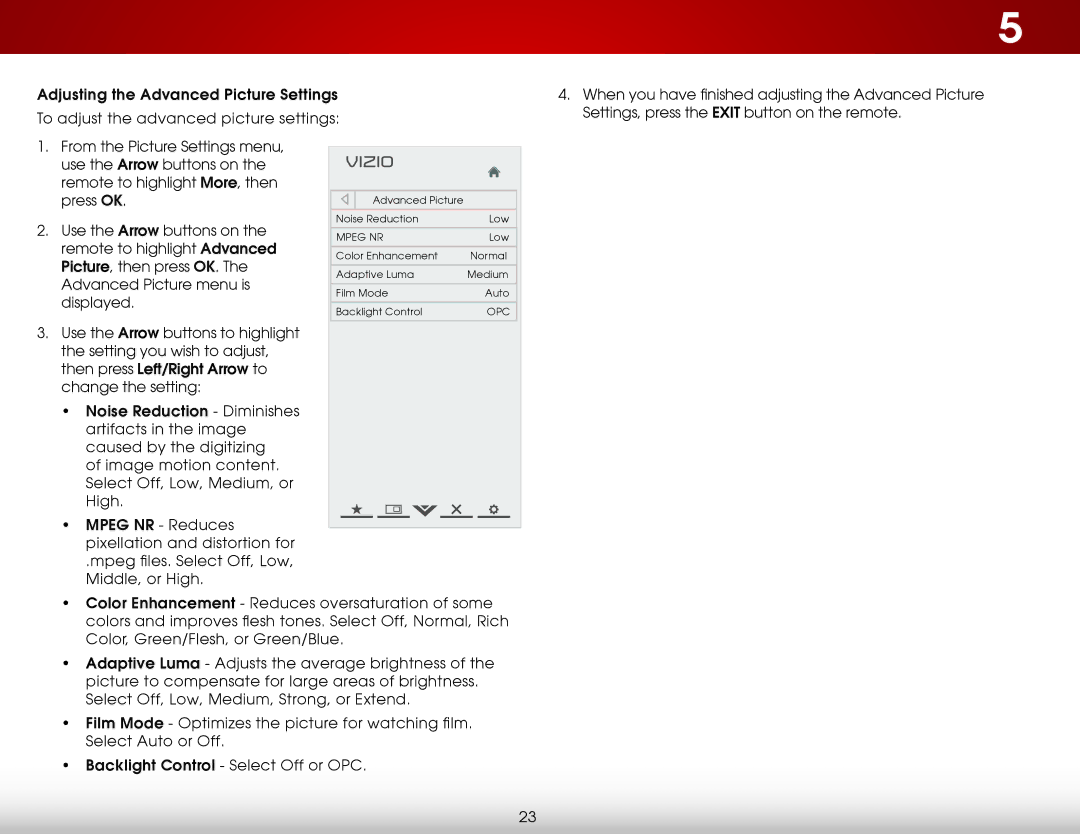Adjusting the Advanced Picture Settings
To adjust the advanced picture settings:
5
4.When you have finished adjusting the Advanced Picture
Settings, press the EXIT button on the remote.
1.From the Picture Settings menu, use the Arrow buttons on the remote to highlight More, then press OK.
2.Use the Arrow buttons on the remote to highlight Advanced Picture, then press OK. The Advanced Picture menu is displayed.
3.Use the Arrow buttons to highlight the setting you wish to adjust, then press Left/Right Arrow to change the setting:
•Noise Reduction - Diminishes artifacts in the image caused by the digitizing
of image motion content. Select Off, Low, Medium, or High.
•MPEG NR - Reduces pixellation and distortion for
.mpeg files. Select Off, Low,
Middle, or High.
VIZIO |
|
Advanced Picture |
|
Noise Reduction | Low |
MPEG NR | Low |
Color Enhancement | Normal |
Adaptive Luma | Medium |
Film Mode | Auto |
Backlight Control | OPC |
•Color Enhancement - Reduces oversaturation of some colors and improves flesh tones. Select Off, Normal, Rich
Color, Green/Flesh, or Green/Blue.
•Adaptive Luma - Adjusts the average brightness of the picture to compensate for large areas of brightness. Select Off, Low, Medium, Strong, or Extend.
•Film Mode - Optimizes the picture for watching film.
Select Auto or Off.
•Backlight Control - Select Off or OPC.
23