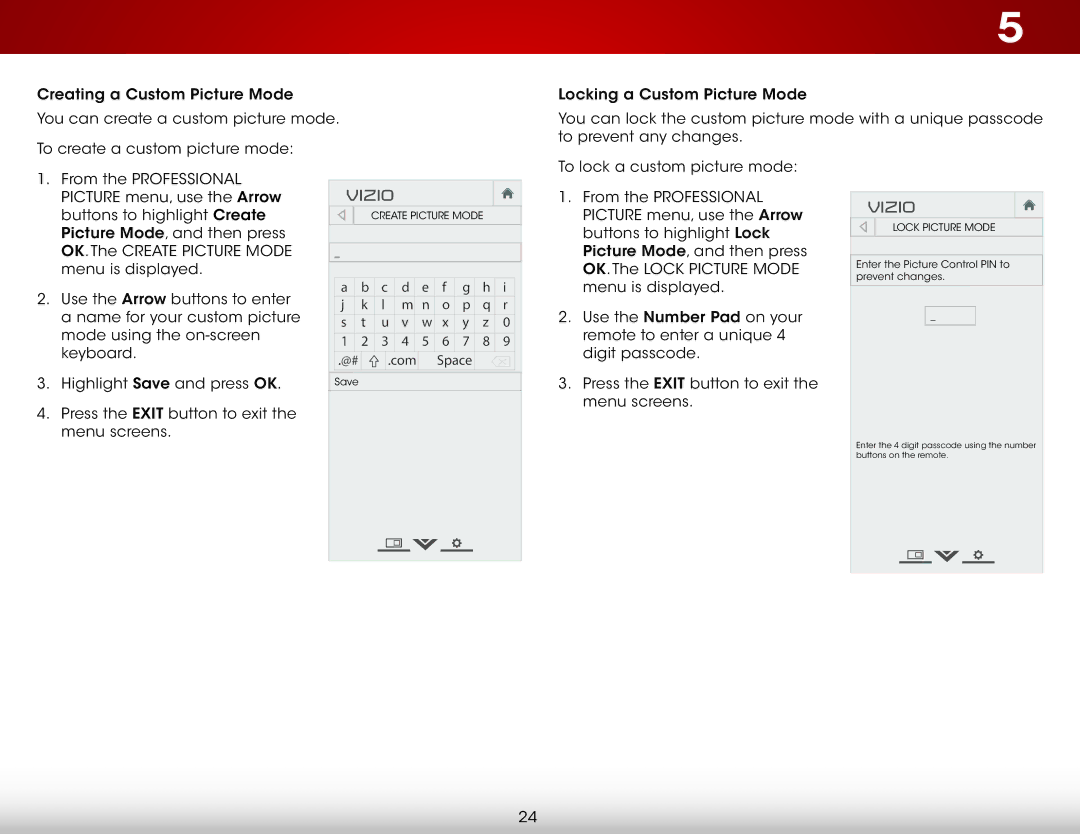Creating a Custom Picture Mode
You can create a custom picture mode.
To create a custom picture mode:
5
Locking a Custom Picture Mode
You can lock the custom picture mode with a unique passcode to prevent any changes.
1.From the PROFESSIONAL PICTURE menu, use the Arrow buttons to highlight Create Picture Mode, and then press OK. The CREATE PICTURE MODE menu is displayed.
2.Use the Arrow buttons to enter a name for your custom picture mode using the
3.Highlight Save and press OK.
4.Press the EXIT button to exit the menu screens.
VIZIO |
|
|
|
|
|
| ||
|
| Create PICTURE MODE |
| |||||
_ |
|
|
|
|
|
|
|
|
a | b | c | d | e | f | g | h | i |
j | k | l | m | n | o | p | q | r |
s | t | u | v | w | x | y | z | 0 |
1 | 2 | 3 | 4 | 5 | 6 | 7 | 8 | 9 |
.@# |
| .com |
| Space |
|
| ||
Save |
|
|
|
|
|
|
|
|
To lock a custom picture mode:
1.From the PROFESSIONAL PICTURE menu, use the Arrow buttons to highlight Lock Picture Mode, and then press OK. The LOCK PICTURE MODE menu is displayed.
2.Use the Number Pad on your remote to enter a unique 4 digit passcode.
3.Press the EXIT button to exit the menu screens.
VIZIO
LOCK PICTURE MODE
Enter the Picture Control PIN to prevent changes.
_
Enter the 4 digit passcode using the number buttons on the remote.
24