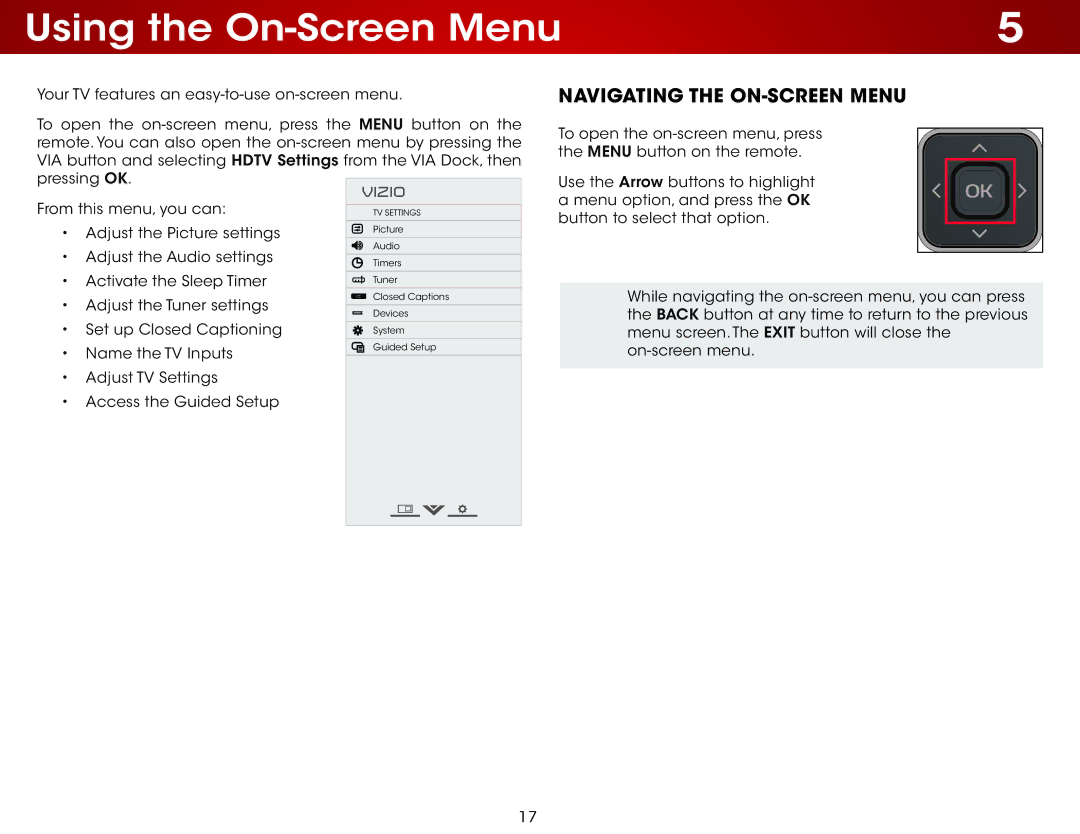Using the | 5 |
Your TV features an
To open the
VIZIO
From this menu, you can: |
|
| |
| TV Settings | ||
|
|
|
|
• Adjust the Picture settings |
| Picture | |
|
| ||
| Audio | ||
• | Adjust the Audio settings |
| |
|
| ||
| Timers | ||
• | Activate the Sleep Timer |
|
|
| Tuner | ||
• | Adjust the Tuner settings | CC | Closed Captions |
|
| ||
| Devices | ||
|
|
| |
• Set up Closed Captioning |
|
| |
| System | ||
• | Name the TV Inputs |
| Guided Setup |
|
| ||
|
| ||
•Adjust TV Settings
•Access the Guided Setup
Navigating the On-Screen Menu
To open the
Use the Arrow buttons to highlight a menu option, and press the OK button to select that option.
While navigating the
17