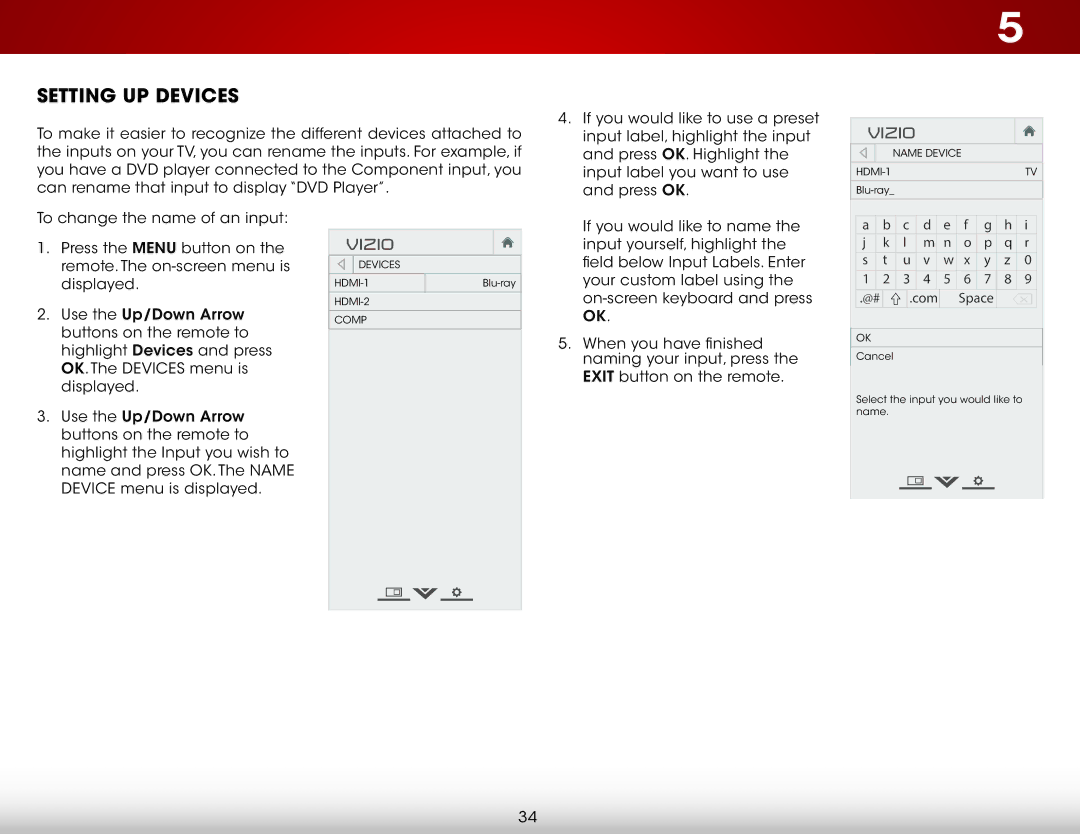Setting Up Devices
To make it easier to recognize the different devices attached to the inputs on your TV, you can rename the inputs. For example, if you have a DVD player connected to the Component input, you can rename that input to display “DVD Player”.
4. If you would like to use a preset |
input label, highlight the input |
and press OK. Highlight the |
input label you want to use |
and press OK. |
5
VIZIO
Name Device
TV | |
|
|
|
To change the name of an input:
1.Press the MENU button on the remote. The
2.Use the Up/Down Arrow buttons on the remote to highlight Devices and press OK. The Devices menu is displayed.
3.Use the Up/Down Arrow buttons on the remote to highlight the Input you wish to name and press OK. The NAME DEVICE menu is displayed.
VIZIO
Devices
COMP
If you would like to name the |
input yourself, highlight the |
field below Input Labels. Enter |
your custom label using the |
OK. |
5. When you have finished |
naming your input, press the |
EXIT button on the remote. |
a | b | c | d | e | f | g | h | i |
j | k | l | m | n | o | p | q | r |
s | t | u | v | w | x | y | z | 0 |
1 | 2 | 3 | 4 | 5 | 6 | 7 | 8 | 9 |
.@# |
| .com |
| Space |
|
| ||
OK
Cancel
Select the input you would like to name.
34