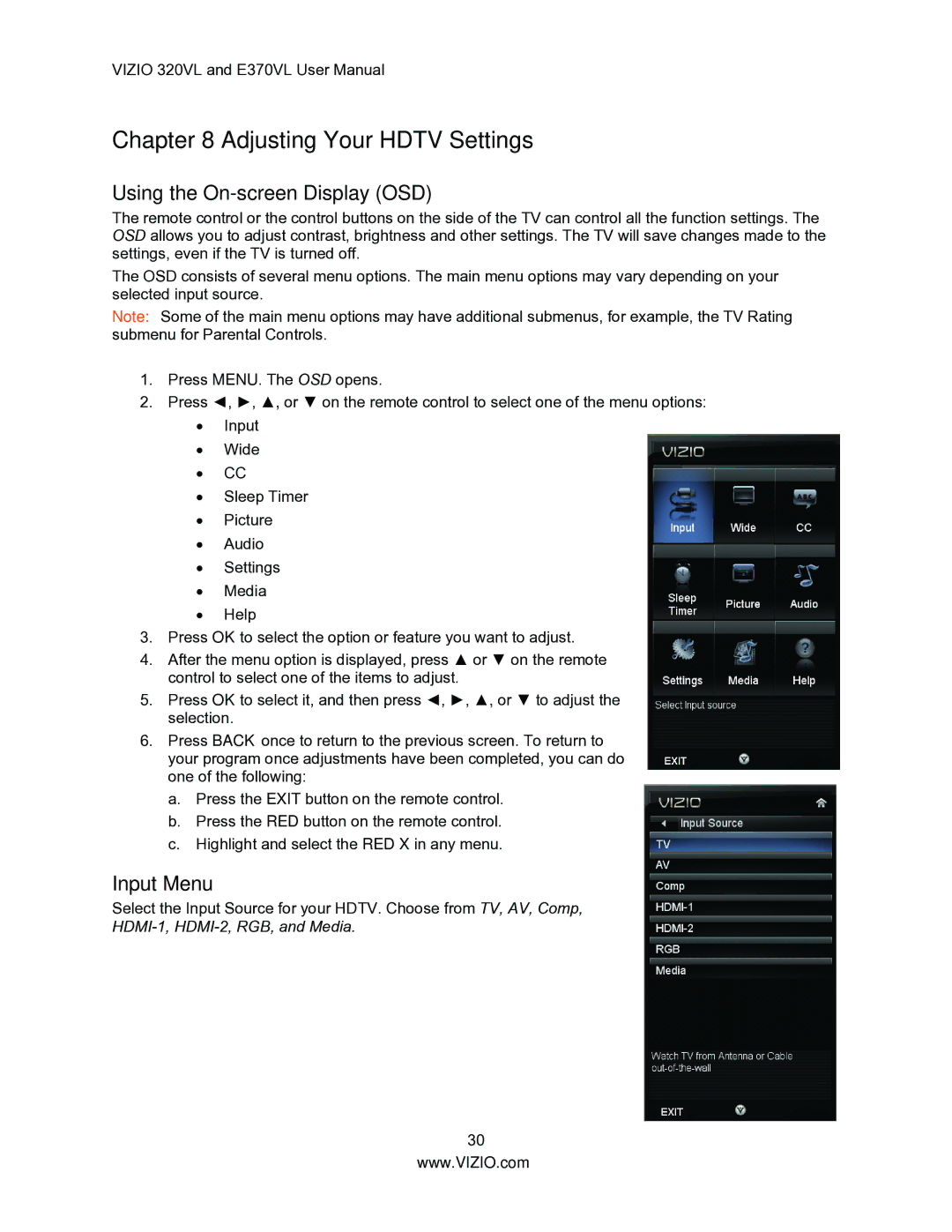VIZIO 320VL and E370VL User Manual
Chapter 8 Adjusting Your HDTV Settings
Using the On-screen Display (OSD)
The remote control or the control buttons on the side of the TV can control all the function settings. The OSD allows you to adjust contrast, brightness and other settings. The TV will save changes made to the settings, even if the TV is turned off.
The OSD consists of several menu options. The main menu options may vary depending on your selected input source.
Note: Some of the main menu options may have additional submenus, for example, the TV Rating submenu for Parental Controls.
1.Press MENU. The OSD opens.
2.Press ◄, ►, ▲, or ▼ on the remote control to select one of the menu options:
•Input
•Wide
•CC
•Sleep Timer
•Picture
•Audio
•Settings
•Media
•Help
3.Press OK to select the option or feature you want to adjust.
4.After the menu option is displayed, press ▲ or ▼ on the remote control to select one of the items to adjust.
5.Press OK to select it, and then press ◄, ►, ▲, or ▼ to adjust the selection.
6.Press BACK once to return to the previous screen. To return to your program once adjustments have been completed, you can do one of the following:
a.Press the EXIT button on the remote control.
b.Press the RED button on the remote control.
c.Highlight and select the RED X in any menu.
Input Menu
Select the Input Source for your HDTV. Choose from TV, AV, Comp,
30
www.VIZIO.com